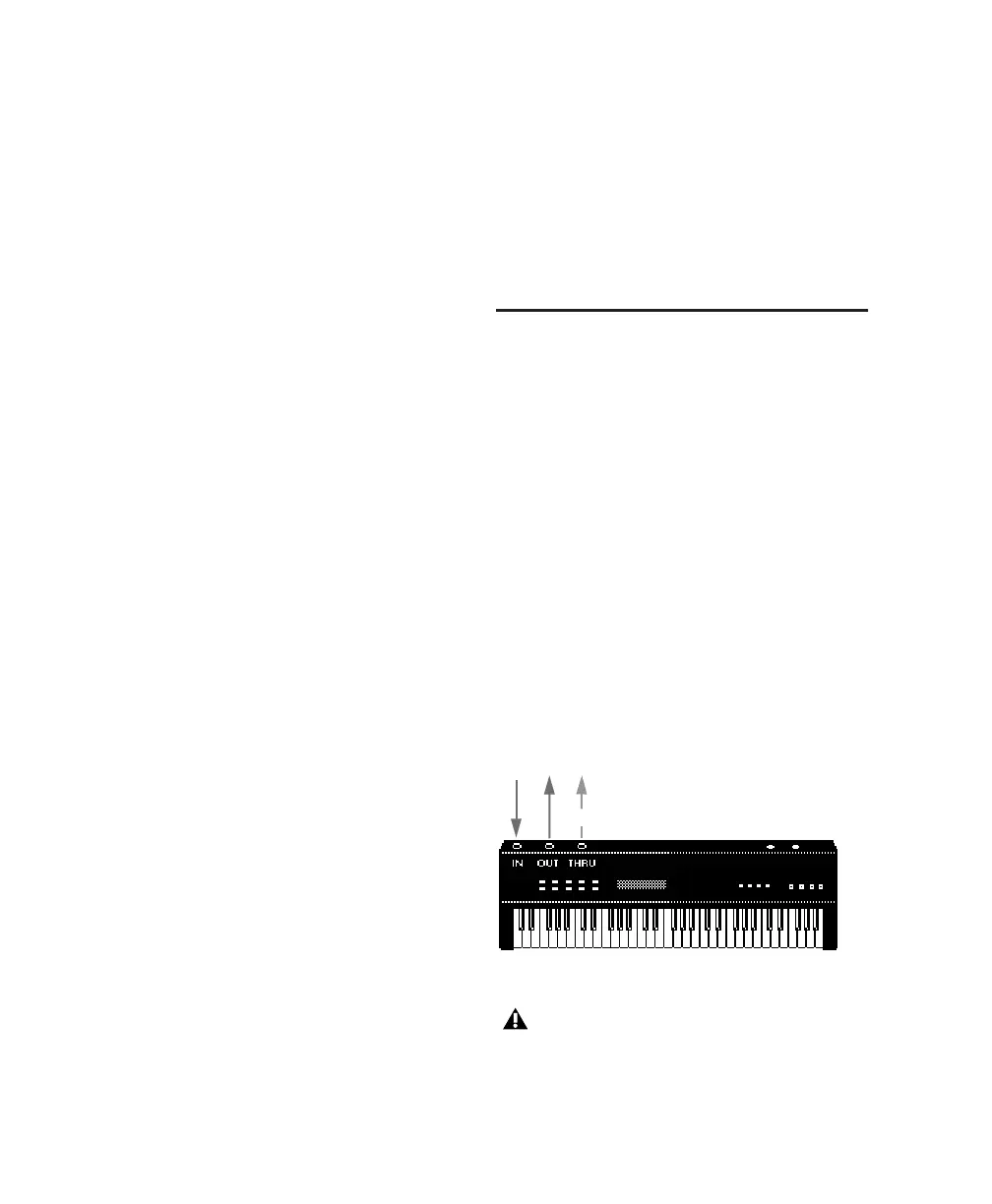Pro Tools Reference Guide12
Automatic and Manual Inactive Mode
Active and Inactive modes are powerful options
for session transfer and system resource man-
agement. Pro Tools provides automatic and
manual Inactive mode switching. You can man-
ually make items inactive (or active) to selec-
tively manage system resources while editing
and mixing.
Automatically Inactive Items
When opening a session, it is possible that not
all signal paths, plug-ins, or audio interfaces
used in the session will be available as defined
on the current system. When opening a session,
sufficient voices may also be unavailable if the
session was created on a different Pro Tools sys-
tem type (for example, opening a session cre-
ated on a Pro Tools HD system on a Pro Tools LE
system).
Whenever this occurs, the session will open as it
was last saved. All items that are unavailable, or
cannot be loaded due to insufficient resources,
are made inactive.
Manual Inactive Switching
You can manually apply Active or Inactive
modes to manage system resources. By making
an item inactive, its associated resources are
made available elsewhere in the session.
The following are basic instructions for manu-
ally making items inactive. Throughout the
Pro Tools Reference Guide, instructions are pro-
vided whenever an item can be made inactive.
To toggle an item active or inactive:
■ Control-Start-click (Windows) or Command-
Control-click (Mac) the item.
You can apply Active or Inactive modes to all or
all selected tracks using standard Pro Tools mod-
ifiers (Alt and Alt+Shift in Windows, Option and
Option+Shift on the Mac).
Side-chain inputs support direct active and inac-
tive switching, but do not follow switching all
or all selected side-chain inputs.
MIDI
MIDI (Musical Instrument Digital Interface) is a
communication protocol for musical instru-
ments. This industry standard enables connec-
tions between a variety of devices from different
manufacturers. Examples of MIDI-compatible
equipment include synthesizers, sound mod-
ules, drum machines, patch bays, effects proces-
sors, MIDI interfaces, MIDI control surfaces, and
sequencers.
MIDI devices are equipped with 5-pin DIN con-
nectors, labeled as either IN, OUT, or THRU. The
MIDI OUT port transmits messages. The MIDI
IN port receives messages. The MIDI THRU out-
puts whatever is received from the IN port. MIDI
devices are connected with MIDI cables that are
available at most music stores.
MIDI signal flow
Not all devices will have all three MIDI
ports (IN, OUT, and THRU).
passes input
