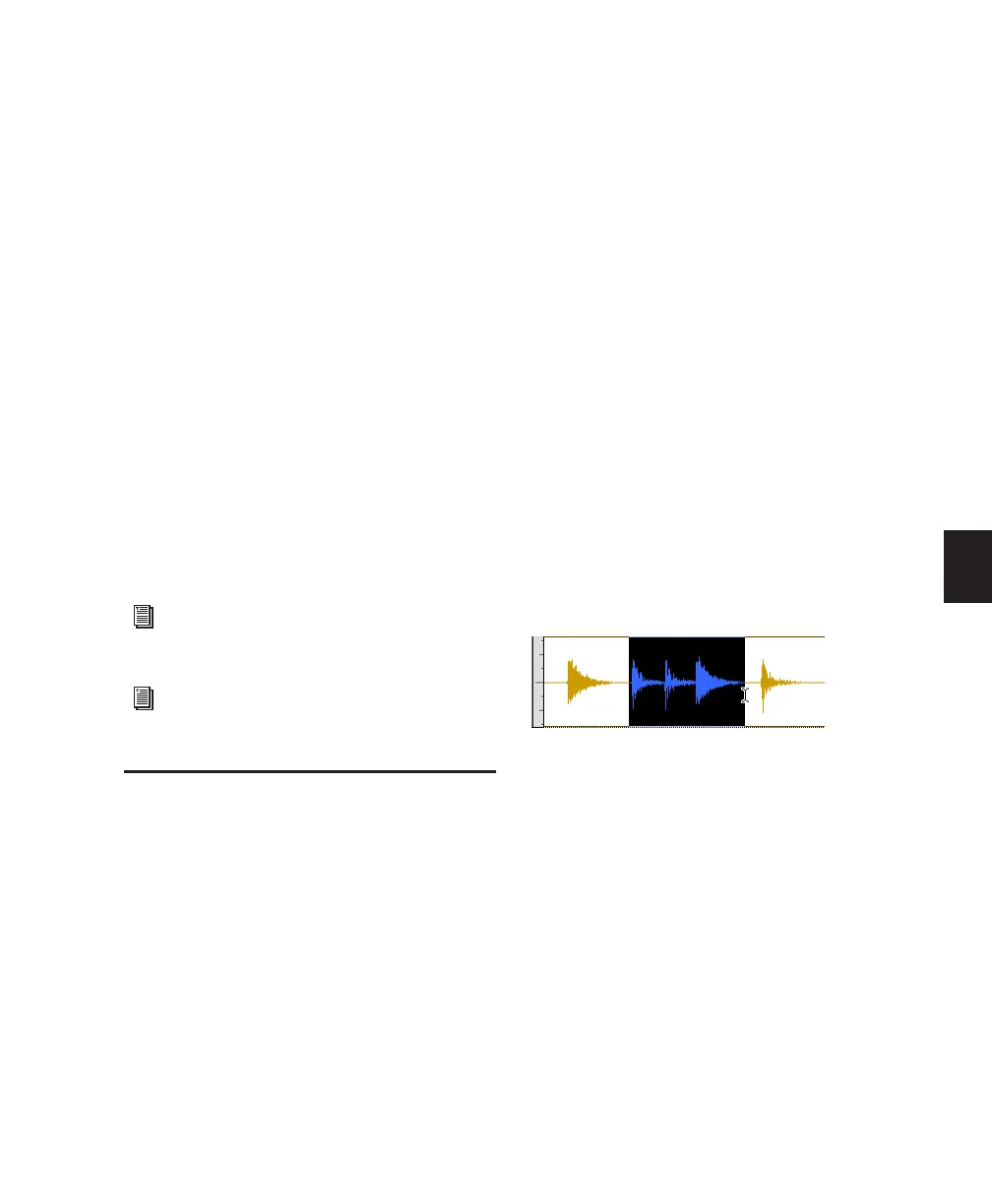Chapter 20: Working with Regions and Selections 417
Chapter 20: Working with Regions and
Selections
Regions are the basic building blocks for arrang-
ing audio and MIDI in Pro Tools. Understanding
how regions are created, edited, and arranged is
essential to taking full advantage of the editing
capabilities of Pro Tools.
This chapter covers basic editing functions as
they apply to regions and region groups, and se-
lections, which for the most part apply to both
MIDI and audio data.
Creating New Regions
Pro Tools provides several commands for creat-
ing regions and region groups, each of them
having a slightly different effect on the selec-
tion. When you create a new region or region
group, it appears in the Region List and in the
track’s playlist. For details on how these new re-
gions are automatically named, see “Auto-Nam-
ing Options” on page 489.
When creating a new region from an existing re-
gion, the original region remains in the Region
List.
Capture Region Command
The Capture Region command defines a selec-
tion as a new region and adds it to the Region
List. From there, the new region can be dragged
to any existing tracks.
To capture a new region:
1 With the Selector tool, click and drag within
an existing region to select the material for the
new region.
2 Choose Region > Capture.
3 Enter a name for the new region and click OK.
The new region appears in the Region List. The
original region remains intact and unchanged.
For editing procedures more specific to
MIDI, see Chapter 25, “MIDI Editing.”
For editing procedures specific to video, see
“Video Regions” on page 830.
Selecting a region portion
