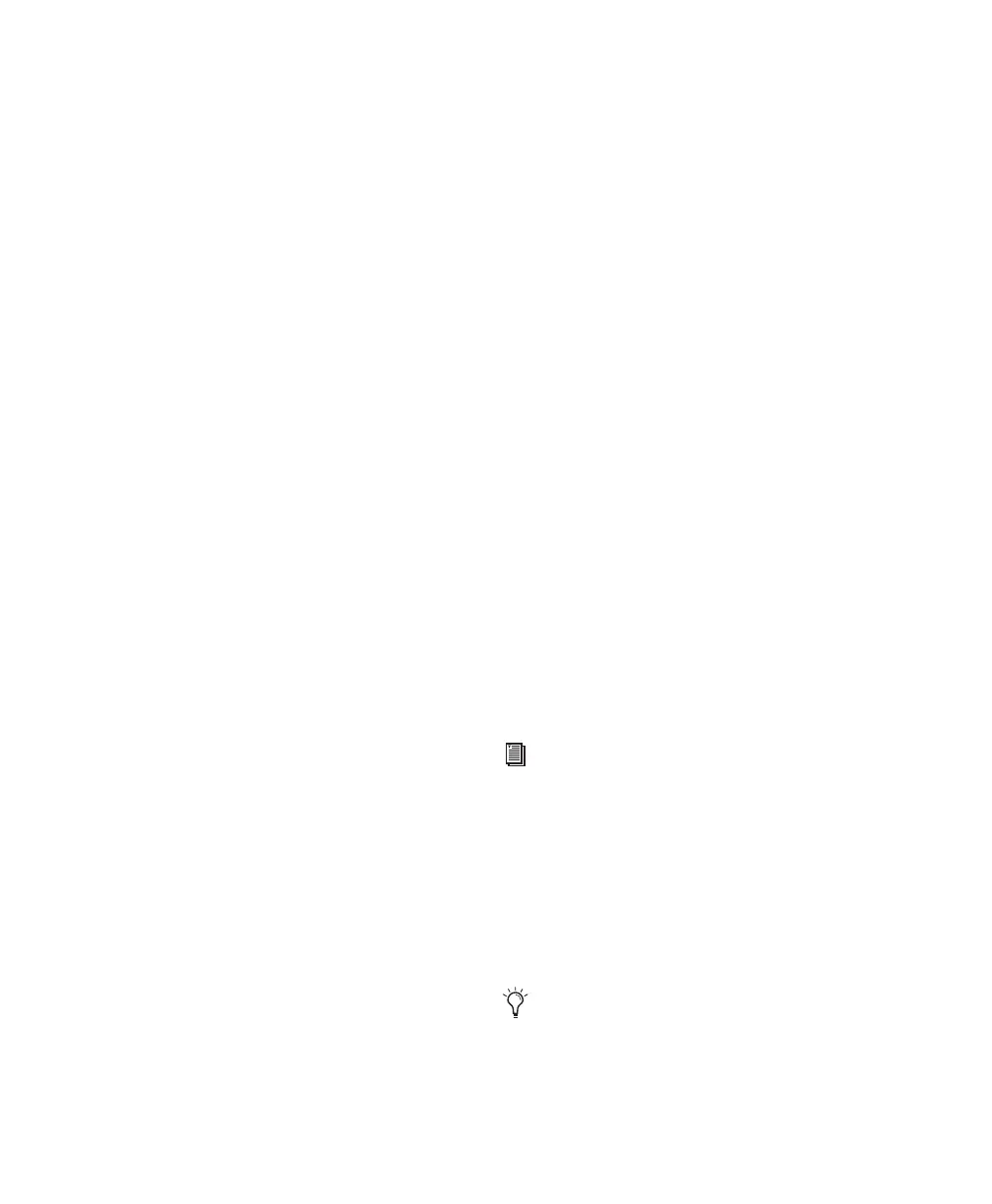Pro Tools Reference Guide418
Separate Region Commands
The Separate Region commands define a selec-
tion within an existing region, or a partially se-
lected region, as a new region and separate it
from surrounding material.
New regions appear in the tracks in which they
are created, separate from the data surrounding
them. They also appear in the Region List.
There are three different Separate Region com-
mands:
At Selection (or Edit Cursor) Creates new region
boundaries at the selection start and end points.
If there is no selection and the edit cursor is
placed within the region, the region is split into
two new regions at the insertion point.
On Grid Creates new regions according to the
current grid resolution.
At Transients Automatically creates region
boundaries on detected transients within a se-
lection. This uses the same algorithm for tran-
sient detection as the Tab To Transients feature.
To separate one or more regions at the selection
(or at the edit cursor):
1 Do one of the following:
• With the Selector tool, make an Edit selec-
tion.
• With the Selector tool, click at the point
where you want to separate the region.
2 Do one of the following:
• Choose Edit > Separate Region > At Selec-
tion.
• Press Control+E (Windows) or Com-
mand+E (Mac).
• With an Edit selection, Right-click near the
cursor position or selection and choose
Separate from the pop-up menu.
3 If the Editing preference for Auto-Name Sepa-
rated Regions is disabled, enter a name for the
new region when prompted, then click OK.
To separate regions according to the current grid
resolution:
1 Make an Edit selection.
2 Choose Edit > Separate Region > On Grid.
To separate regions at transients:
1 Make an Edit selection.
2 Choose Edit > Separate Region > At Transients.
Auto-Name Separated Regions Option
With the Auto-Name Separated Regions option
in the Editing Preferences page selected,
Pro Tools automatically names separated re-
gions for you. The name is a numbered variation
of the original region’s name.
By separating a region, additional regions are
auto-created from data on either side of the sep-
aration, which have new numbers assigned to
their names. The original region remains intact
and unchanged on the Region List.
If the Separate Region Operates On All Re-
lated Takes option (Editing Preferences
page) is selected and you are editing a re-
gion that is one of a number of related takes
with the same User Time Stamp (for exam-
ple, as created with loop recording), the Sep-
arate Region command affects each take.
For more information see, “Editing Prefer-
ences for Takes” on page 287.
The Region List can quickly fill up with
auto-created regions. For easier region man-
agement, click the Region List pop-up menu,
deselect Show > Auto-Created to hide all
auto-created regions in the Region List.
