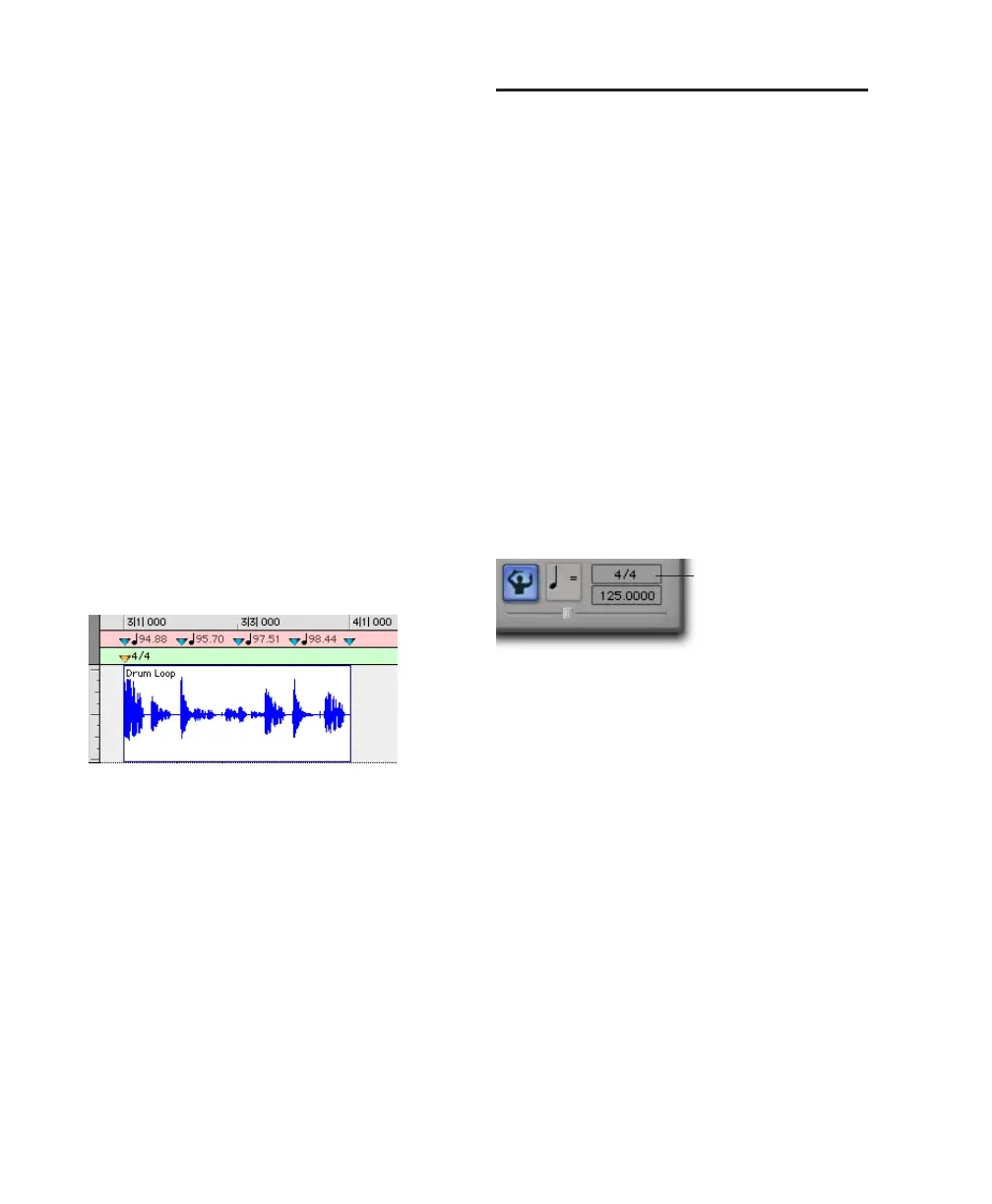Pro Tools Reference Guide512
To delete a Bar|Beat Marker:
While pressing Alt (Windows) or Option (Mac),
move the cursor over the Bar|Beat Marker
(where the cursor changes to the Grabber with a
“–”) and click to remove it.
Inserting Bar|Beat Markers One at
a Time
Sample-Based Material with Varying Tempos
You can insert Bar|Beat Markers one at a time by
setting an Edit insertion point (instead of mak-
ing a selection) before using the Identify Beat
command. The ability to identify each beat, one
at a time, is especially useful when working with
sample-based material with varying tempos.
For instance, if you have a measure that acceler-
ates slightly, you could insert a Bar|Beat Marker
on each beat (see Figure 23) so the tempo is ac-
curately reflected.
After the Bar|Beat Markers are inserted, further
adjustments in the tempo map are possible by
dragging each of the Markers, as necessary, to
align with the associated beat within the audio.
Meter Events
You can change meter in the Meter ruler, or
make precise meter changes in the Time Opera-
tions window.
Meter events can be inserted at the beginning of
a session to replace the default meter (of 4/4),
and they can be inserted anywhere within the
session for additional meter changes.
To display the Meter ruler:
■ Select View > Rulers > Meter.
Current Meter
As meter events are encountered during play-
back, the session’s current meter is displayed in
the Transport window.
Figure 23. Bar|Beat Markers on each beat
Current meter displayed in Transport window
current meter
