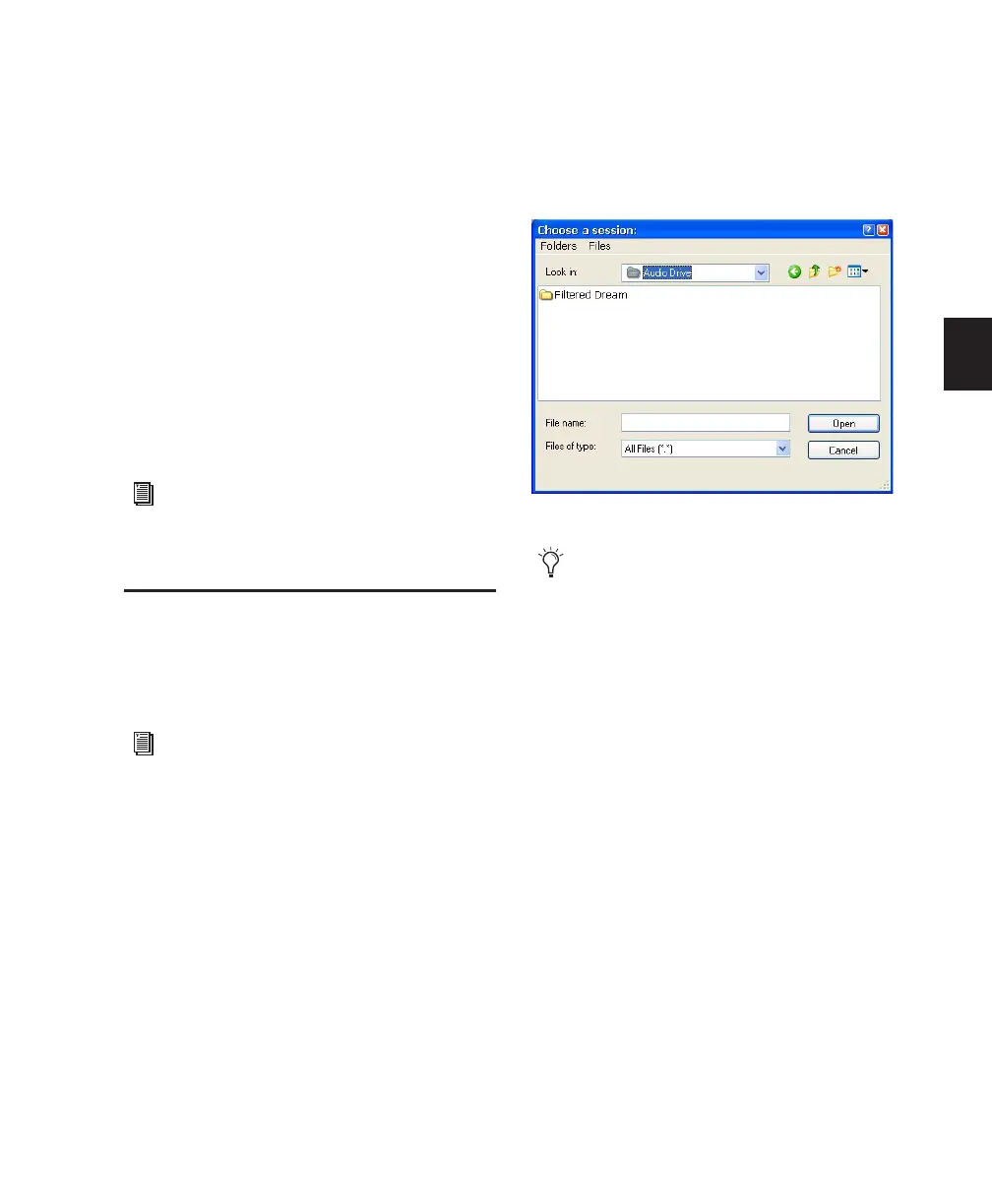Chapter 8: Sessions 85
Session File Backups Folder
The Session File Backups folder contains auto-
matically-generated backups of your Pro Tools
sessions. These files are created when working
on a session and the Operations preference for
Enable Session File Auto Backup is enabled. (See
“Enable Session File Auto Backup” on page 68.)
Renamed Audio Files Folder
This folder includes file names that have been
renamed when you open a session that contains
audio file names with incompatible characters,
or, in certain situations, save a copy of a session
to a Pro Tools version that does not support
long file names.
Opening a Session
When you open a session, Pro Tools looks in the
session folder for audio and fade files linked to
the session.
To open an existing session:
1 Choose File > Open Session.
2 Locate the session you want to open and click
Open.
Opening a Session that Contains
Unavailable Files
DigiBase notifies you if files are located but re-
side on Transfer volumes (such as CD or DVD
discs), or if any required files cannot be found.
For more information, see “Locating Audio
Files” on page 241.
Opening a Session from a Transfer
Volume
When opening a session from a Transfer volume
(such as a CD or DVD disc), DigiBase prompts
you to save the session on a Performance vol-
ume, and copy and convert any referenced me-
dia files. For more information, see “Locating
Audio Files” on page 241.
For more information, see “Renamed Audio
Files and the Renamed Audio Files Folder” on
page 243.
For more information on opening sessions
created on different platforms, Pro Tools
systems, or versions of Pro Tools software,
see Chapter 13, “File and Session Manage-
ment and Compatibility.”
Open Session dialog
You can also open a session from a Digi-
Base browser by double-clicking it.
