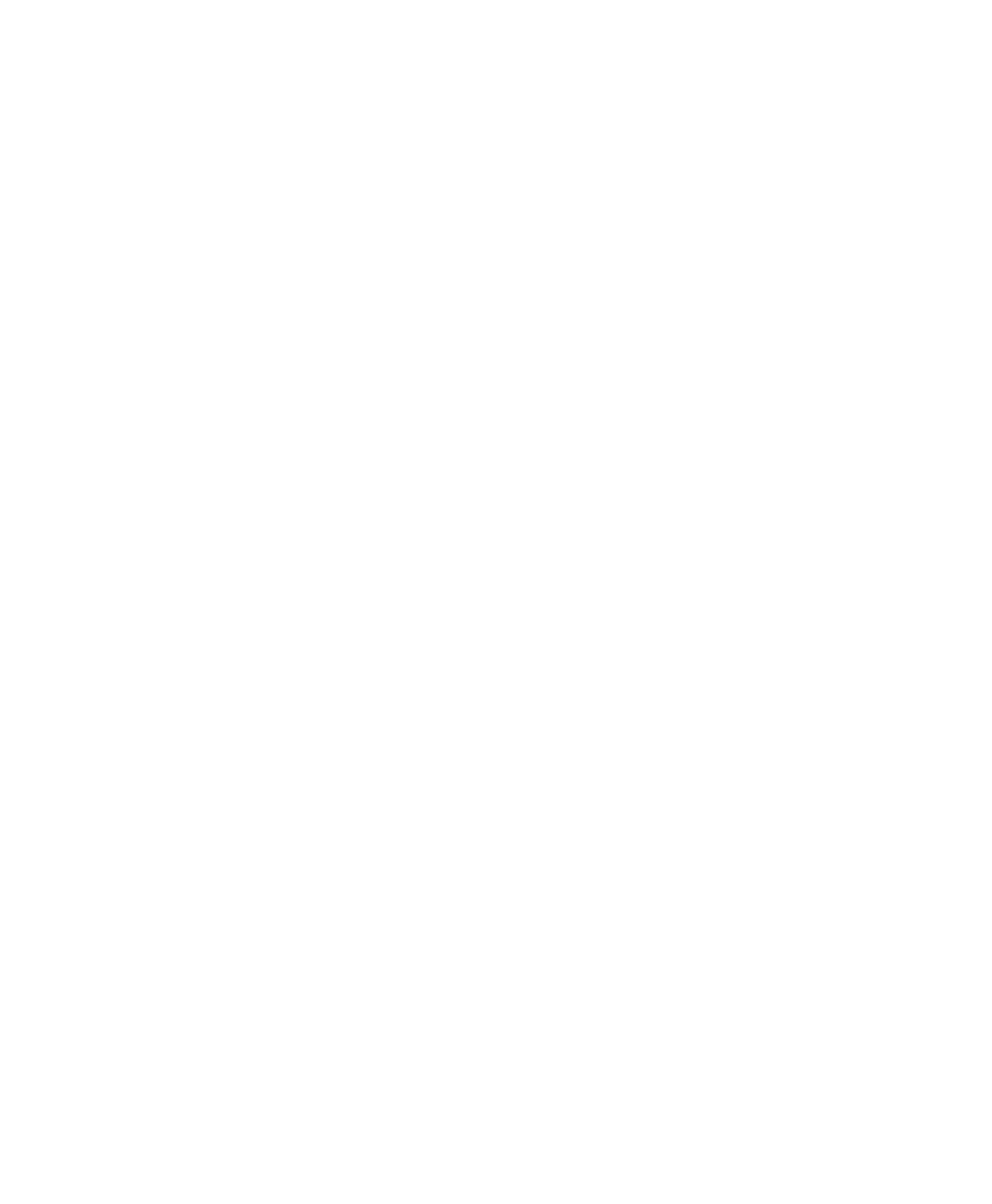Pro Tools Reference Guide68
Video Section
QuickTime Playback Priority Options
Normal This is the default setting for QuickTime
Movie Playback Priority. It gives no extra prior-
ity to movie playback over other screen update
tasks such as metering, moving faders, and so
on. In most cases you should use this setting.
Medium This setting gives QuickTime movie
playback a higher priority relative to other
Pro Tools screen update tasks. Use this setting if
you experience inconsistent QuickTime movie
playback with the Normal setting.
Highest This setting gives QuickTime movie
playback highest priority. In this mode,
Pro Tools disables screen activity and requires
you to use the Spacebar to stop playback. Use
this setting if you require uninterrupted Quick-
Time movie playback.
High Quality QuickTime Image
When enabled, Pro Tools decompresses both
fields of each interlaced frame of QuickTime
video. When viewing a QuickTime movie in the
Pro Tools Video window, select this option to
display the movie at the highest possible resolu-
tion. Deselecting this option can help improve
performance if your system experiences prob-
lems playing back a session with QuickTime
video.
Avid Video Errors Stop Playback
(Pro Tools HD with Avid Video Engine Only)
When selected, Pro Tools automatically stops
playback of audio and video if a single frame of
video is dropped.
When not selected, Pro Tools continues play-
back of audio even if frames are dropped. In
most cases, video playback will recover within a
few frames and continue playing audio and
video in sync.
Avid Video NTSC Has Setup (NTSC-J)
(Pro Tools HD with Avid Video Engine Only)
This preference lets you adjust the level of NTSC
video black output between 7.5 IRE (standard)
or 0 IRE. When this option is selected, output
level is 0 IRE.
Auto Backup Section
Enable Session File Auto Backup When selected,
Pro Tools automatically saves backups of your
Pro Tools session file while you work. Backups
are saved to in the Session Files Backup folder in
your session folder.
Keep specifies the total number of incremental
backups that are kept.
Backup Every Specifies how often the session is
saved.
Record Section
Latch Record Enable Buttons When selected,
multiple audio tracks can be record-enabled.
When not selected, multiple audio tracks can-
not be record-enabled. Record-enabling an au-
dio track takes other audio tracks out of record-
enabled mode.
Link Record and Play Faders When selected,
Pro Tools does not remember separate fader lev-
els for tracks when they are record-enabled, al-
lowing you to maintain the same monitoring
level for tracks during recording and playback.