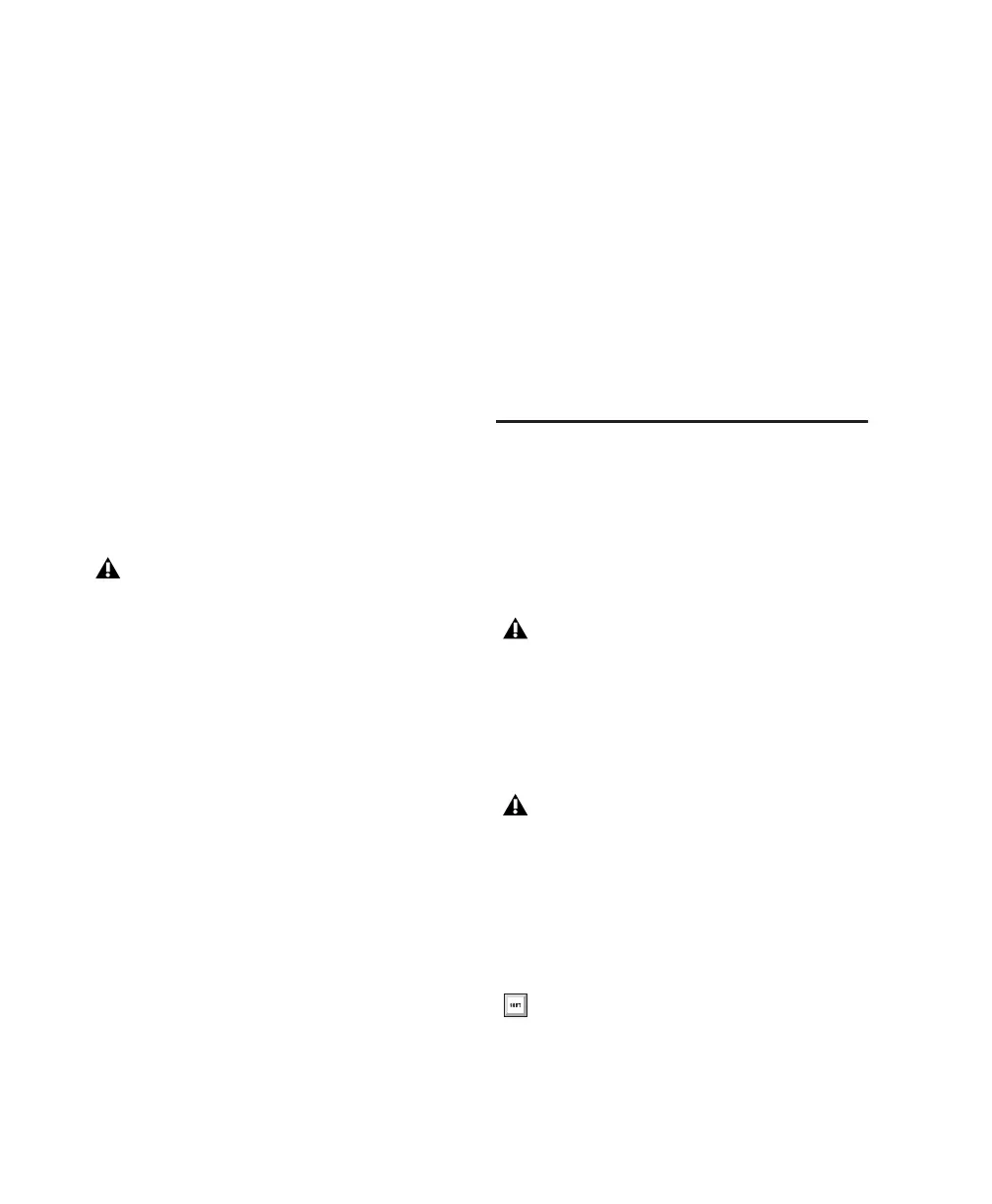Pro Tools Reference Guide280
Undo or Cancel Audio Recording
Once you have recorded an audio track and the
transport is stopped, you can undo the record
take.
To undo an audio recording:
■ Once the Transport has been stopped, choose
Edit > Undo Record Audio.
The track’s playlist is restored to its previous
state and material is discarded as follows:
• When in normal Record mode, only the
most recent take is discarded.
• When in Loop Record mode, all takes from
each record pass are discarded.
• When using QuickPunch, TrackPunch, or
DestructivePunch mode, all punches from
the last recording pass are discarded.
If no actions are available to undo, the menu
displays a grayed out Can’t Undo.
Canceling a Record Take
While recording, it is possible to discard the cur-
rent record take. This removes the audio (re-
corded up to that point) from your hard drive
and deletes the region from the track’s playlist
and the Region List. When using Loop Record
mode, all takes from each record pass are dis-
carded. Canceling recording when in Destruc-
tive Record mode is prohibited.
To cancel a record take while recording:
■ Press Control+Period (.) (Windows) or Com-
mand+Period (.) (Mac) before the Transport is
stopped.
Recording Multiple Audio Tracks
Pro Tools can record multiple audio tracks si-
multaneously, up to the track recording limits of
your system. To record to multiple tracks, con-
figure and record enable each track, then record.
Follow the same steps as in “Recording an Audio
Track” on page 277.
For each record-enabled track, a new audio file is
written to disk, and a new region is created that
appears both in the track’s playlist and in the
Region List.
Record Shortcuts
In addition to clicking the Record button in the
Transport or Edit window to arm Pro Tools re-
cording, you can arm and start recording with
the following keyboard shortcuts:
• Press F12 to start recording immediately.
• Press Control+Spacebar (Windows) or Com-
mand+Spacebar (Mac) to start recording.
• Press 3 on the numeric keypad (when the Nu-
meric Keypad mode is set to Transport) to
start recording.
If you undo a record pass during recording,
Pro Tools removes any previously undone
record pass from the session and lets you de-
lete the previous record pass from your hard
drive.
On Mac systems, to use F12 for recording,
the Mac “Dashboard” feature must be dis-
abled or remapped. See your Getting Started
Guide for details.
On Mac systems, to use Command+Spacebar
for recording, the Mac “Spotlight” feature
must be disabled or remapped. See your Get-
ting Started Guide for details.
To initiate recording at half-speed, press
Control+Shift+Spacebar (Windows) or
Command+Shift+Spacebar (Mac). For de-
tails, see “Half-Speed Recording and Play-
back” on page 295.
