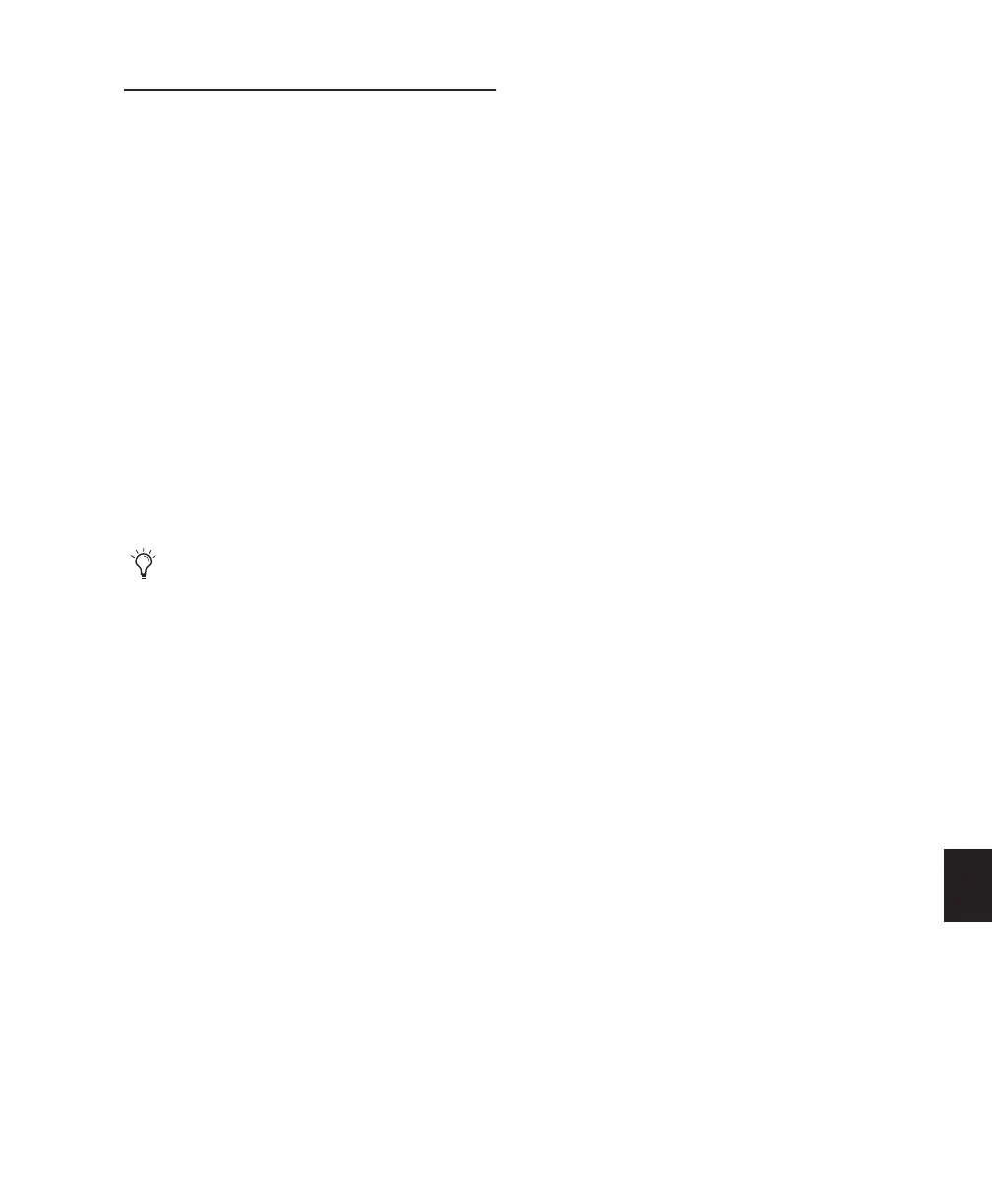Chapter 35: Working with Synchronization 817
Troubleshooting
Synchronization
If you are having problems getting SMPTE syn-
chronization to work properly, the following
suggestions may help you troubleshoot and
solve common problems.
Use the Incoming/Current Time Field in the
Session Setup Window as a Reference
The Incoming Time indicator in the Session
Setup window indicates whether or not
Pro Tools is receiving time code. If this field ap-
pears to be inactive when inputting time code
into your time code reading device, check your
hardware device settings, the device’s connec-
tion to your computer, and your Multimedia
Setup (Windows) and AMS (Mac).
Stripe SMPTE Before You Record
All tapes in your setup (both audio and video)
must be striped with SMPTE Time Code before
any audio is recorded onto them or to Pro Tools.
If tapes aren’t striped, your system may seem to
work, but synchronization will never properly
occur. The machines and Pro Tools will drift far-
ther and farther apart the longer they run.
The same problem occurs when audio is re-
corded into Pro Tools without a resolved SMPTE
source (for example, if it was recorded before the
current session). The audio cannot be accurately
synchronized with an analog tape recorder or
video tape deck, since the Pro Tools audio was
not recorded referenced to the SMPTE time code
from the analog tape deck or video tape deck.
Resolve All Components of Your System
When striping time code, make sure that the
time code generator and the video record deck
are resolved to the same crystal reference. For
example, when striping 29.97 Drop Frame time
code onto a VTR, both the SMPTE generator and
the VTR should be resolved to the same “black
burst” or house sync generator. During play-
back, the master deck should be resolved to
“black burst” or house sync.
This convention provides compatibility for your
tape between the record and playback passes,
and when it’s played back in other facilities on
different equipment. This also means that when
playing back a tape striped with time code, the
playback deck should be resolved to the same
synchronization rate as the record deck was re-
solved to at the time of the striping. When you
stripe time code using an audio transport, it
should be “free-running” and unresolved, but
should be resolved with a house sync-referenced
synchronizer during playback.
Know the True Frame Rate on Your Media
If you get your media from a production com-
pany instead of recording them yourself, be ab-
solutely sure that they indicate the SMPTE
frame rate used on the tape correctly. Several
time code formats use the same frame count
(such as 23.976 fps and 24 fps) yet they run at
slightly different frame rates per second.
A Digidesign SYNC peripheral (and some third-
party products) can be used to help determine
frame rate.
When using MachineControl, the Incoming
Time indicator displays 9pin code, even
though the LTC device may not be con-
nected.
