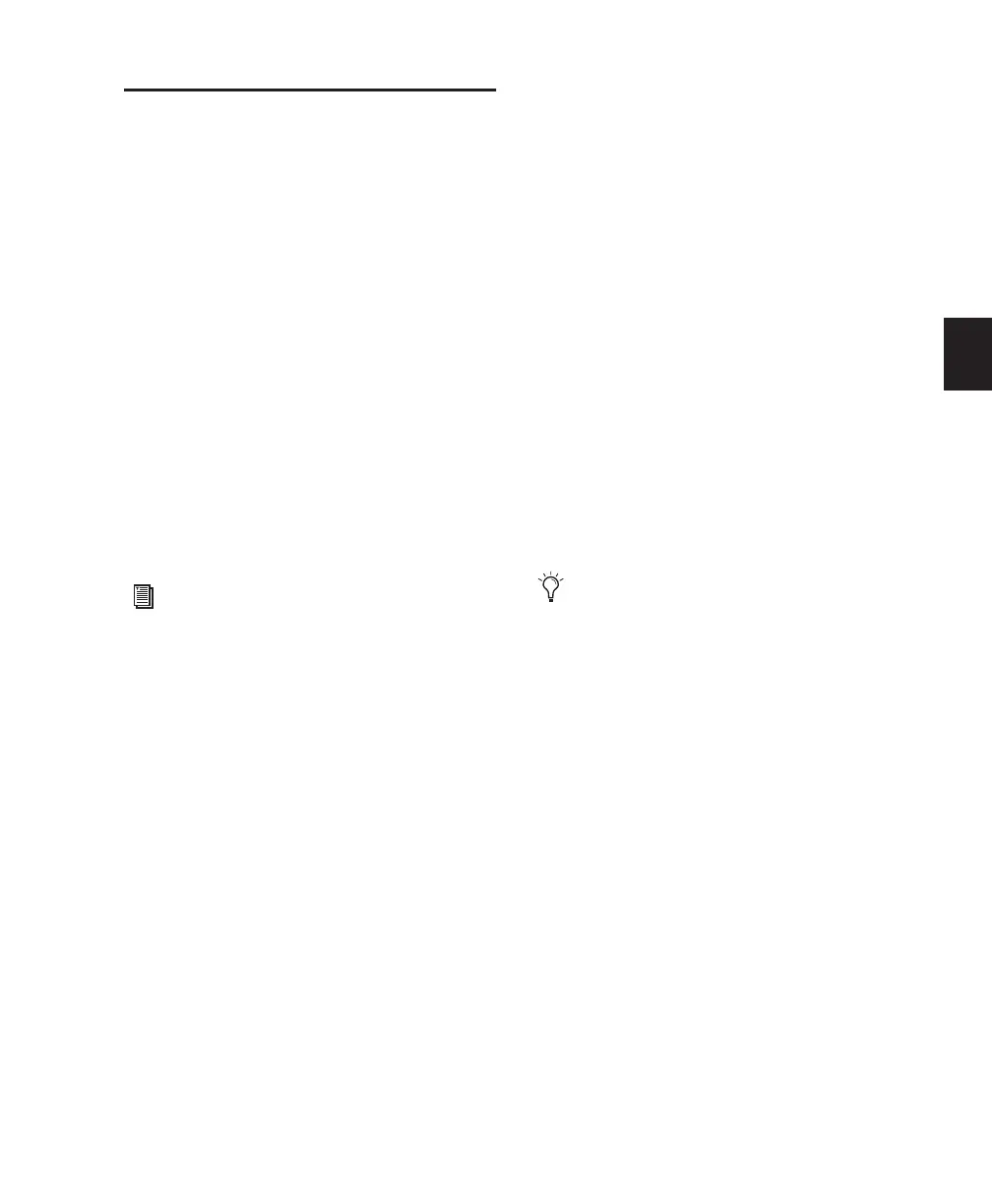Chapter 10: Tracks 149
Grouping Tracks
Pro Tools provides a relative grouping function
for linking tracks and their controls.
Groups are useful for editing several tracks in ex-
actly the same way, or for mixing several tracks
(such as a pair of stereo tracks or a submix) while
keeping them at the same relative volume level.
Pro Tools provides the following grouping fea-
tures:
• Up to 104 different groups are available, ar-
ranged in 4 banks of 26 Group IDs.
• Groups can be nested (subgroups within
groups).
• Grouped faders or controllers preserve
their levels relative to each other.
• Groups are assignable to an available VCA
Master track (Pro Tools HD only).
Mix Groups, Edit Groups, and
Mix/Edit Groups
Mix Groups only affect mixing functions and
Edit Groups only affect editing. Mix/Edit
Groups link the grouping functions of the Mix
Group and the Edit Group.
Edit Groups
Edit Groups affect the following items in the
Edit window:
• Track View
• Track Height
• Track Timebase
• Audio and MIDI editing functions
• Automation editing functions
Mix Groups in Pro Tools HD
Mix Groups in Pro Tools HD can be set to affect
the following items:
• Main Mute
• Solo
• Send Level
• Send Mute
• Main Volume
• Main Pan
• Main LFE Level
• Record Enable
• Input Monitoring
• Automation Mode
• Send Pan
• Send LFE Level
• Plug-in Controls
• Plug-in Bypass
Mix Groups in Pro Tools LE
Mix Groups in Pro Tools LE always affect the fol-
lowing:
• Main volume
• Automation mode
Mix Groups in Pro Tools LE can also be set to af-
fect the following:
• Main Mute
• Solo
• Send Level
• Send Mute
You can also group regions into region
groups. See “Region Groups” on page 452.
In Pro Tools HD, when the Main Pan at-
tribute is enabled for groups, grouped be-
havior applies to the Link, Front inverse,
Rear inverse and Front/Rear inverse controls
in stereo and multichannel panner win-
dows.
