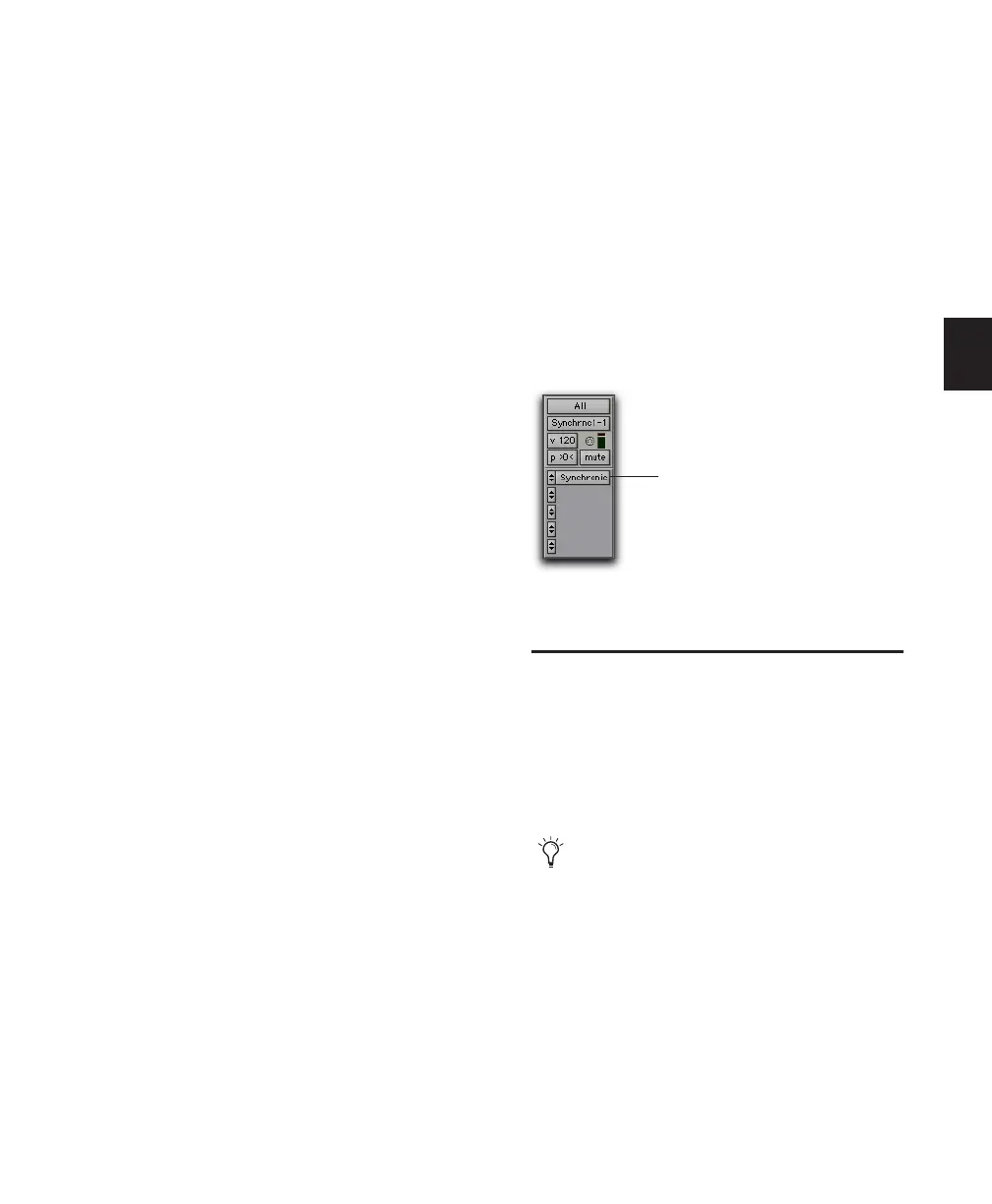Chapter 10: Tracks 141
Instrument Track MIDI Input
Pro Tools lets you assign specific MIDI ports and
channels to an Instrument tracks’ MIDI input.
The default selection of All receives all incoming
MIDI data from all ports on all channels. Use the
MIDI Input selector to specify a MIDI port and
channel for input.
Channels in use by another track input appear
bold in the MIDI Input Selector pop-up menu.
To assign an Instrument track MIDI input:
■ Click the track’s MIDI Input selector and as-
sign a port and channel for MIDI input. Chan-
nels already assigned to another track appear in
bold.
Instrument Track MIDI Output
Pro Tools lets you assign specific MIDI ports and
channels to an Instrument tracks’ MIDI output.
The default selection of none sends MIDI data to
no device, port, or node on any channel. Use
the MIDI Output selector to specify a MIDI port
and channel for output.
Channels in use by another track input appear
as bold in the MIDI Input Selector pop-up
menu.
To assign an Instrument track MIDI output:
■ Click the track’s MIDI Output selector and as-
sign a port and channel for MIDI output. Chan-
nels already assigned to another track appear in
bold.
Inserting Instrument Plug-ins on
Instrument Tracks
To insert an instrument plug-in on an Instrument
track:
■ Click the Insert Selector on the Instrument
track and select the instrument plug-in that you
want to use.
A MIDI node (virtual MIDI port) is automati-
cally created and assigned the track’s MIDI out-
put.
Soloing and Muting Tracks
The Solo and Mute buttons can be engaged at
any time during playback. The Solo and Mute
buttons affect MIDI as well as audio tracks. It is
possible to have more than one track soloed or
muted at the same time in a session.
Instrument track with an instrument plug-in (Digidesign
Synchronic shown)
Instrument tracks have separate sets of Solo
and Mute buttons for MIDI and audio mon-
itoring.
Insert with instrument plug-in
