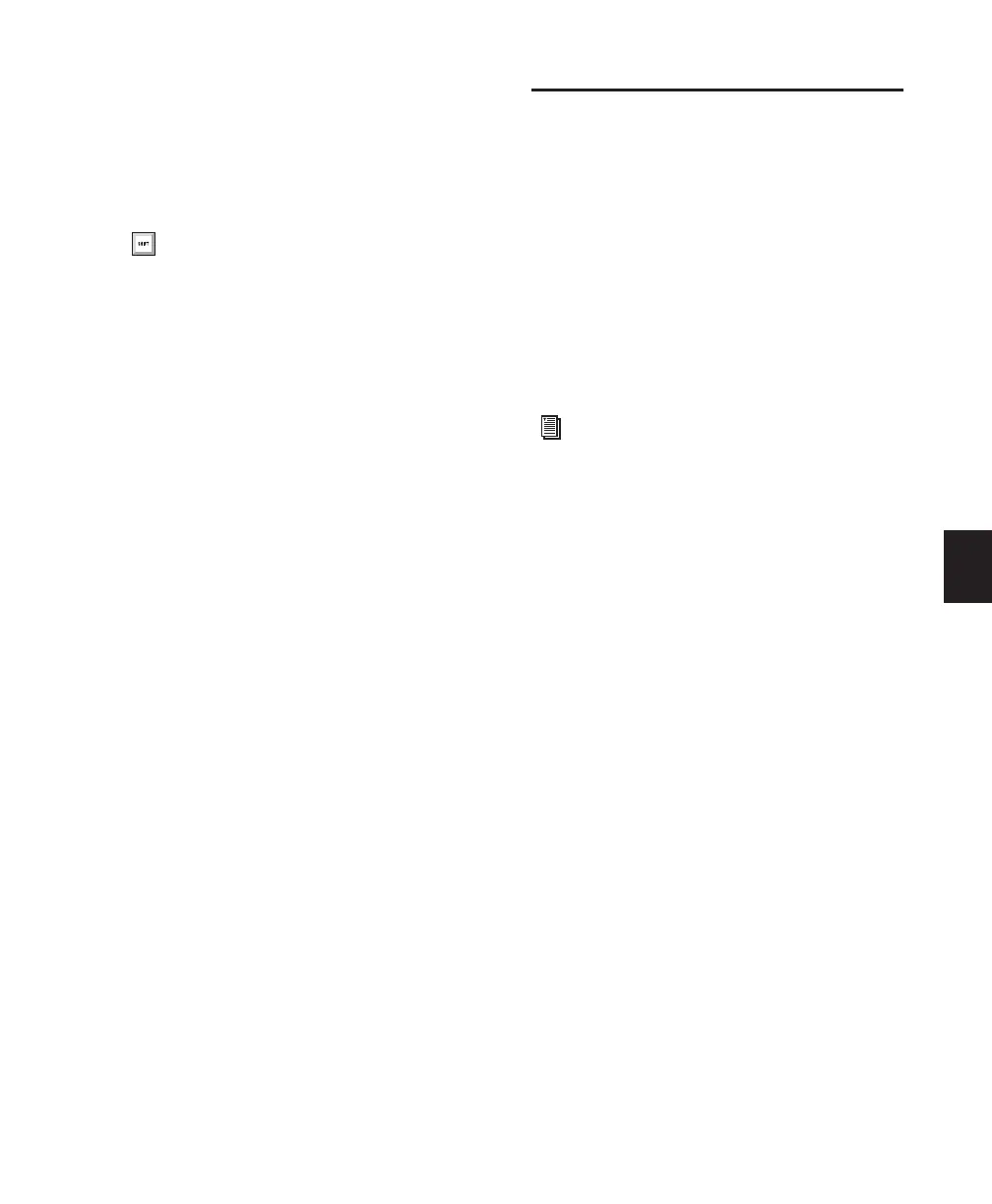Chapter 19: Playing and Selecting Track Material 411
3 Type in the new start location and press For-
ward Slash (/) to enter the value and automati-
cally move to the end field.
4 Type in the new end location and press Enter
to accept the value.
Sliding a Timeline Selection
Like Edit selections, Timeline selections can be
slid in the Main Timebase ruler.
To move a Timeline selection in the Main
Timebase ruler:
1 While pressing Alt (Windows) or Option
(Mac), move the cursor over either of the Time-
line Selection Markers (the Time Grabber ap-
pears).
2 Drag left or right to move the Timeline selec-
tion back or forward in time, while preserving
its length.
Timeline Selections to/from Edit
Selections
When the Timeline and Edit selections are un-
linked, you can copy selections between them.
To copy the current Edit selection to the Timeline:
■ Choose Edit > Selection > Change Edit to
Match Timeline.
To copy the current Timeline selection to an Edit
selection:
■ Choose Edit > Selection > Change Timeline to
Match Edit.
TCE (Time Compression and
Expansion) Edit To Timeline
Selection
(Pro Tools HD and Pro Tools LE with
DV Toolkit 2 Only)
When the Edit and Timeline selections are un-
linked, you can compress or expand an audio se-
lection to fit the Timeline selection. This feature
works by using a Time Compression/Expansion
plug-in to expand or compress the selected au-
dio material.
To fit an Edit selection to the Timeline:
1 Deselect Options > Link Timeline and Edit Se-
lections.
2 With the Selector tool, select the audio mate-
rial to be compressed or expanded.
3 In any Timebase ruler, select the time range
where you want to fit the audio material.
4 Choose Edit > TCE Edit to Timeline Selection.
The Edit selection is compressed or expanded to
the length of the Timeline selection.
TCE Edit to Timeline Selection on
Multiple Tracks and Channels
The TCE Edit to Timeline command can be used
on multichannel selections, and selections
across multiple tracks. All regions are com-
pressed or expanded equally by the same per-
centage value, based on Edit selection range.
This ensures that the rhythmic relationship be-
tween the different channels or tracks is re-
tained.
Shortcuts for entering start and end values
in the Transport window are listed in “Nu-
meric Entry Shortcuts for Selection Indica-
tors” on page 404.
For information on TCE processing prefer-
ences, see “Processing Preferences” on
page 76.
