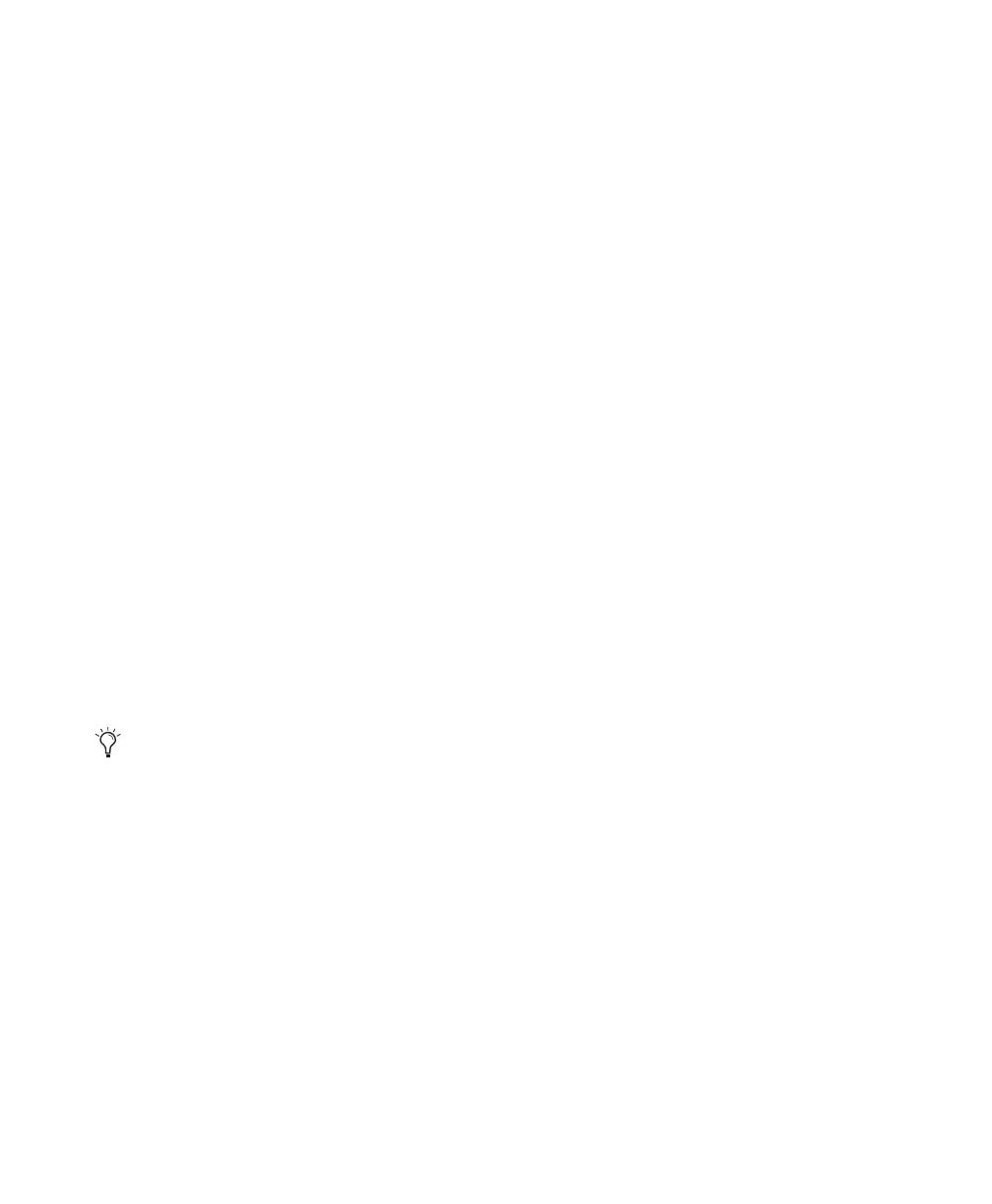Pro Tools Reference Guide404
4 Type in the end point for the selection and
press Enter to accept the value.
Numeric Entry Shortcuts for Selection
Indicators
You can use the following shortcuts for entering
values in the Edit Selection indicators:
• Press the Forward Slash (/) key to cycle
through the three Edit Selection indicators.
• Use Period (.) or the Left and Right Arrow keys
to move through the different time fields in
each Edit Selection indicator.
• Press the Up or Down Arrow keys to increase
or decrease the numerical values.
• Control-drag (Windows) or Command-drag
(Mac) in a field to scroll to a new value.
• Press Plus (+) or Minus (–), along with an ac-
companying number, to add or subtract from
the current field value. For example, to add 10
to a current field value, cycle to the field, press
the Plus (+) key, type “10” and then press En-
ter.
■ Press Escape to exit the Edit Selection indica-
tors without entering any values.
Calculator Entry Mode
You can perform calculator-style editing of val-
ues in the Edit Selection indicators.
To subtract time values:
1 In the Edit Selection indicator, highlight the
time field you want to change.
2 Press Minus (–) on the numeric keypad.
3 Type the amount you want to subtract from
the current time value, then press Enter.
4 Press Enter again to apply the change.
To add time values:
1 In the Edit Selection indicator, highlight the
time field you want to change.
2 Press Plus (+) on the numeric keypad.
3 Type the amount you want to add to the cur-
rent time value, then press Enter.
4 Press Enter again to apply the change.
Selecting Across Multiple Tracks
To perform edits across multiple tracks or all
tracks, you must first select the tracks. Do this by
including other tracks in the selection, or by se-
lecting in a Timebase ruler (for all tracks).
To make a selection in multiple tracks:
■ With the Selector tool, click and drag verti-
cally to include adjacent tracks in a selection
(drag horizontally to define the time range).
To extend a selection to another track:
1 Using the Selector or Time Grabber tool, make
a selection in the first track or tracks.
2 Shift-click in additional tracks with the Selec-
tor tool. An identical range is selected for each
additional track.
To shorten or lengthen the selection across each
of the tracks, press Shift while dragging to
change the range of the selection.
These shortcuts can also be used to enter
start and end values in the Transport win-
dow.
