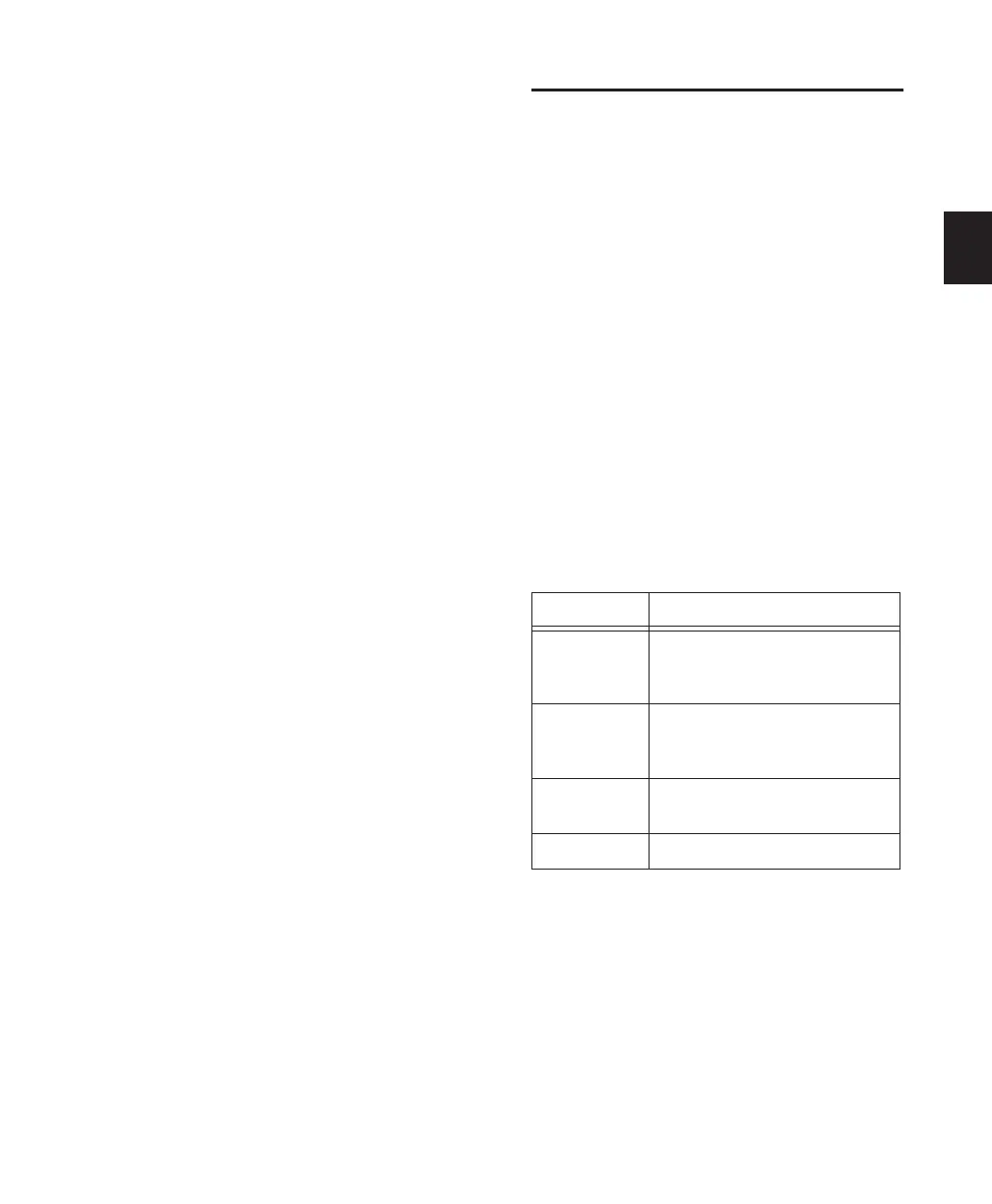Chapter 6: I/O Setup 49
To route a Pro Tools output channel pair to
multiple audio interface output ports:
1 Choose Setup > I/O.
2 Click the Output tab.
3 Click the Output selector for an interface
channel pair, just below an audio interface icon.
4 From the pop-up menu, select a physical port
pair (such as Analog 1–2) to route to the corre-
sponding Pro Tools channel pair (such as A 1–2)
in the Path Name column on the left.
5 Start-click (Windows) or Control-click (Mac)
the same Output selector and select an addi-
tional output pair from the same pop-up menu.
The output name updates with a plus sign (“+”)
before it to indicate that multiple output ports
are selected. In the pop-up menu, each physical
port pair assigned to that Pro Tools output pair
is indicated by a check mark.
6 Repeat the above steps to select additional
output destinations.
7 Click OK.
Creating and Editing Paths
The I/O Setup dialog lets you create and custom-
ize signal path definitions.
Paths can be:
• Renamed, for easier identification after
changing or renaming audio interfaces
• Remapped, to or from different sources or
destinations
• Deactivated (or reactivated) to manage un-
available or unnecessary I/O resources
• Deleted
In addition, you can import and export your
I/O Setup configurations as I/O Settings files, as
well as set default path parameters.
The following table lists the available path at-
tributes for each path type.
Path options by type
Path Type Path Options (Attributes)
Input Names, formats, and source
channel (analog or digital audio
interface)
Output Names, formats, and destination
(audio interface output channel or
internal send bus)
Insert Names, formats and destination
(audio interface channels)
Bus Names and formats
