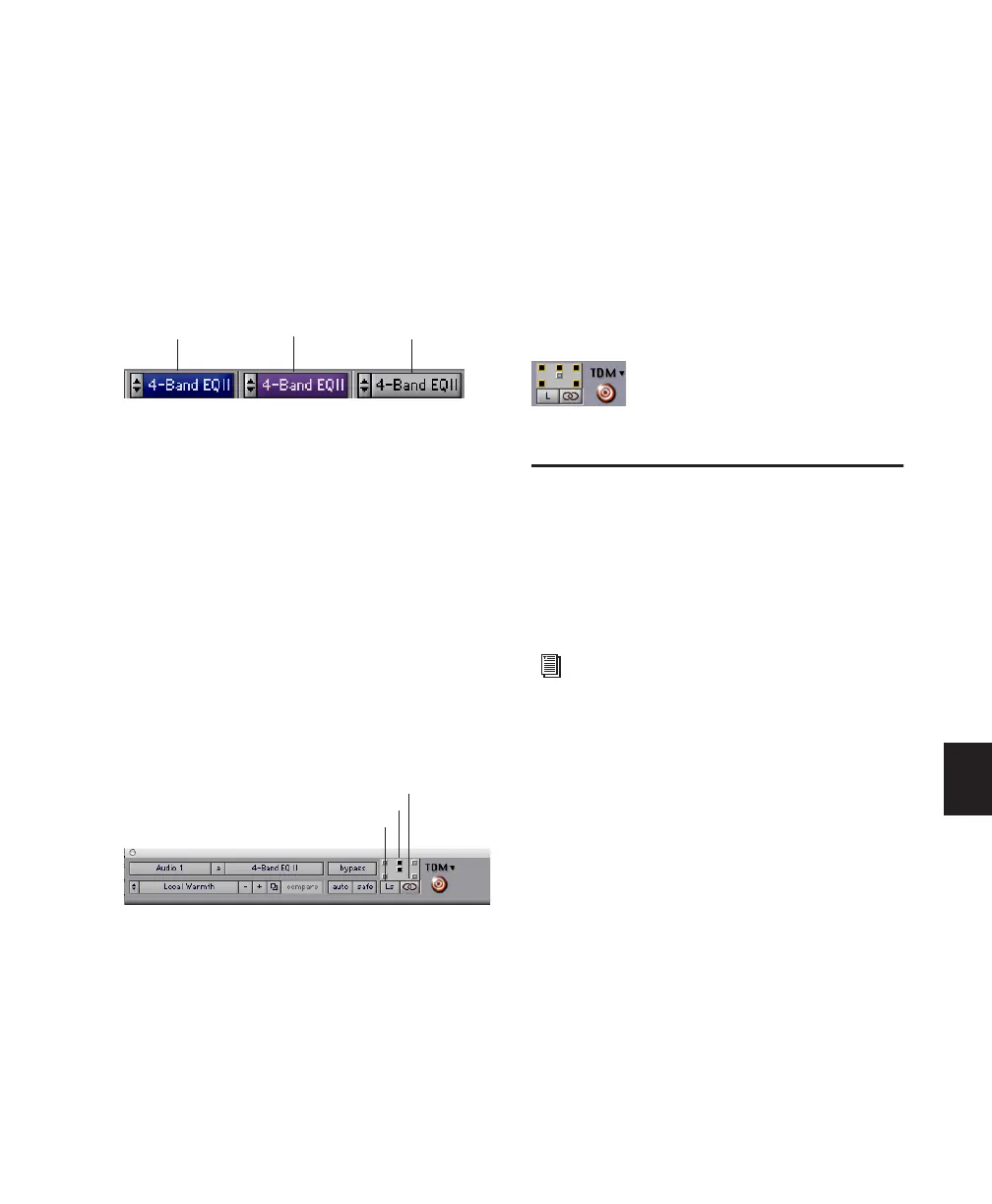Chapter 29: Plug-in and Hardware Inserts 681
To bypass a plug-in, do one of the following:
■ Click the Plug-in window’s Effect Bypass but-
ton.
– or –
■ Control-click (Windows) or Command-click
(Mac) the plug-in’s Insert button in the Mix or
Edit window.
Linking and Unlinking Controls on
Multi-Mono Plug-ins
When a multi-mono plug-in is used on a stereo
track or greater-than-stereo multichannel track
(Pro Tools HD only), the controls are linked by
default. Adjusting the Gain control on one
channel, for example, will adjust it for all chan-
nels.
You can unlink multi-mono plug-in controls on
specific channels of a track and edit them inde-
pendently. You can also selectively link the con-
trols of specific channels.
To unlink controls on a multi-mono plug-in:
■ Deselect the Master Link button.
To access controls for a specific channel:
■ Select the channel from the Channel selector.
To link the controls of specific channels:
1 Deselect the Master Link button if it is not al-
ready deselected.
2 Click the Link Enable buttons for the chan-
nels whose controls you want to link. For exam-
ple, on plug-ins that do provide discrete LFE
controls from the LFE Enable button, you can
link all channels except the LFE by highlighting
the icons representing the five full-range speak-
ers in a multi-mono plug-in.
Editing Plug-in Controls
You can adjust plug-in controls by dragging the
control’s slider or knob, or by typing a value into
the control’s text box. For instructions on edit-
ing specific plug-ins, see the plug-in’s documen-
tation.
To adjust a plug-in control:
1 Begin audio playback so that you can hear the
control changes in real time.
2 Adjust the controls of the plug-in for the effect
you want.
3 Close the Plug-in window to save the most re-
cent changes.
Indication of bypassed plug-in state
Channel selector and Link controls (shown with Link
disabled)
bypassed (blue)
some channels
bypassed (purple)
not bypassed
Channel selector
Link Enable buttons
Master Link button
All channels linked except the LFE
The DigiRack plug-ins (installed with
Pro Tools) are documented in the
DigiRack
Plug-ins Guide
.
