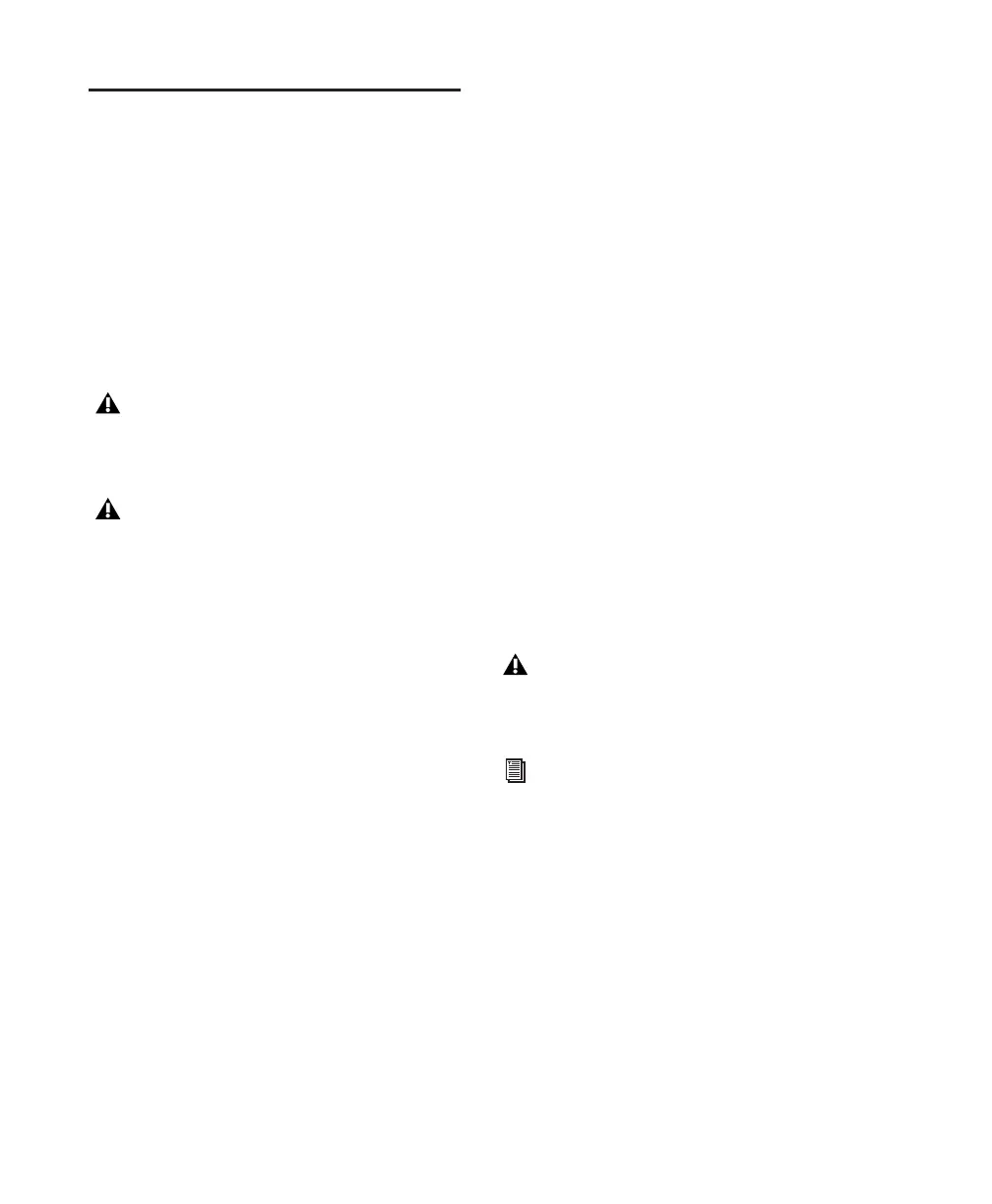Pro Tools Reference Guide840
Bouncing the Video Track to a
QuickTime Movie
When you have finished your final mix and syn-
chronized your audio events to the movie, you
can bounce the main video track (QuickTime or
Avid video) and a mono or stereo mixdown of
your session to a new QuickTime movie.
You can choose from a variety of standard
QuickTime codecs, which are fully compatible
with other QuickTime applications.
To bounce video and audio in the video track to a
QuickTime movie:
1 Finalize your mix.
2 Make sure the video track you want to bounce
is currently the main video track. (The track’s
Video Online button must be highlighted blue.)
3 Make sure that all of the audio tracks you want
to include in the bounce are audible (not muted
or inactive).
4 Assign the output of each of the tracks you
want to include in your bounce to the same ste-
reo output or bus path.
5 Do one of the following:
• To bounce the entire session, click Return
to Zero in the Transport window to go to
the beginning of the session.
– or –
• To bounce a portion of the session, enable
Options > Link Timeline and Edit Selec-
tion, and make a selection in the Edit win-
dow.
6 Choose File > Bounce to > QuickTime Movie.
The Bounce dialog appears (if you are bouncing
QuickTime movies) or the Bounce to QuickTime
dialog appears (if you are bouncing Avid video
to QuickTime movies).
7 Select your mix’s output or bus path from the
Bounce Source selector.
8 If you are bouncing Avid to QuickTime and
you want to configure QuickTime video set-
tings, click Options.
9 Configure other settings as appropriate.
10 Click Bounce.
11 Select a destination for the new QuickTime
movie, enter a new name, and click Save.
Bouncing video may take quite a bit longer than
real-time, depending on the format of the
source video, the format of the bounced video,
and processing speed.
Because all formats and codecs have not
been tested, you should verify the Quick-
Time movie bounced successfully.
Pro Tools cannot bounce audio or video to
an MPEG-2 video file.
Pro Tools is qualified to bounce to Quick-
Time DV25. Bouncing to other formats
may work but has not been tested.
See Apple documentation for detailed infor-
mation on configuring QuickTime movie
settings.
