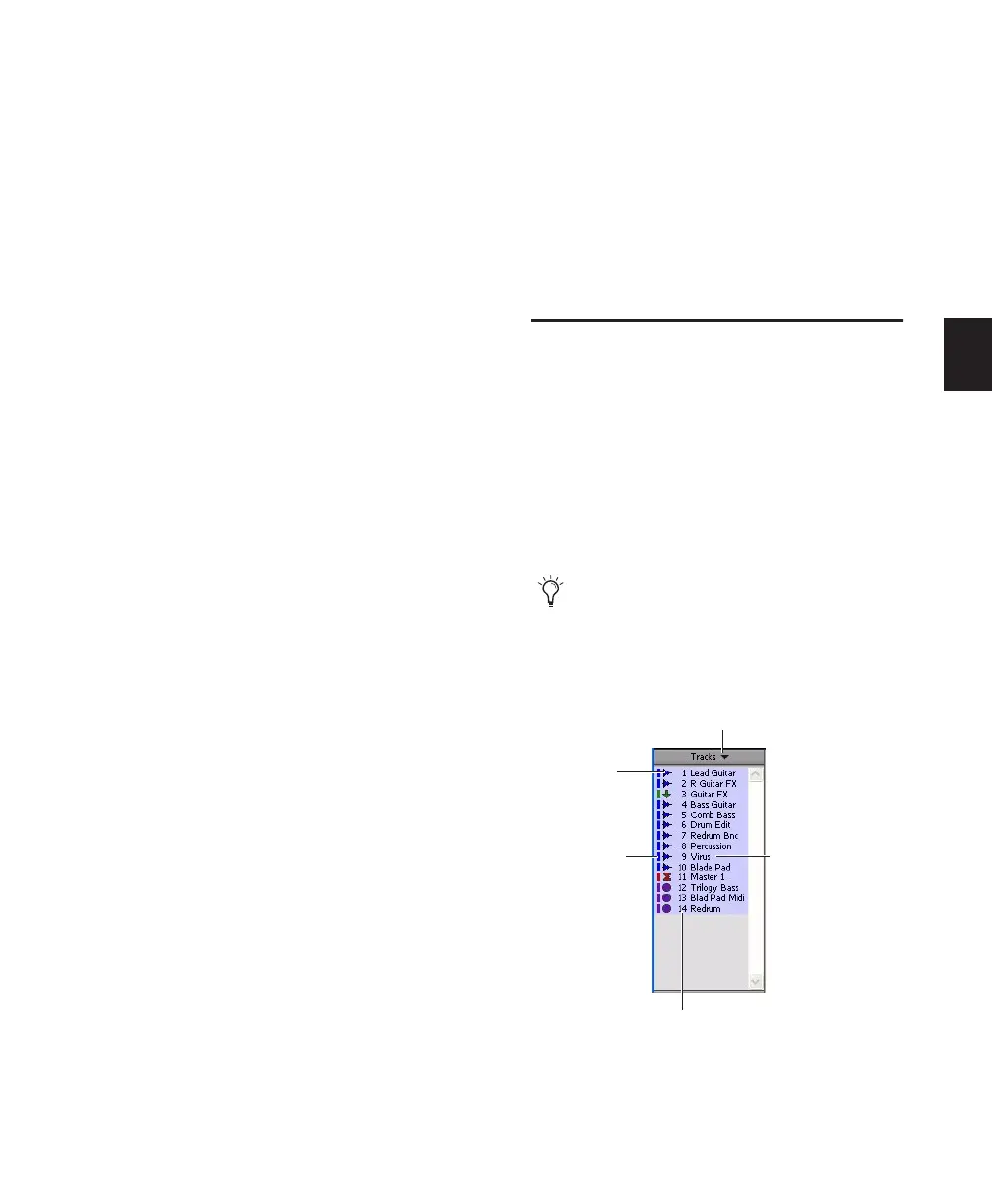Chapter 10: Tracks 129
3 In the Duplicate Tracks dialog, configure the
following options as needed:
• Enter how many copies you want to create
by typing into the Number of Duplicates
field.
• To copy the currently active (visible) Edit
playlist from the source track, enable Ac-
tive Playlist.
• To copy all Edit playlists on the source
track, enable Alternate Playlists
• To copy all automation from the source
track, enable Automation.
• To copy all plug-in and insert assignments,
enable Inserts.
• To copy all sends and send assignments,
enable Sends.
• To maintain all Mix and Edit Group assign-
ments, enable Group Assignments.
4 If duplicating multiple tracks, do one of the
following:
• If you want all the newly created tracks to
follow the last selected source track (to the
far-right of the Mix window, and at the bot-
tom of the Edit window), enable the Insert
after Last Selected Track option.
– or –
• If you want each newly-created track to be
inserted directly after its source track, dis-
able the option.
5 Click OK to duplicate tracks according to the
settings in the Duplicate Tracks dialog. Click
Cancel to close the dialog and not create dupli-
cate tracks.
In the Mix window, each duplicate track is cre-
ated to the right of its original track. In the Edit
window, each duplicate track is created below
its original track. When duplicating multiple
tracks, you can also choose to have the new
tracks follow the last selected track (or have each
new track follow its source track).
Duplicating VCA Slave Tracks
(Pro Tools HD Only)
Duplicating a VCA slave track without duplicat-
ing its group assignments will coalesce any auto-
mation on the duplicate track. The coalesced
duplicate plays back exactly as if it were in the
VCA group.
The Track List
The Track List (at the left of both the Mix and
Edit windows) shows all tracks in the session. It
allows you to show or hide a track in the Mix
and Edit windows, by selecting or deselecting its
name. Even though a track is hidden, the mate-
rial on the track will still play as part of the ses-
sion. Inactive tracks appear in italics in the
Track List.
The Track List can also be used to create
new tracks while importing media from
DigiBase. See “Importing Items with Drag
and Drop” on page 225.
Track List
Track List pop-up menu
Track name
Track Type
icon
Track Color
Code
Track Number
