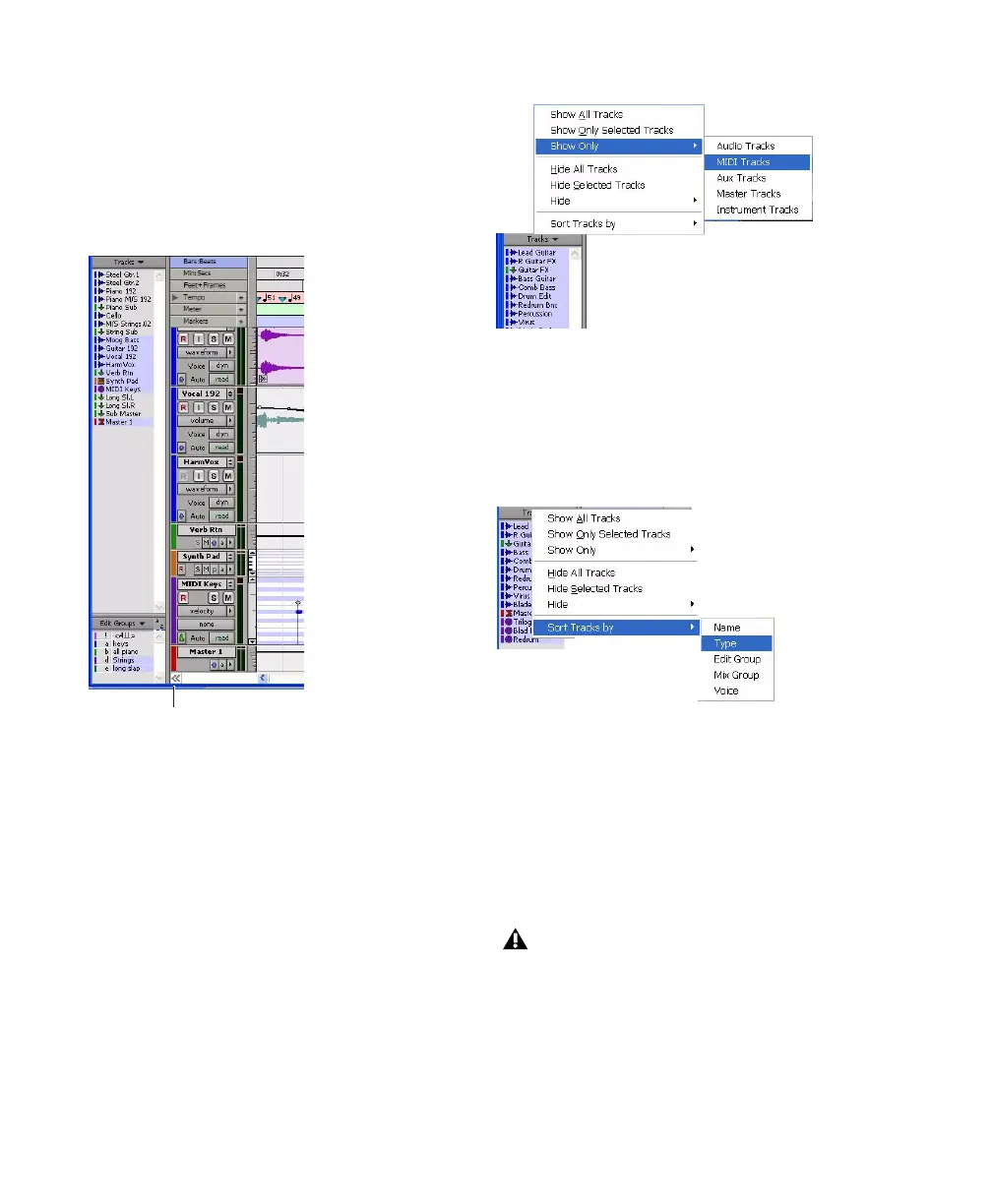Pro Tools Reference Guide130
Show/Hide Track List/Group List View
Button
To show (or hide) the Track List (and Group List):
■ Click the Show/Hide Track List/Group List
View button in the Mix or Edit window.
Track List Pop-Up Menu
The pop-up menu at the top of the Track List
provides commands that allow you to show or
hide all tracks, tracks currently selected on-
screen, or specific types of tracks (audio, Auxil-
iary Input, Master Fader, MIDI, or Instrument).
The Sort Tracks By command allows you to set
the track order according to Name, Type, Edit
Group, Mix Group, or Voice. The sort order will
be reflected in the Track List in the Mix or Edit
Window.
When a track that is a member of an active
group is hidden from view, editing operations
performed on other members of the group in
the Edit window will not affect the hidden track.
In the Mix window, however, all operations
other than record-enable will affect a hidden
track that is a member of an active group.
Track List shown in Edit Window
Show/Hide Track List/Group List View
Show Only option
Sort Tracks By option
With Pro Tools HD, even if a track is hid-
den from view, its position relative to other
tracks still affects its voiceable track play-
back priority (see “Voice Borrowing” on
page 139 for details).
