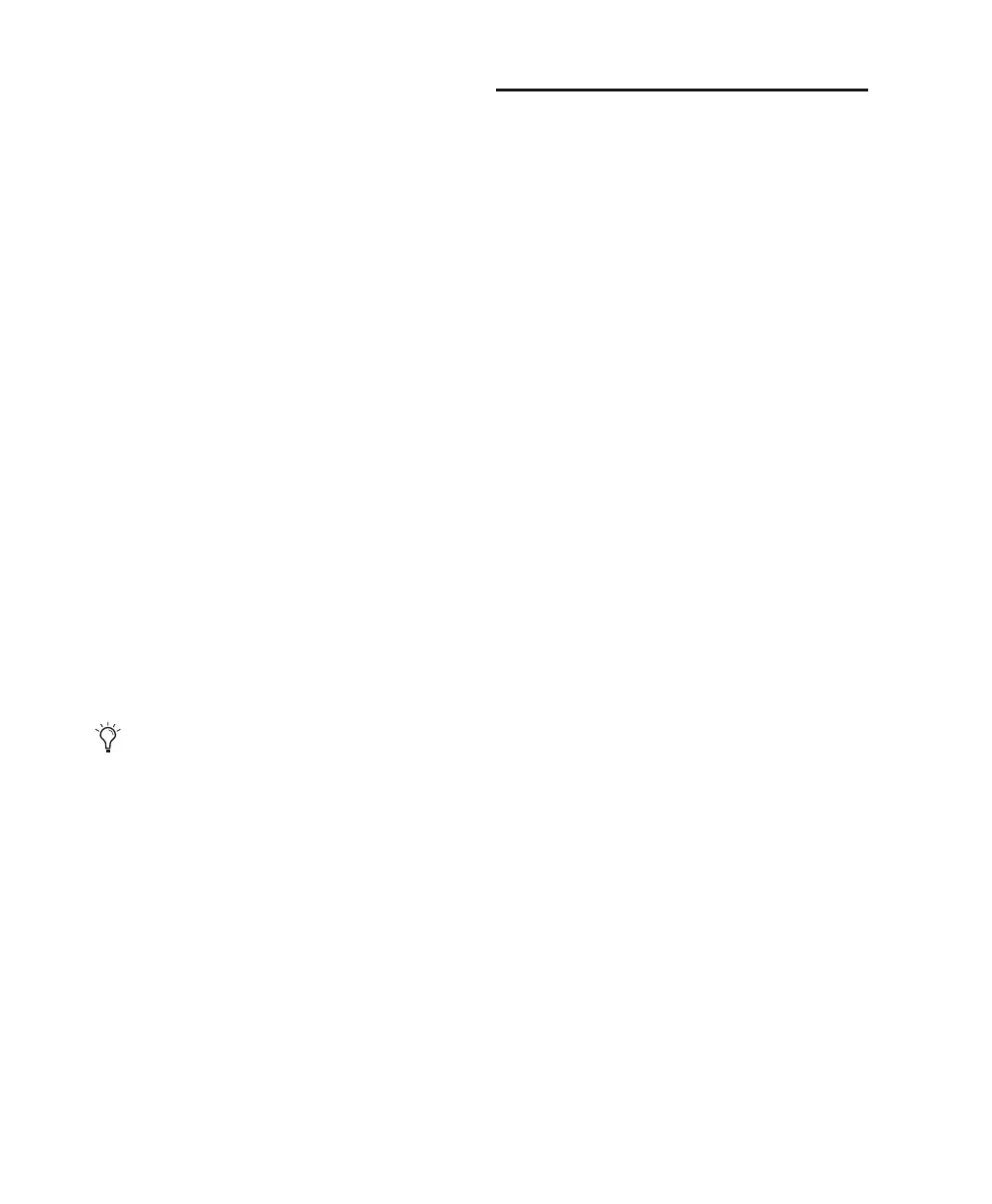Pro Tools Reference Guide620
4 Do one of the following:
• To insert the program change and remain
in Event Entry mode, press Enter on the
numeric keypad.
• To insert the program change and exit
Event Entry mode, press Return on the
QWERTY keyboard.
• To exit Event Entry mode, without insert-
ing the program change, press Escape on
the QWERTY keyboard.
Inserting Another Event
After inserting an event, you can easily insert
another event of the same type. The event type
to be inserted is indicated at the bottom of the
Insert menu.
Example: After inserting a note, to insert another,
do one of the following:
■ Click the Insert button and choose Another
Note from the pop-up menu.
– or –
■ Press Control+M (Windows) or Command+M
(Mac).
Editing Events in the MIDI
Event List
Events in the MIDI Event List can be edited, se-
lected, deleted, and copied and pasted.
To edit an event in the MIDI Event List:
1 Do one of the following:
• Double-click the event field you want to
edit.
– or –
• To edit a selected event, press Control+En-
ter (Windows) or Command+Enter (Mac).
2 Enter a new value with any of the following
methods:
• Enter the new value on the numeric key-
pad.
• While pressing Alt (Windows) or Option
(Mac), press the Up or Down Arrow to
scroll to a new value.
• While pressing Control (Windows) or
Command (Mac), drag up or down to scroll
to a new value.
• Play the new note or controller value on
your MIDI controller keyboard, then press
Enter (Windows) or Return (Mac) on the
QWERTY keyboard to confirm.
3 Do one of the following:
• To enter the new event value and move to
another field or event, use the Arrow keys.
• To enter the new value and remain in Edit
Entry mode, press Enter on the numeric
keypad.
• To enter the new value and exit Edit Entry
mode, press Enter (Windows) or Return
(Mac) on the QWERTY keypad.
• To exit Edit Entry mode without entering
the new value, press Escape on the QW-
ERTY keyboard.
When the option for Insert At Playback Lo-
cation is enabled (see “MIDI Event List Op-
tions” on page 622), you can use the key-
board shortcuts for inserting “another”
event to insert events on-the-fly.
