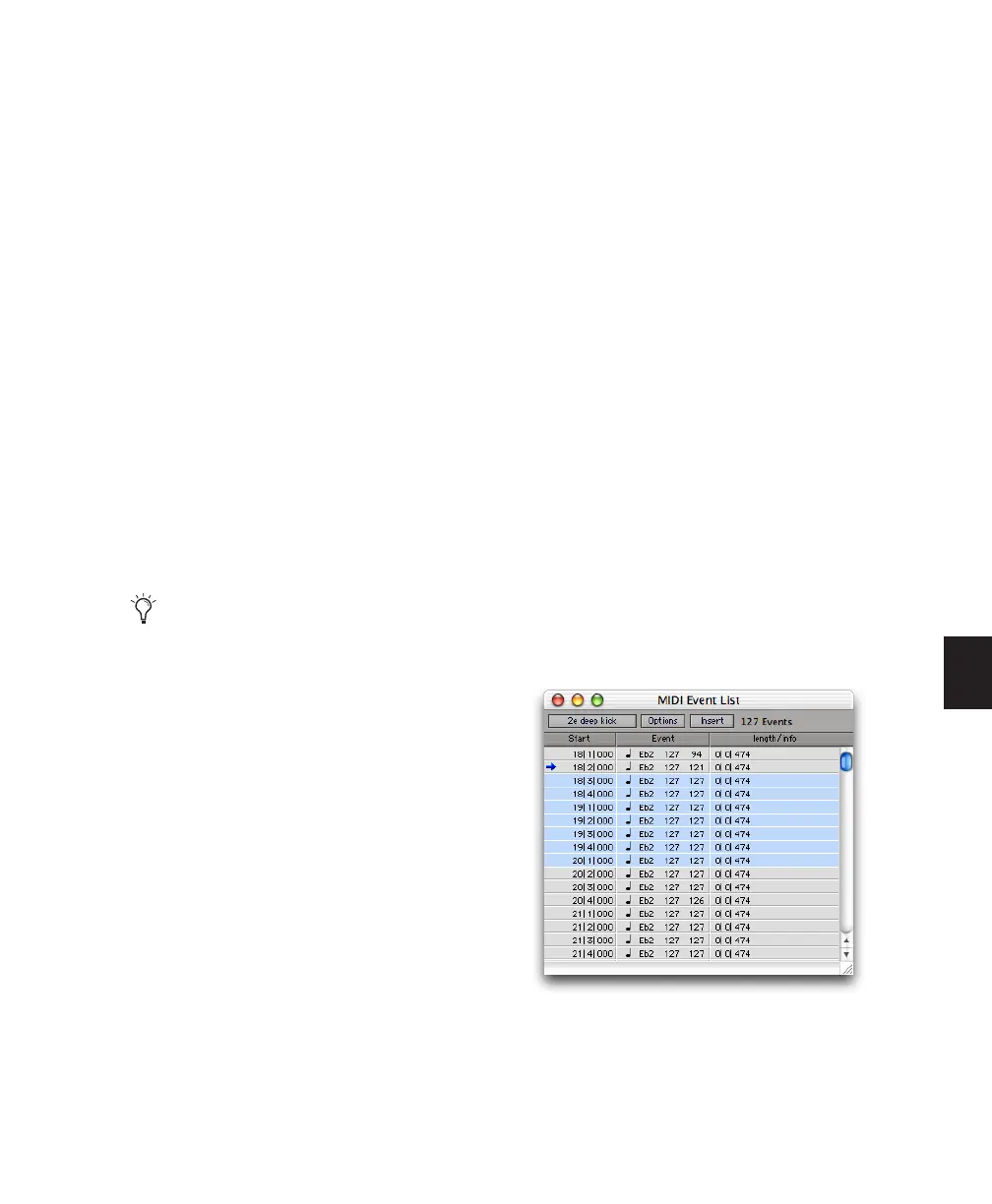Chapter 27: MIDI Event List 621
Selecting Events in the MIDI Event
List
To select a range of events in the MIDI Event List,
do one of the following:
■ Click the event at the beginning of the selec-
tion and drag to the ending event.
– or –
■ Shift-click the event at the beginning of the
selection, then Shift-click the ending event.
To select noncontiguous events in the MIDI Event
List:
■ Control-click (Windows) or Command-click
(Mac) each event.
To deselect an event in the MIDI Event List:
■ Control-click (Windows) or Command-click
(Mac) the selected event.
Deleting Events in the MIDI Event
List
To delete an event in the MIDI Event List:
■ Alt-click (Windows) or Option-click (Mac) the
event you want to delete.
To delete a selection of events in the MIDI Event
List:
1 Select the events you want to delete, by either
dragging in the Start column, or by Shift-click-
ing each event.
2 To view only the events you want to delete,
use the View Filter (see “View Filter for MIDI
Event List” on page 616). Events not displayed
cannot be deleted.
3 Do one of the following:
• Choose Edit > Clear to delete all selected
events.
– or –
• Press Backspace (Windows) or Delete (Mac)
on the QWERTY keyboard.
Copying and Pasting Events in the
MIDI Event List
To copy and paste events in the MIDI Event List:
1 Select the events you want to copy in the
MIDI Event List.
2 Choose Edit > Copy.
Notes selected in the MIDI Event List can be
modified by any of the commands in the
MIDI Operations window (see Chapter 26,
“MIDI Operations”).
Selecting in the MIDI Event List
