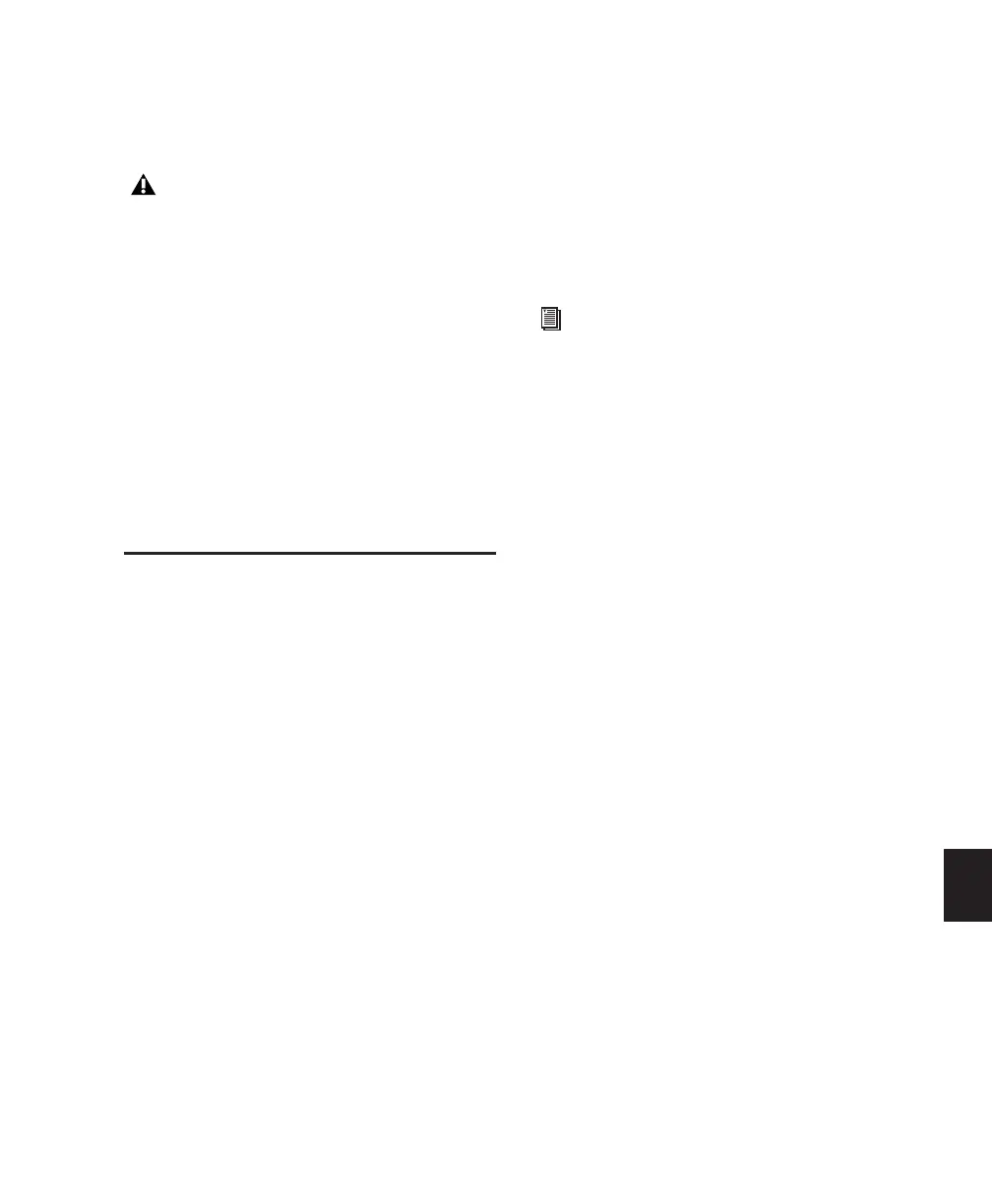Chapter 35: Working with Synchronization 807
6 Choose Setup > Session, and choose the ap-
propriate frame rate from the Time Code Rate
pop-up menu.
7 In the SYNC Setup section of the Session Setup
window, choose a clock reference from the
Clock Reference selector. Not all clock choices
are available at all sample rates. See “External
Clock Sources” on page 796.)
8 Click the Online button on the Transport,
then click Play. Pro Tools generates and outputs
time code from the SYNC peripheral.
Using MIDI Machine Control
Pro Tools provides the capability to transmit lo-
cation information to external devices and to
control their transports using MIDI Machine
Control (MMC).
Controlling External Devices
Using MMC
Any device that supports MMC can be con-
trolled directly from within Pro Tools, with ei-
ther the device or Pro Tools acting as clock mas-
ter.
The external devices supported by Pro Tools im-
plement “open loop” communications only. Be-
cause of this, while Pro Tools is the Transport
Master, any direct operation of the receiving de-
vice’s transport will not be communicated back
to Pro Tools. Instead, you can use the Transport
pop-up to select the external device (MMC in
the pop-up) and use the Pro Tools on-screen
transport controls to drive the device.
Pro Tools does not support remote track arming
of MMC-controlled external devices. You need
to manually arm tracks for recording on the ex-
ternal device.
Enabling MIDI Machine Control in
Pro Tools
Pro Tools as MMC Master
When Pro Tools is the Master, it sends MMC
commands to the slave device and receives MTC
information back from the slave device.
To slave an external device to Pro Tools using
MIDI Machine Control:
1 Connect a MIDI Out port on your Pro Tools
MIDI interface to an appropriate port on the
slave device.
2 Connect the MTC out from the slave device to
a MIDI In port on your Pro Tools MIDI Interface.
3 In Pro Tools, choose Setup > Peripherals and
click the Synchronization tab.
4 Deselect Enable SYNC Peripheral if it is se-
lected.
5 From the MTC Reader Port pop-up menu, se-
lect the MIDI In port to which the slave device is
connected (the source of MTC information from
the slave device).
6 Click the Machine Control tab in the Periph-
erals dialog.
If you change time code rates in the middle
of a session, many SMPTE-to-MIDI Time
Code converters need to be turned off and
turned on again to be able to recognize the
new frame rate.
Digidesign’s MachineControl option sup-
ports remote track arming for Sony 9-pin
and V-LAN enabled devices. See “Remote
Track Arming” on page 811.
