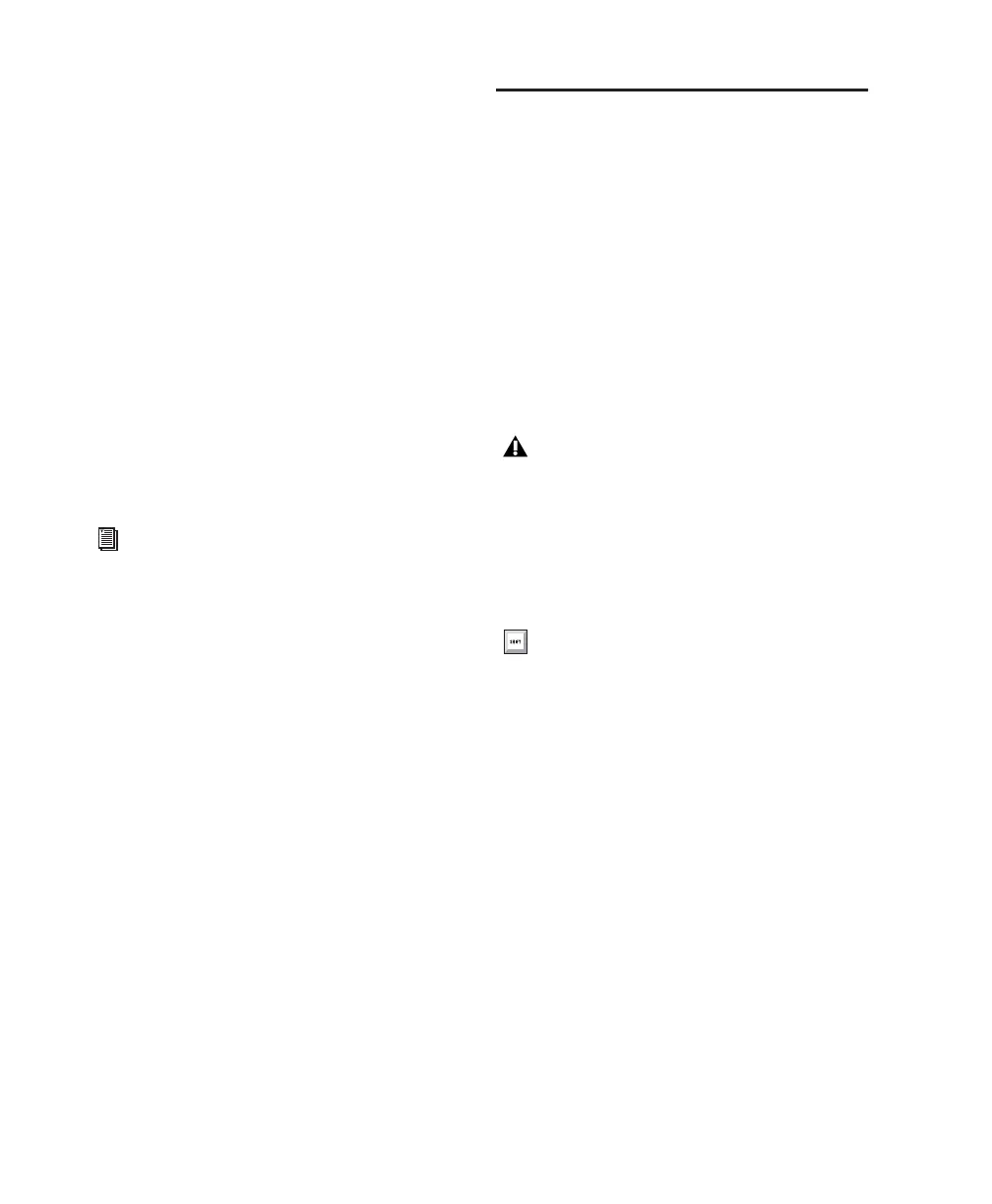Pro Tools Reference Guide204
Whenever the volume containing the offline
items is mounted, Pro Tools automatically starts
to import the files, in the background. This is
true even if you have saved the session, quit,
and relaunched Pro Tools.
Once the items are completely imported, they
appear as online items in the timeline, Region
List, and in the Project browser.
If the offline items match the session sample
rate, bit depth, and file format, no conversion is
necessary. As long as the volume is playable, the
items become playable in the session as soon as
the volume is mounted.
If the volume is unsuitable for playback, you are
informed that some items must be copied to
suitable volumes first.
Task Window
For maximum performance and flexibility with
file management tasks, Pro Tools provides the
Task window (see Figure 12 on page 205). File
management with Pro Tools involves nearly
constant creating, copying, converting, search-
ing, and indexing files. These tasks occur in the
background, letting you continue recording, ed-
iting, and mixing without delay.
The Task window lets you monitor, pause and
cancel ongoing tasks including file copying,
fade creation and indexing.
Opening the Task Window
To open the Task Window:
■ In Pro Tools, choose Window > Task Manager.
Task Window Messages
If any background task cannot be successfully
completed, the Task window comes to the fore-
ground to notify you. The incomplete task is
shown in the Paused Tasks pane of the Task win-
dow.
Because the Task window is a floating window,
it does not interrupt current work. This allows
you to continue recording and editing, and
postpone file management until a more conve-
nient time.
For more information on Transfer files,
missing files, and relinking, see “Relink
Window” on page 191.
You cannot drag and drop items to or from
the Task window.
Press Alt+’ (Windows) or Option+’ (Mac) to
open the Workspace browser.
