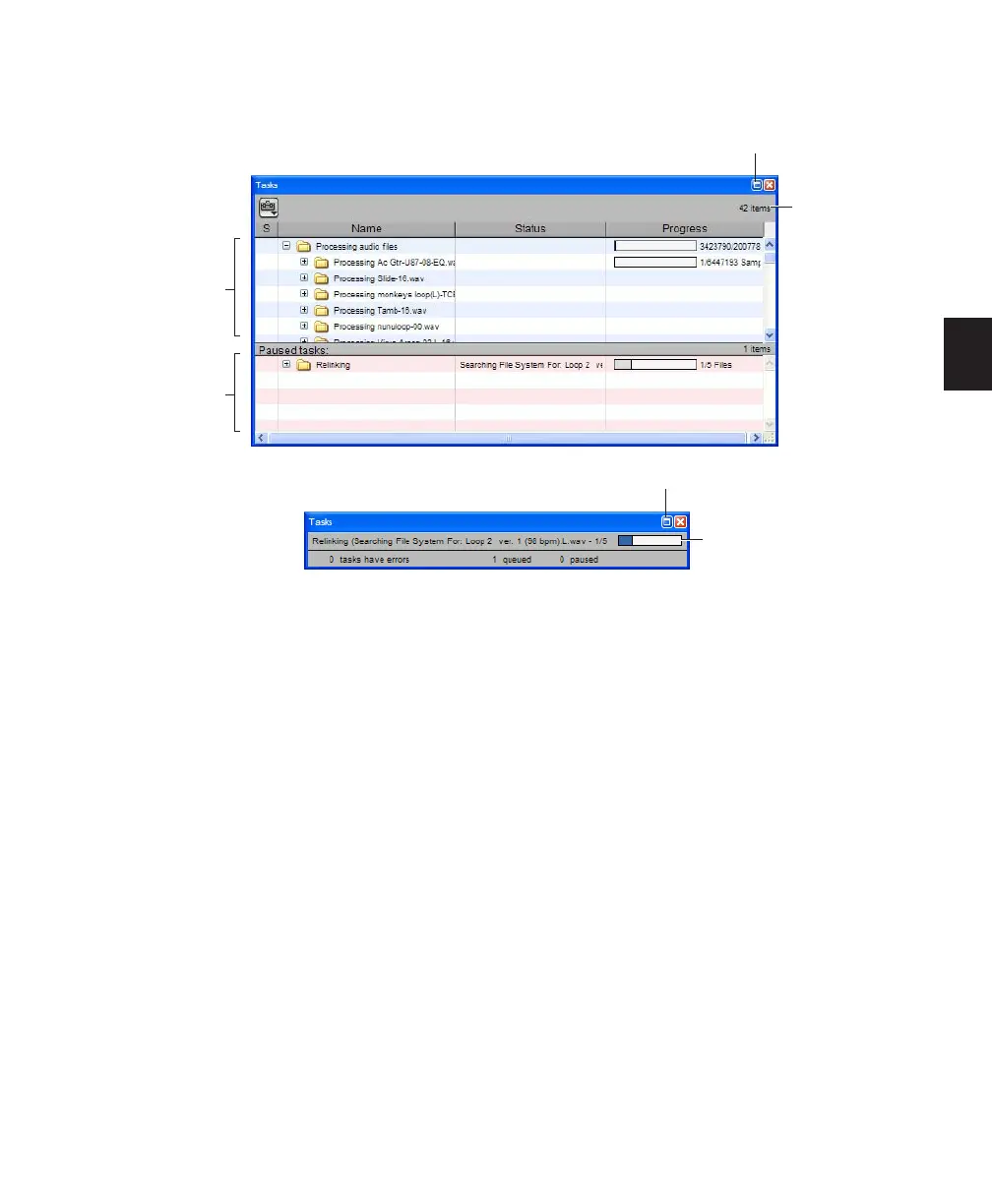Chapter 11: DigiBase 205
Task Window Views
The Task window provides a maximized and
minimized view.
To toggle between maximized and minimized
views:
■ Click the View Toggle icon in the top of the
Task window.
Task Window Tools, Columns, and
Displays
The Task window menu provides commands for
Task window operations.
The following data is always displayed in the
Task window (both views):
Item Name Indicates affected item, whether a
file, database, or other supported item.
Status Action being taken (for example, Copy-
ing, Processing, Indexing and so on).
Progress Indicates the progress of the task or its
sub-tasks, which include assessing the size of the
items and the estimated amount of time neces-
sary to complete the task.
Progress Indicator Indicates processing is ongo-
ing.
Quantification Shows percentage of progress of
the current task.
Active Tasks Pane
The upper Active Tasks pane shows the tasks
that are in progress or waiting to start. The cur-
rently executing task is at the top. Tasks in this
pane will be processed.
Figure 12. Task window, maximum view (upper) and minimized view (lower)
Status
Paused Tasks
Active Tasks
Status
View Toggle
(Maximize)
View Toggle
(Minimize)
