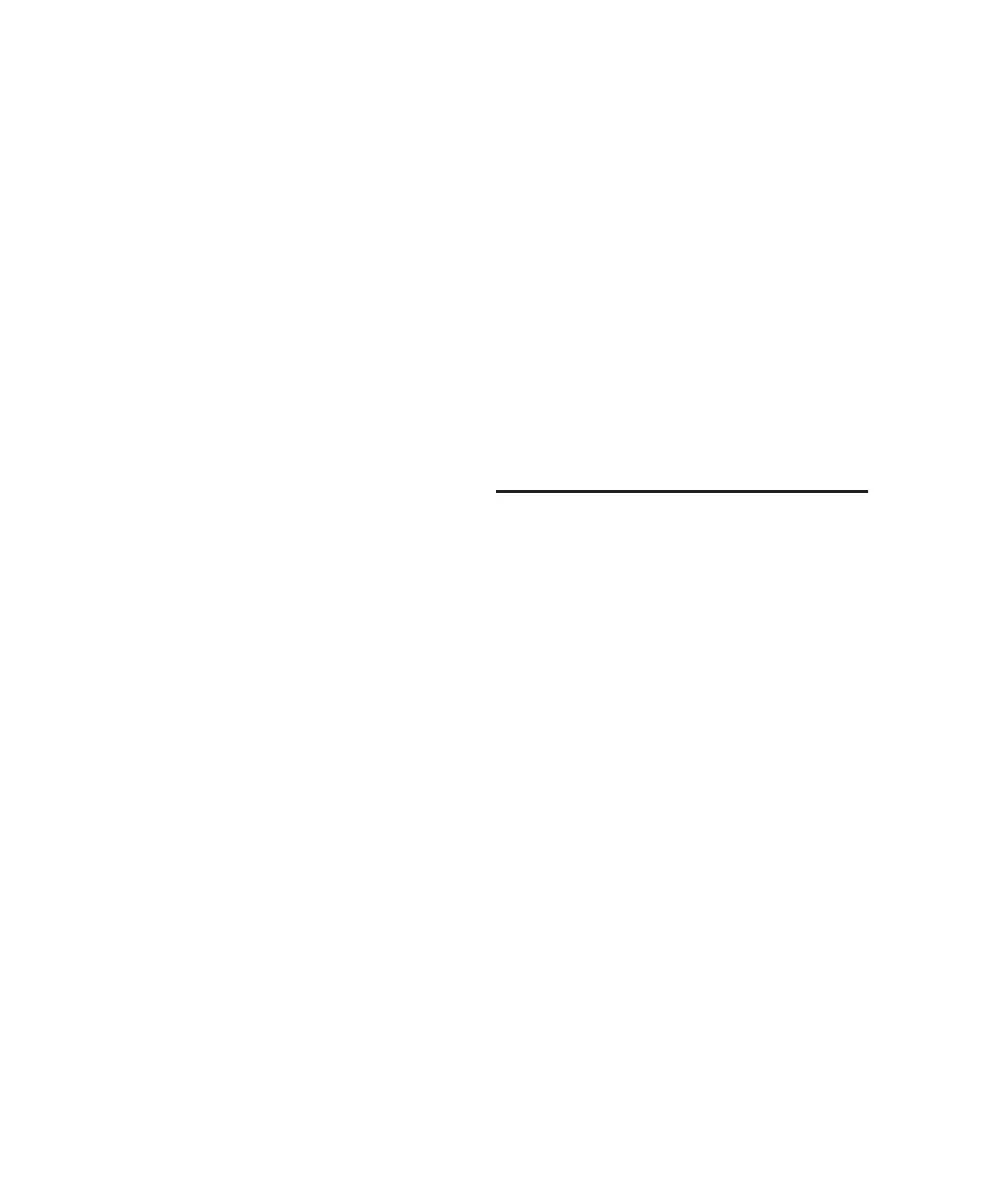Pro Tools Reference Guide
168
Read-Only Volume Databases
(CD/DVD-ROMs and Write-Protected Volumes)
Since data cannot be written to read-only vol-
umes, databases for read-only volumes are
stored locally on your system drive.
On Windows, these databases are stored in the
Program Files\Digidesign\Pro Tools\
Databases\Volumes folder.
On Mac, they are stored in the Library/
Application Support/Digidesign/Databases/
Volumes folder.
Shared Network Volume Databases
Though a shared volume may be read/write,
Pro Tools treats it as if it were a Transfer volume
and no database is stored on the shared volume.
Consequently, databases for shared volumes are
stored locally on your system drive.
On Windows, volume databases are stored in
the Program Files\Digidesign\Pro Tools\
Databases\Volumes folder.
On Mac, volume databases are stored in the
Library/Application Support/Digidesign/
Databases/Volumes folder.
Sharing Database Files
Database files can be shared among users. This is
particularly useful for Transfer volumes, elimi-
nating duplicate processing (indexing) time.
For example, shared volumes (such as network
storage volumes) tend to be large, and indexing
can be a time consuming task. To avoid dupli-
cate effort, one user can manually index part or
all of the shared volume just once, then email
the database files to other users. Database files
can be added by placing them within each user’s
Volumes folder. Periodic manual indexing then
keeps all databases current.
Sharing Catalogs
(DigiBase Pro Only)
Catalogs can be created for a particular project
and then shared among multiple systems to
help facilitate more efficient workflow. DigiBase
Pro Catalogs are stored as database files on your
system drive.
On Windows, Catalog database files are stored
in the Program Files\Digidesign\Pro Tools\
Databases\Catalogs folder.
On Mac, Catalog database files are stored in the
Library/Application Support/ Digidesign/
Databases/Catalogs folder.
Browser Windows and Tools
Browsers display all files in their database (see
Figure 7 on page 169), including Pro Tools and
non-Pro Tools files. Unknown file types can be
shown, as well as aliases, and desktop folders.
To maximize processing speed and protect vital
components, DigiBase does not display all fold-
ers. For example, in Windows, DigiBase brows-
ers do not display the Program Files, Windows,
Digidesign Databases, WU Temp, or System Vol-
ume Information folders; and on Mac, DigiBase
browsers do not display the System, Applica-
tions, Library, or Digidesign Databases folders.
This excludes them from being indexed,
searched, sorted, or affected in any way by Digi-
Base tasks. You should not store Pro Tools ses-
sion or media files in any of these folders.
