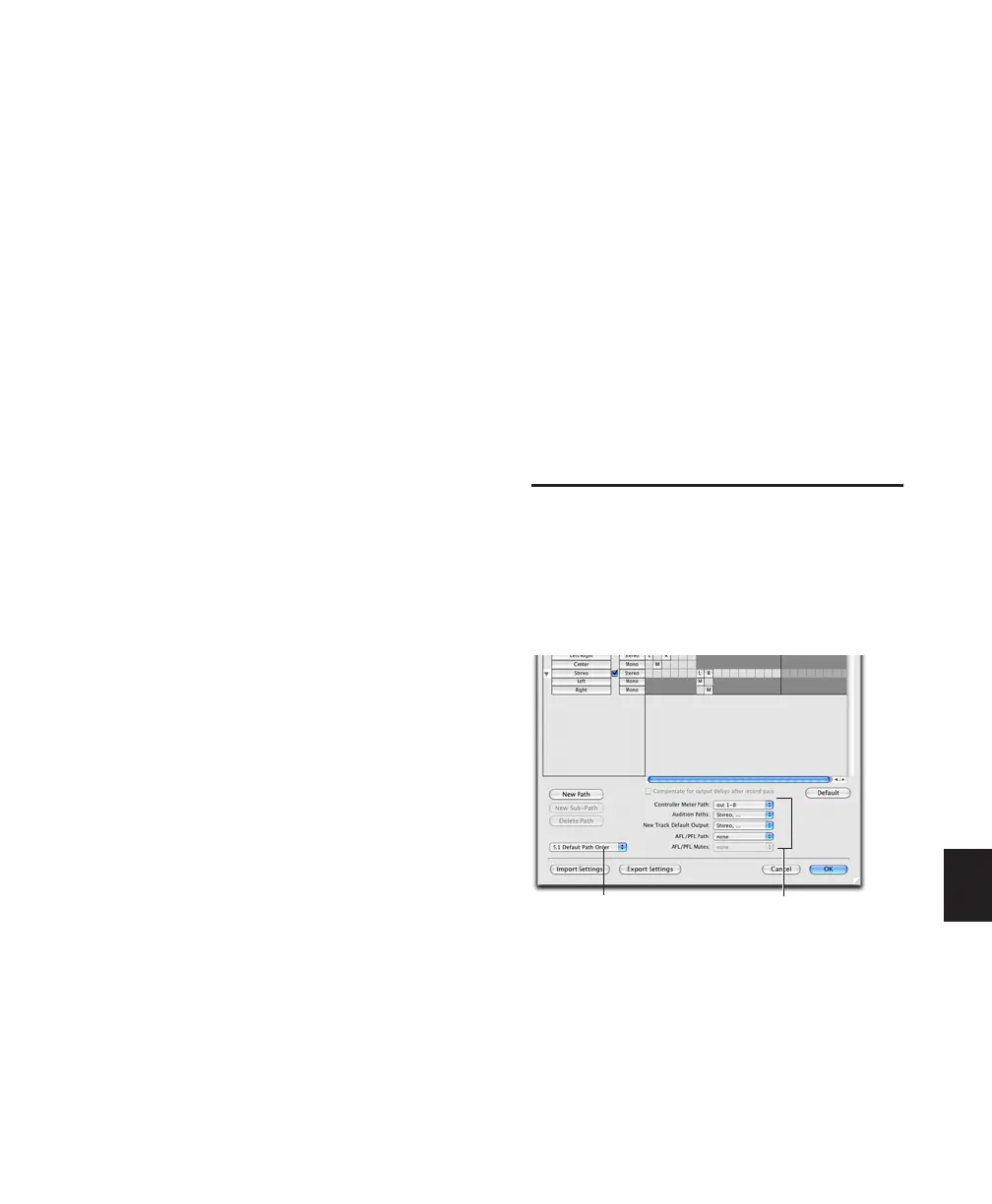Chapter 32: Pro Tools Setup for Surround (Pro Tools HD Only) 763
To define an LCRS path:
1 Choose Setup > I/O, and click the Output tab.
2 Click New Path.
3 Select LCRS from the Path Format selector.
4 Name the path LCRS.
5 In the Channel Grid, click in the box below
the first (left-most) audio interface channel for
the path. Pro Tools automatically fills up the ad-
jacent units to the right. If you click in the LCRS
row under channel 1, the LCRS path will be
mapped across channels 1–4.
6 Select the new LCRS path and click New Sub-
Path.
7 Name the new sub-path LCR and select LCR as
the Path format. Click in channel 1 in the LCR
row to map the path.
8 Select the LCRS path, click New Sub-Path, and
create a stereo sub-path for front Left and front
Right.
9 Select the LCRS path, click New Sub-Path, and
create a mono sub-path for the Center channel.
10 Select the LCRS path, click New Sub-Path,
and create a mono sub-path for the Surround
channel.
11 Click OK to close the I/O Setup.
5.1 Tracks, Formats, Mapping, and
Metering
Path definitions in I/O Setup determine how au-
dio is routed through, and metered on, your au-
dio interfaces.
Pro Tools internal (on-screen) metering of 5.1
format paths always follows the Film track lay-
out:
L C R Ls Rs LFE
Pro Tools track layout of 5.1 format audio tracks
in the Edit window also conforms to the Film
layout (arranged top to bottom). See the illustra-
tion “5.1 Track Layouts, Routing, and Metering”
on page 764
.
In the I/O Setup dialog, you can route these sig-
nals out of your audio interfaces according to
any track layout (such as DTS or SMPTE/ITU).
To re-map channels in a path:
■ Click and drag a channel to a new valid loca-
tion in the Grid. Other channel assignments
will move (shuffle) to accommodate dragged
channels.
Default I/O Selectors in I/O
Setup
The Output tab of the I/O Setup dialog provides
selectors for setting I/O defaults in your multi-
channel sessions.
Default selectors in the I/O Setup dialog
Default Path Order
I/O Setup Options
