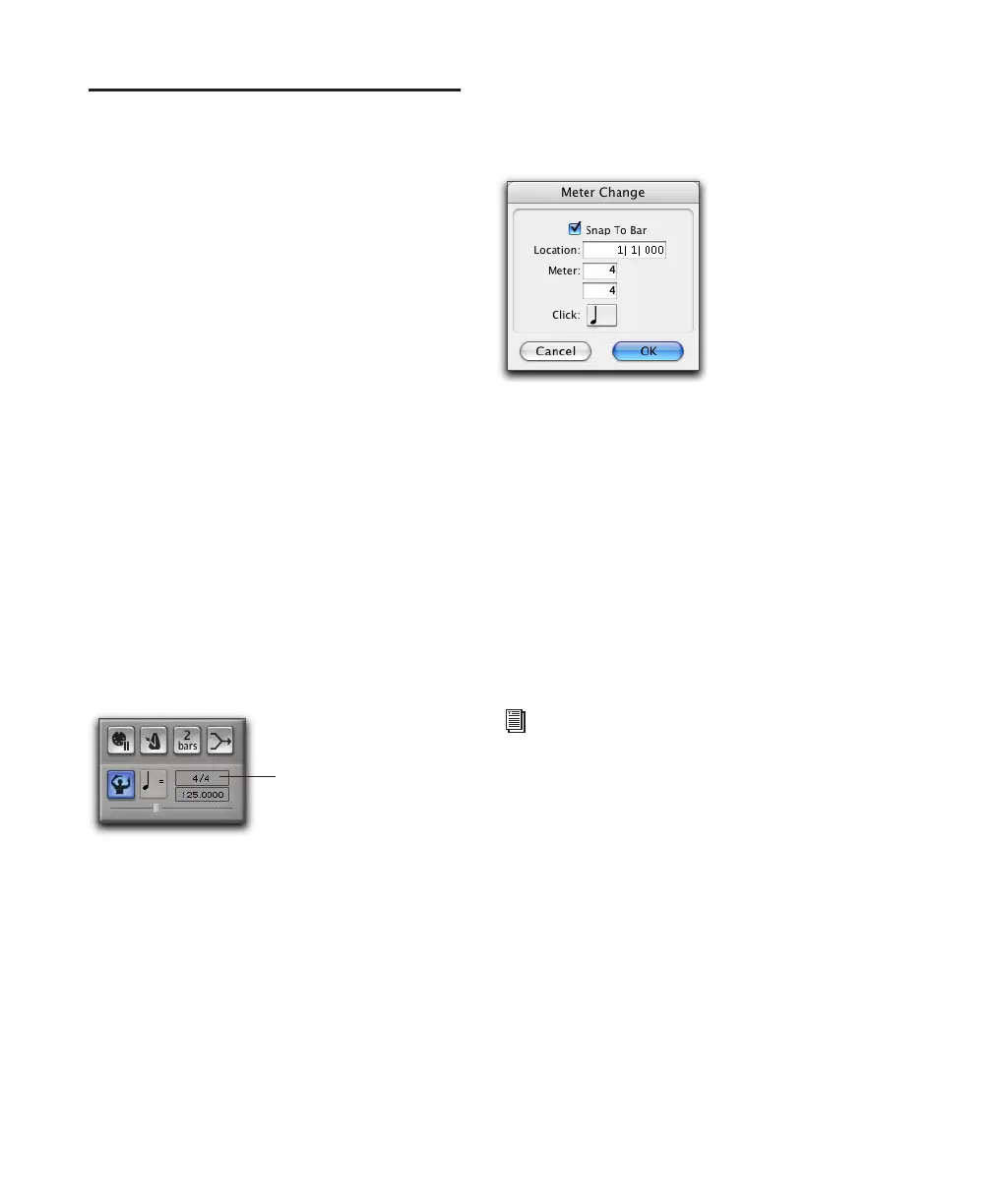Pro Tools Reference Guide274
Setting the Default Meter and
Tempo
Setting the Default Meter
When opening a new session in Pro Tools, the
meter defaults to 4/4. If you intend to record
with a click in a meter other than 4/4, make sure
to set the default meter accordingly.
If a session’s meter does not match the music
you’re recording, the accented clicks will not
line up with what you’re playing, and, as a re-
sult, the recorded material may not align with
the bars and beats in the Edit window.
Meter events, which can occur anywhere within
a Pro Tools session, are stored in the Meter Track
and appear in the Meter ruler. For more infor-
mation on inserting and editing meter events,
see “Meter Events” on page 512.
To set the default meter for a session:
1 Double-click the Current Meter button in the
Transport window.
2 Enter the Meter for the session and set the Lo-
cation to 1|1|000 (to ensure that the inserted
meter event replaces the default).
3 From the Click pop-up menu, select a note
value for the beat.
4 Click OK to insert the new meter event.
Setting the Default Tempo
When opening a new session in Pro Tools, the
tempo defaults to 120 BPM. If you intend to
record with a click at a tempo other than
120 bpm, make sure to set the default tempo ac-
cordingly.
Current Meter button
Meter Change window
Tempo events, which can occur anywhere
within a Pro Tools session, are stored in the
Tempo track and appear in the Tempo
ruler. For more information on inserting
and editing tempo events, see “Tempo” on
page 492.
