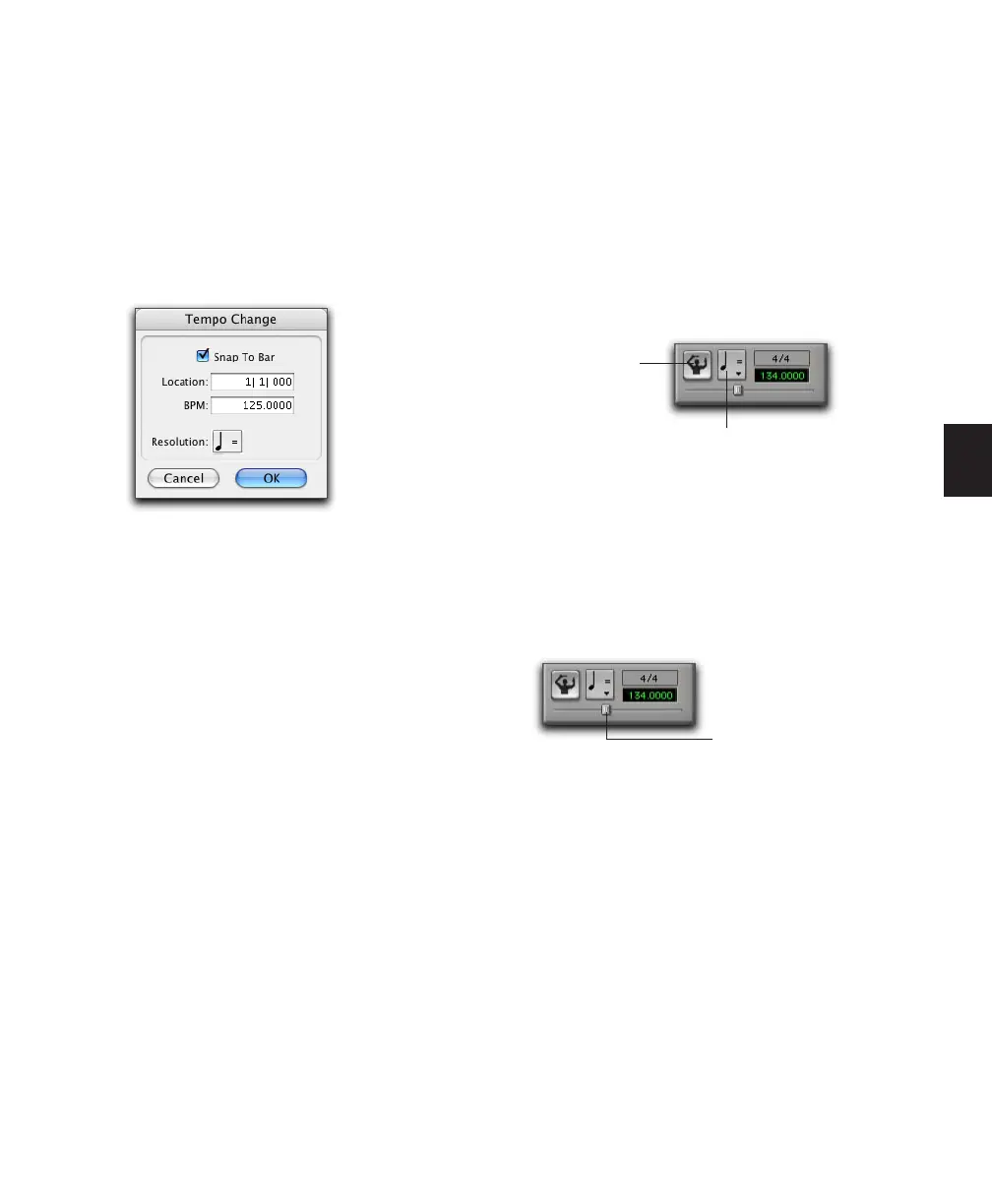Chapter 14: Record Setup 275
To insert a default tempo event:
1 Double-click the Song Start Marker in the Edit
window (see “Song Start Marker” on page 491).
2 Enter the BPM value you will use for the ses-
sion.
3 Set the Location to 1|1|000 (to ensure that the
inserted tempo event replaces the default).
4 From the Resolution pop-up menu, select the
note value for the beat.
5 Click OK.
Using Manual Tempo Mode
In Manual Tempo mode, Pro Tools ignores tempo
events in the Tempo track and instead plays
back a Manual Tempo. This tempo can be set
with the Tempo slider, or if you are not sure of
the actual tempo, by tapping in the tempo.
While you can adjust the Manual Tempo during
playback, doing so momentarily interrupts play-
back.
To set the Manual Tempo with the Tempo slider:
1 To view the MIDI controls in the Transport
window, select View > Transport > MIDI Con-
trols.
2 In the Transport window, click the Tempo
Ruler Enable button (Conductor) button so it
becomes unhighlighted. Pro Tools switches to
Manual Tempo mode. In this mode, any tempo
events in the Tempo track are ignored.
3 To base the BPM value on something other
than the default quarter-note, click the Tempo
Resolution selector and select a different note
value.
4 To enter a new tempo, drag the horizontal
Tempo slider in the Transport window.
For finer resolution with the Tempo slider, press
Control (Windows) or Command (Mac) while
dragging.
To exit Manual Tempo mode and enable the Tempo
track:
■ Click the Tempo Ruler Enable (Conductor)
button in the Transport window so it becomes
highlighted.
Tempo Change window
Manual Tempo mode enabled
Tempo slider
Tempo Ruler
Enable button
Tempo Resolution selector
Tempo slider