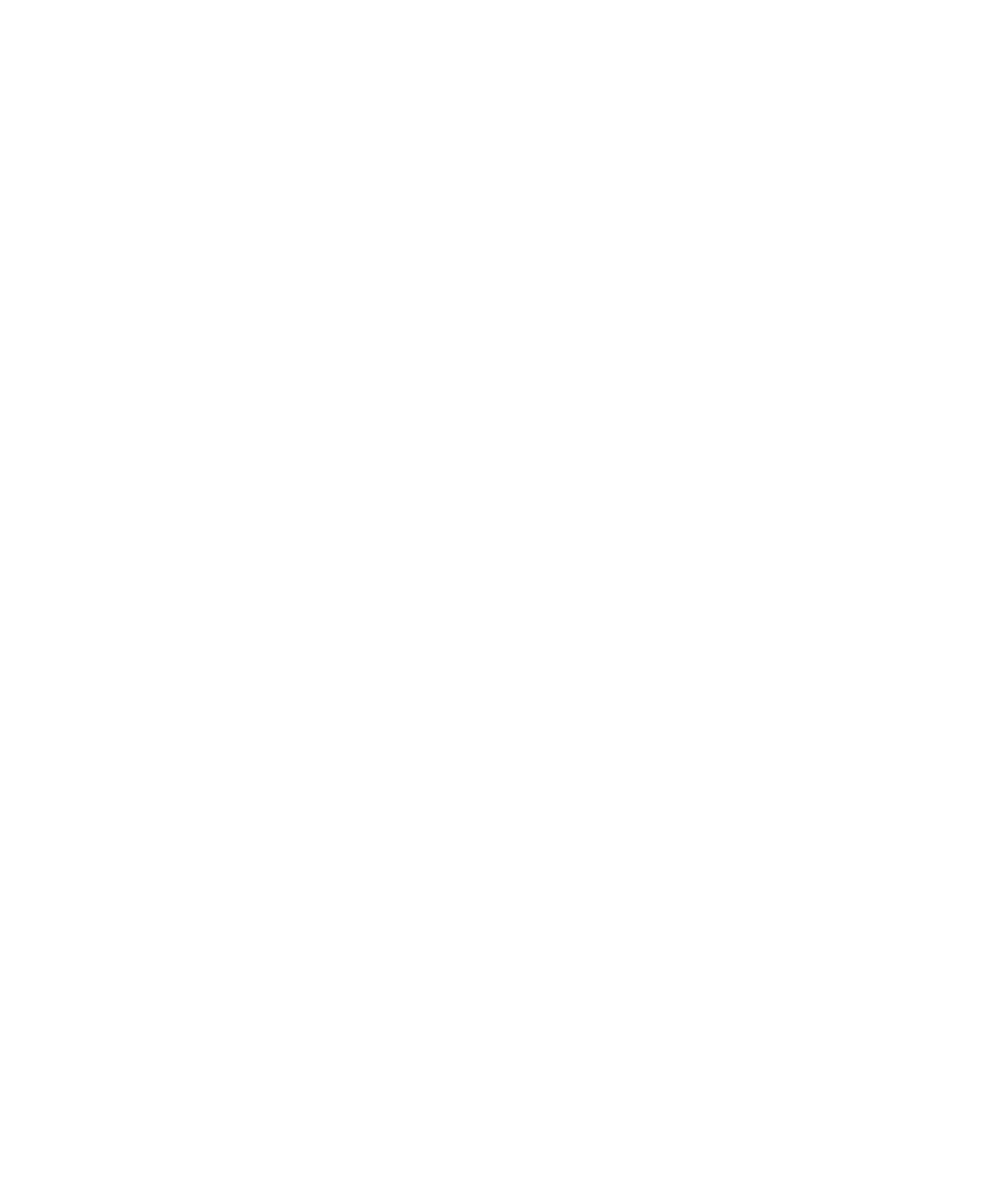Pro Tools Reference Guide276
To set the Manual Tempo by tapping:
1 To view the MIDI controls in the Transport
window, select View > Transport > MIDI Con-
trols.
2 In the Transport window, click the Tempo
Ruler Enable (Conductor) button so it becomes
unhighlighted. Pro Tools switches to Manual
Tempo mode. In this mode, any tempo events in
the Tempo track are ignored.
3 Do one of the following:
• Click in the Tempo field so it becomes
highlighted and tap the “T” key on your
computer keyboard repeatedly at the new
tempo.
– or –
• Click in the Tempo field so it becomes
highlighted and tap in the tempo by play-
ing a note repeatedly at the new tempo on
your MIDI keyboard controller.
To compute the new tempo, Pro Tools averages
the last eight (or fewer) taps to determine the
correct tempo. The computed BPM value ap-
pears in the Transport window’s Tempo field.
To lock in the new tempo:
■ Take Pro Tools out of Manual Tempo mode by
clicking the Tempo Ruler Enable (Conductor)
button, then set the default tempo for the Song
Start Marker to the new tempo.