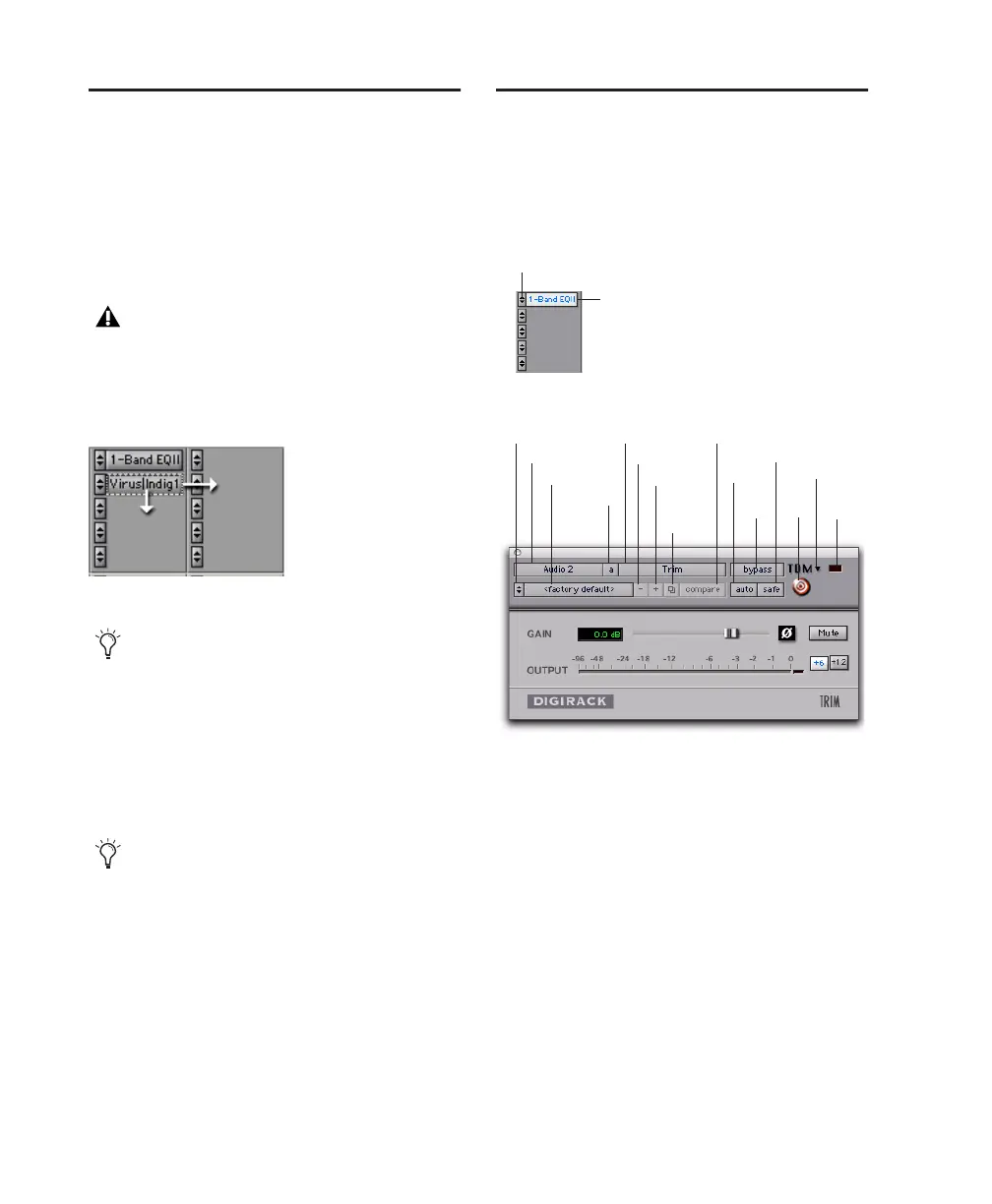Pro Tools Reference Guide672
Moving and Duplicating Plug-
in and Hardware Inserts
You can move or duplicate an insert by dragging
it to a different position on the same track or a
different track. Inserts that are moved or dupli-
cated retain their original settings and automa-
tion.
To move an insert:
■ Drag the insert to a new insert location.
To duplicate an insert:
■ Alt-drag (Windows) or Option-drag (Mac) the
insert to a new insert location. Duplicated plug-
in inserts retain their original settings and auto-
mation.
The Plug-in Window
The Plug-in window appears whenever you click
a plug-in’s Insert button on a track. This floating
window lets you edit the adjust the controls of
any real-time plug-in insert in use on a track.
Track Selector Accesses any non-MIDI track in a
session.
Insert Position Selector Accesses any insert on
the current track.
Plug-in Selector Lets you select any real-time
plug-in installed in the Plug-ins folder (that is
created when you install Pro Tools).
Effect Bypass Button Disables the currently dis-
played plug-in. This lets you compare the track
with and without the effect.
Plug-ins cannot be moved or duplicated
during recording.
Moving a plug-in
Dragging an insert on top of an existing in-
sert will replace it and any automation.
You can also duplicate Sends. See “Moving
or Copying Sends” on page 644
Insert button and selector on track
Plug-in window (mono Trim shown)
Insert button
Insert selector
Settings menu
Track selector
Librarian menu
Insert Position
selector
Plug-in selector
Compare
Target
button
Previous setting
Next setting
Settings
Menu
selector
Effect
Bypass
Automation Safe
Auto button
Convert
plug-in
Clip
LED
