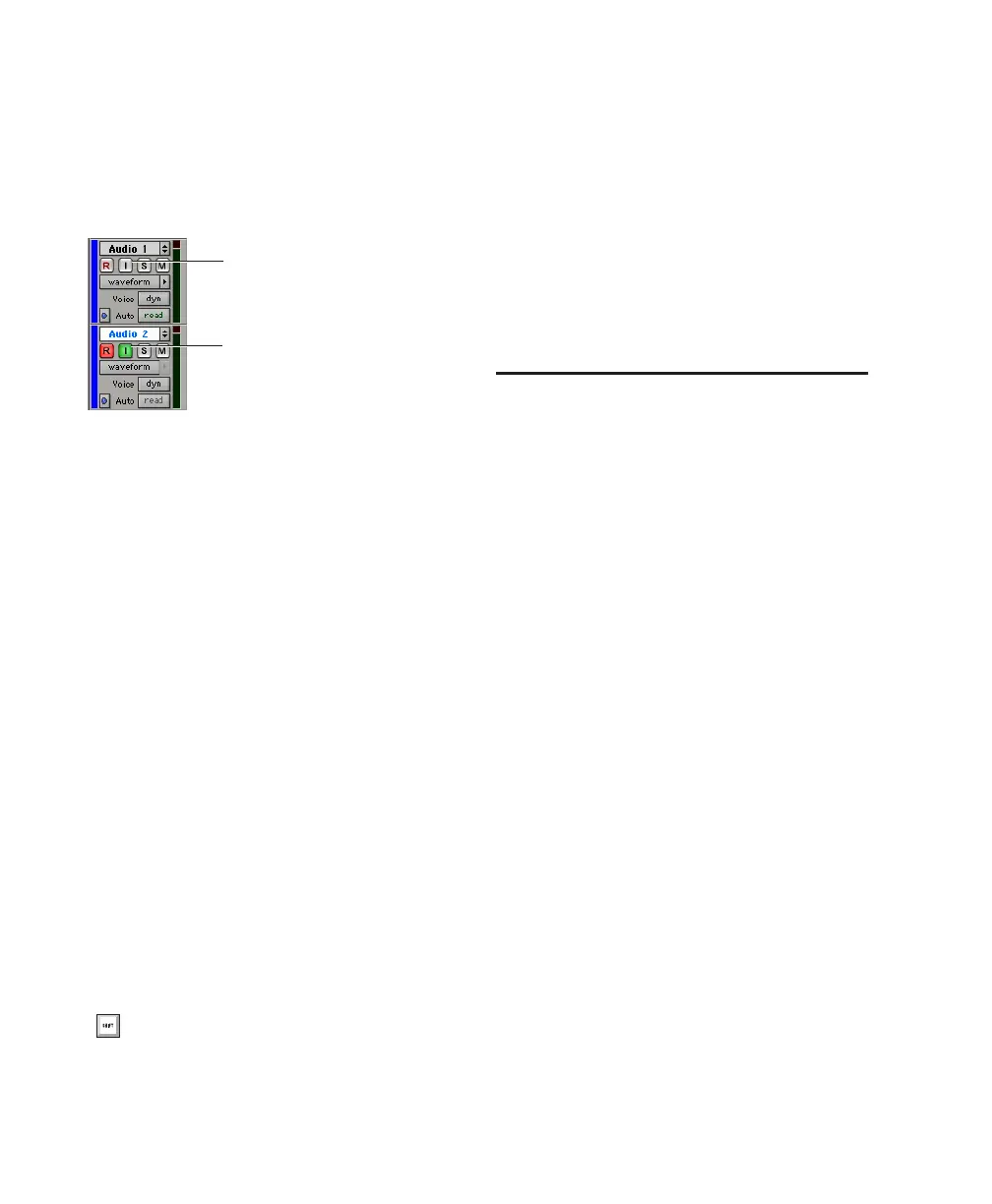Pro Tools Reference Guide262
When the TrackInput button in a track is en-
abled (green), the track monitors audio in Input
Only mode.
When the TrackInput button in a track is dis-
abled, the track monitors in Auto Input mode.
To toggle the monitoring mode of audio tracks, do
one of the following:
■ To toggle individual tracks, click the TrackIn-
put Monitor button for each track you want to
toggle.
■ To toggle all tracks in the session, Alt-click
(Windows) or Option-click (Mac) a TrackInput
Monitor button.
■ To toggle all selected tracks in the session, Alt-
Shift-click (Windows) or Option-Shift-click
(Mac) a selected track’s TrackInput Monitor but-
ton.
To toggle the TrackInput button states of all
record-enabled tracks, do one of the following:
■ To change all record-enabled tracks to Auto
Input monitoring, select Track > Set Record
Tracks to Auto Input.
■ To change all record-enabled tracks to Input
Only monitoring, select Tracks > Set Record
Tracks to Input Only.
Disable “Input” When Disarming Track
With this Operation preference checked, Track-
Input monitoring is disabled whenever a track is
taken out of record enable. This is useful for cer-
tain workflows, such as when you are recording
on a series of tracks, one at a time.
Disabling this option allows TrackInput buttons
to remain enabled when deselecting the track’s
Record Enable button.
Monitor Levels for Record and
Playback
Pro Tools remembers two different fader levels
for monitoring each audio track: one for when
the track is record-enabled, and one for when it
is not record-enabled.
Pro Tools keeps track of these two states for
fader levels automatically. If you adjust a fader
when a track is record-enabled and then turn off
record enable for the track, the fader returns to
its playback level.
When audio tracks are record-enabled, their vol-
ume faders in the Mix window turn red, indicat-
ing that the record monitor level is active.
Link Record and Play Faders
When the Operation preference for “Link
Record and Play Faders” is selected, Pro Tools
does not keep track of record and play levels for
audio tracks. In this case, record enabling an au-
dio track has no effect on the fader level for the
track. This lets you maintain a consistent mix
regardless of whether you're recording or just lis-
tening.
TrackInput Monitor buttons in the Edit Window
To toggle record-enabled tracks between
Auto Input and Input Only monitoring,
press Alt+K (Windows) or Option+K
(Mac).
TrackInput button
TrackInput button
Off (Auto Input)
On (Input Only)
