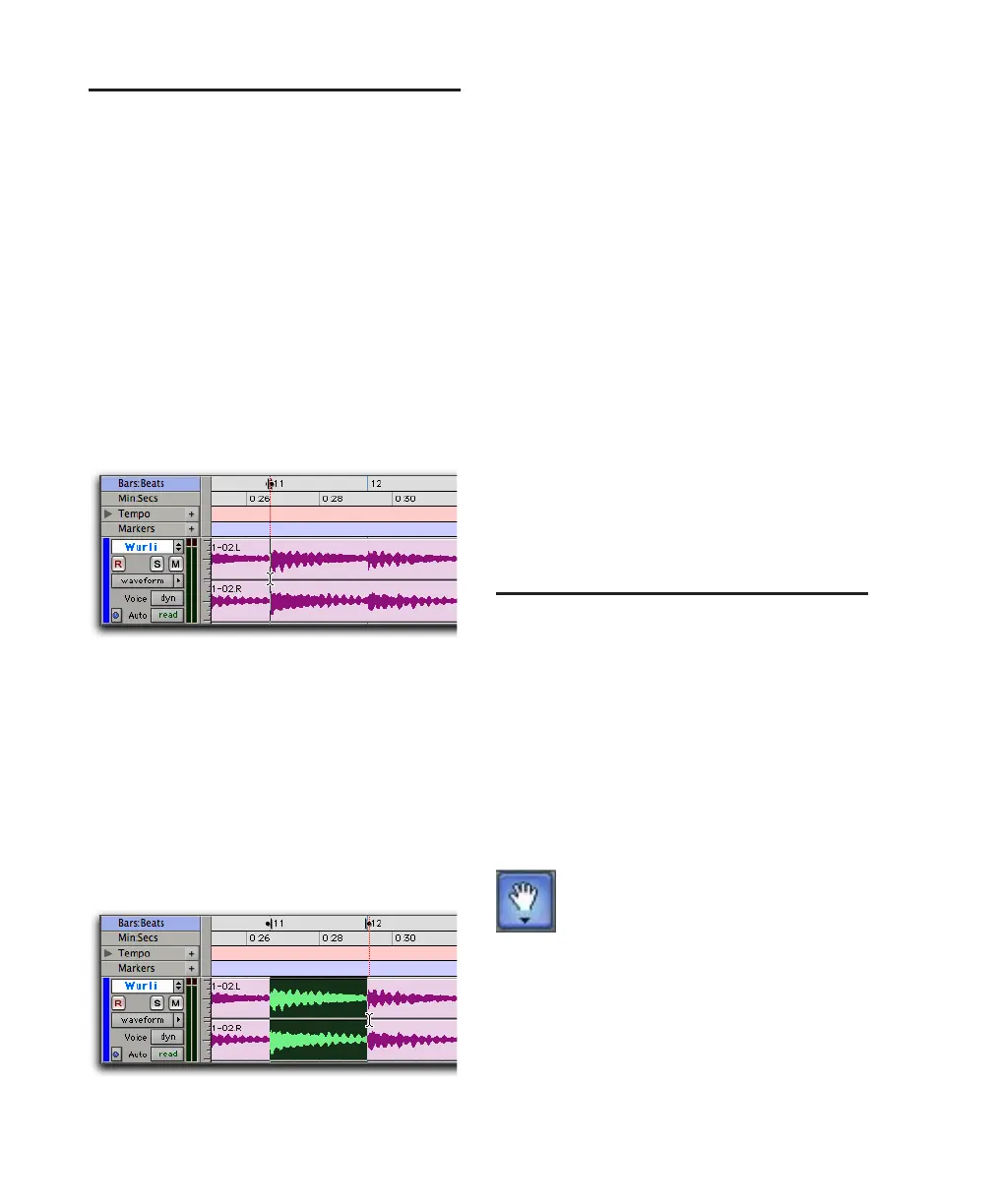Pro Tools Reference Guide380
Using the Selector Tool
Use the Selector tool to place the edit cursor in a
track or Timebase ruler, or to make Timeline se-
lections or Edit selections on tracks. For more in-
formation on selecting, see “Selecting Track Ma-
terial” on page 398.
Placing the Edit Cursor
To place the edit cursor with the Selector tool:
1 Select the Selector tool in the Edit window.
2 Click the desired location in a track or on a
Timebase ruler.
Making an Edit Selection with the
Selector Tool
To make an Edit selection with the Selector tool:
1 Select the Selector tool in the Edit window.
2 Click and drag in a track, across multiple
tracks, or on Timebase ruler (if Link Timeline
and Edit Selection is enabled).
To select an entire region with the Selector tool:
1 Select the Selector tool in the Edit window.
2 Double-click the desired region on a track.
To select an entire track with the Selector tool:
1 Select the Selector tool in the Edit window.
2 Triple-click the desired track.
Making a Timeline Selection with the
Selector Tool
To make a Timeline selection with the Selector
tool:
1 Select the Selector tool in the Edit window.
2 Click and drag in a on Timebase ruler or in a
track (if Link Timeline and Edit Selection is en-
abled).
Using the Grabber Tools
Use the Grabber tools to select, move, separate,
and arrange regions on tracks. There are three
modes for the Grabber tool: Time Grabber, Sep-
aration Grabber, and Object Grabber.
Time Grabber Selects an entire region on a track
with a single click. For more information on se-
lecting, see “Selecting Track Material” on
page 398.
Placing the edit cursor with the Selector tool
Making a selection with the Selector tool
Time Grabber tool
