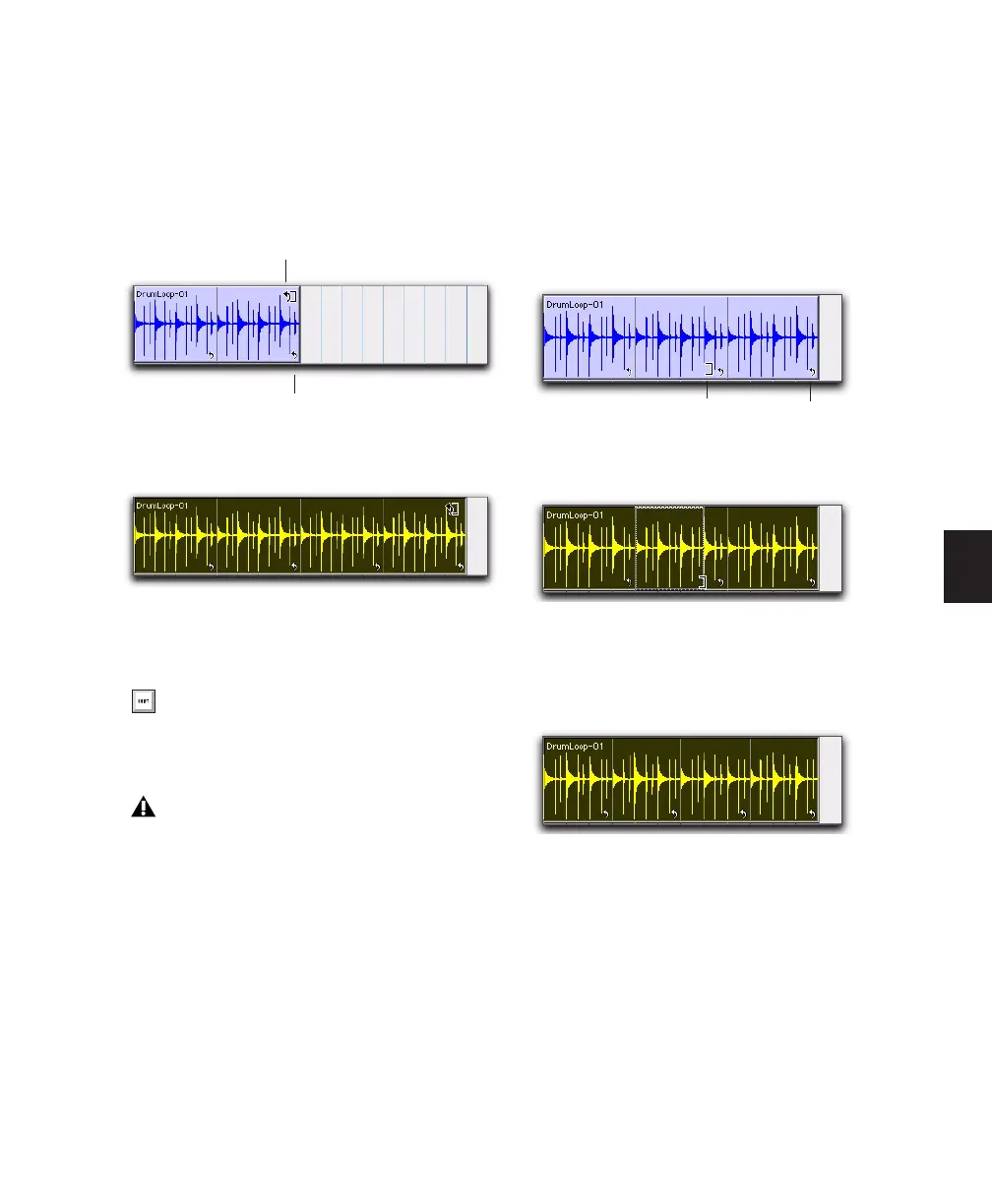Chapter 18: Editing Basics 379
To Loop Trim a looped region:
1 Select the Loop Trim tool.
2 Move the cursor over the top half of the
looped region (not over a Loop icon). The cursor
indicates the Loop Trim tool.
3 Trim the looped region.
The number of loops increases or decreases to
fill the new length of the entire looped region.
To trim the source region (loop iteration) of a
looped region:
1 Select the Loop Trim tool.
2 Move the cursor over a Loop icon in the
looped region, or anywhere along the bottom of
the region. The cursor indicates the Trim tool
icon.
3 Trim the start or end of the loop iteration.
The number of trimmed loop iterations in-
creases or decreases to fill the original length of
the entire looped region.
Looped region
Loop trimming a looped region
Hold down the Start key on Windows, or
the Control key on Mac, while trimming to
trim in loop iteration increments.
Trimming a looped region does not trim any
underlying Fades.
Loop Trim tool
Loop icon
Looped region
Trimming a looped region
Trimmed looped region
Trim tool Loop icon