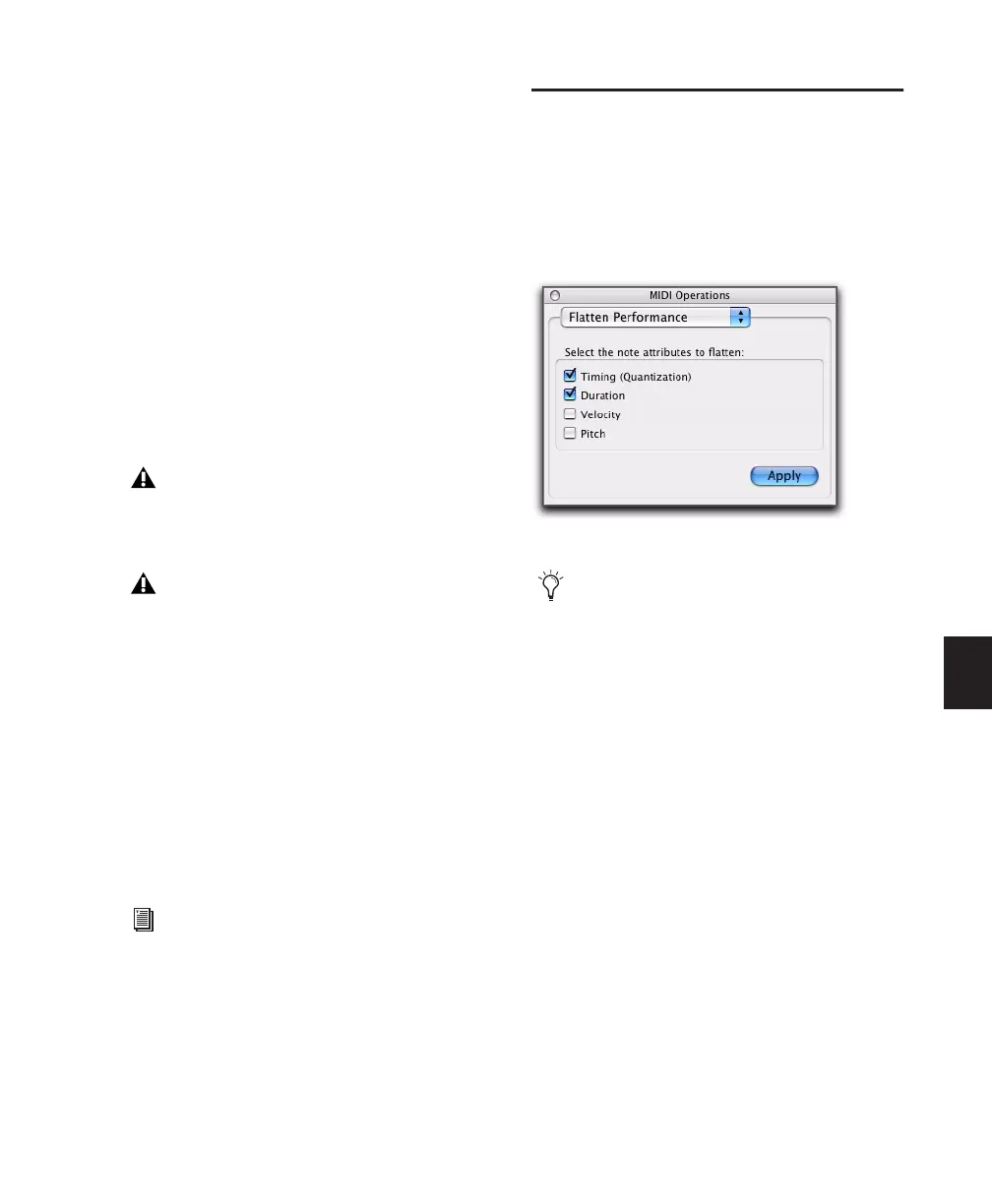Chapter 26: MIDI Operations 595
To restore the original time, duration, velocity, or
pitch for selected MIDI notes:
1 Select the MIDI notes you want to restore.
2 Choose Event > MIDI > Restore Performance.
3 Select which note attributes to restore.
4 Click Apply.
Any changes made through the standard Quan-
tize, Groove Quantize, Change Duration,
Change Velocity, or Change Pitch commands
are undone and the original “performance” is
restored. Also, any notes that were recorded
with Input Quantize enabled are restored (see
“Input Quantize” on page 604).
Removing Input Quantize
Restore Performance can be used to remove
quantization on input. For example, if you re-
corded a performance with Input Quantize on,
you can still restore the performance as it was
actually played.
Flatten Performance
The Flatten Performance command “locks in”
the current performance for selected notes, cre-
ating a new “restore to” state for the specified
note attributes when using Restore Perfor-
mance.
To flatten the performance:
1 With the Grabber or Selector tool, select the
MIDI notes you want to flatten.
2 Choose Event > MIDI > Flatten Performance
to open the Restore Performance page.
3 Select the note attributes to flatten. (For de-
scriptions of these attributes, see “Flatten Perfor-
mance” on page 595).
4 Click Apply.
Restore Performance does not undo cut, cop-
ied, pasted, or otherwise manually move
MIDI notes.
Restore Performance does not undo Dura-
tion changes made by trimming the start of
a note. Trimming the start of a note essen-
tially changes the note’s timing, and there-
fore is treated by Pro Tools the same as if it
were manually moved.
For information on Input Quantize, see “In-
put Quantize” on page 604.
MIDI Operations window, Flatten Performance page
The Flatten Performance command can be
undone.
