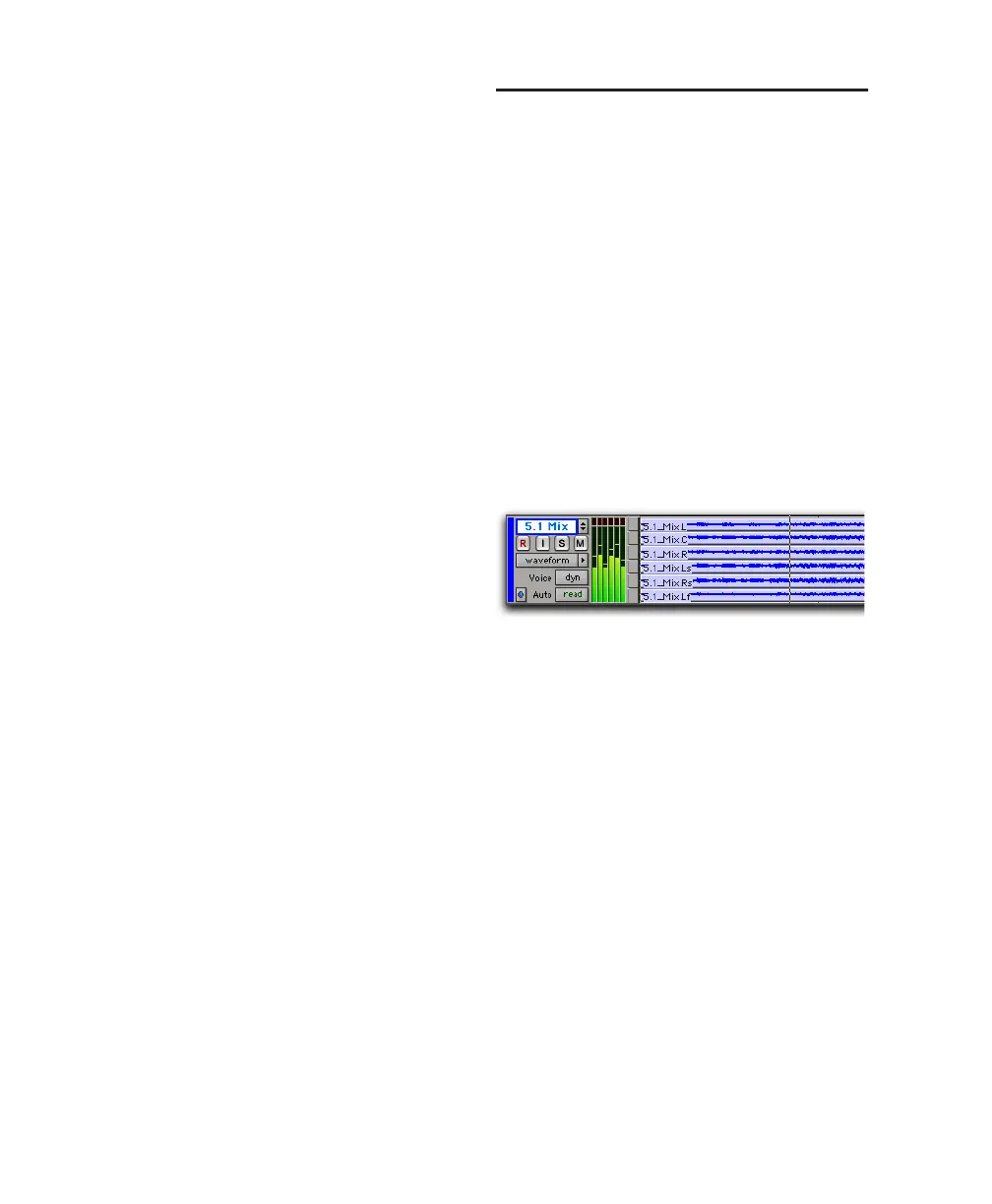Pro Tools Reference Guide
766
3
Do one of the following:
• Create new tracks, and assign track outputs
and sends to your multichannel paths.
Configure signal routing as needed for sub-
mixing, bussing, processing, and monitor-
ing. For tracks that do not need to be
panned in 360°, place them in the mix us-
ing sub-paths and signal routing. (See
“Multichannel Signal Routing” on
page 769.)
• Use the Import Audio command (File > Im-
port > Audio) to import multichannel au-
dio files.
• Use the Import Session Data command
(File > Import > Session Data) to import ex-
isting 5.1 tracks, busses, and other data.
(See “Importing Tracks and Track At-
tributes” on page 218.)
• Drag and drop multichannel audio files
from DigiBase browsers, Windows Ex-
plorer, or Mac Finder.
4
Adjust surround panning using the multi-
channel Track Output and Send windows. (For
information on mixing and panning for sur-
round, see Chapter 34, “Surround Panning and
Mixing (Pro Tools HD Only).”)
Multichannel Audio Tracks
Multichannel audio tracks contain an individ-
ual channel for each signal in the track (for ex-
ample, a 5.1 track would have six channels for
left, center, right, left surround, right surround,
and LFE).
Multichannel audio tracks can be:
• Recorded directly into Pro Tools, using multi-
ple microphones or microphone arrays, or
routed to appropriate multichannel Pro Tools
Input paths
• Imported from other Pro Tools sessions
• Edited, processed, and mixed in combination
with mono and stereo tracks
5.1 format audio files and tracks conform to the
Film track layout standard. Regardless of path
mapping in the I/O Setup dialog, all 5.1 format
audio tracks and meters follow the Film stan-
dard track layout:
L C R Ls Rs LFE
Multichannel audio tracks are not required to
mix in multichannel formats. Mono, stereo, and
all supported track formats can be mixed using
Pro Tools track outputs and sends. See “Multi-
channel Signal Routing” on page 769.
5.1 format multichannel audio track
