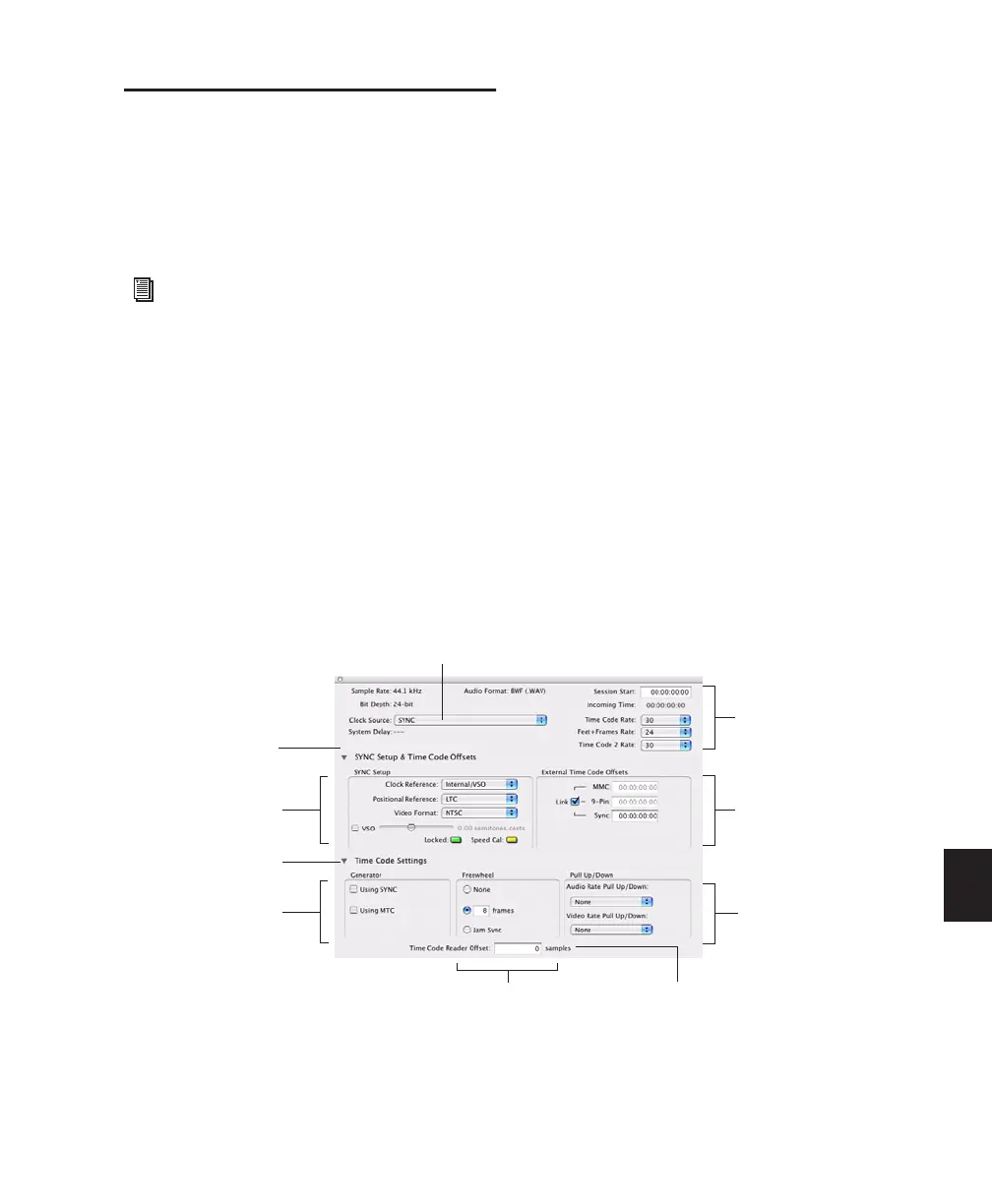Chapter 35: Working with Synchronization 795
Session Setup Window
The Session Setup window lets you configure
various time code-related settings on your sys-
tem. The window also includes display-only ar-
eas for session sample rate, file format, and bit
depth.
Session Setup Window
The Session Setup window is organized into
three view sections. Session displays and set-
tings are displayed at the top of the window.
The SYNC Setup & Session Offsets section, and
the Time Code Settings section, can be shown or
hidden using their dedicated expand/collapse
triangles. See Figure 50 on page 795.
To show the Session Setup window:
■ From a Pro Tools session, choose Setup > Ses-
sion.
To expand SYNC Setup & Session Offset section:
■ Click the SYNC Setup & Time Code Offsets ex-
pand/collapse triangle.
The controls in this section configure settings of
Digidesign SYNC Peripherals. Settings are pro-
vided for Clock and Positional Reference, Video
Format, and Variable Speed Override.
To show Time Code Settings section:
■ Click the Time Code Settings expand/collapse
triangle.
The controls in this section provide time code
generation and freewheel options, and separate
pull up and down selectors for audio and video
rates.
Pro Tools LE systems with DV Toolkit 2
support various time code-related settings
(such as Time Code and Feet+Frame Time-
base rulers). For a complete list, refer to the
DV Toolkit 2 Guide.
Figure 50. Session Setup window with a SYNC Peripheral
SYNC & Time Code
Offsets section
SYNC Setup settings
Time Code Settings
section
Generator settings
Pull Up/Pull Down
settings
External Time Code
Offset settings
Session displays
and settings
Time Code Reader offset
Freewheel settings
Clock Source
