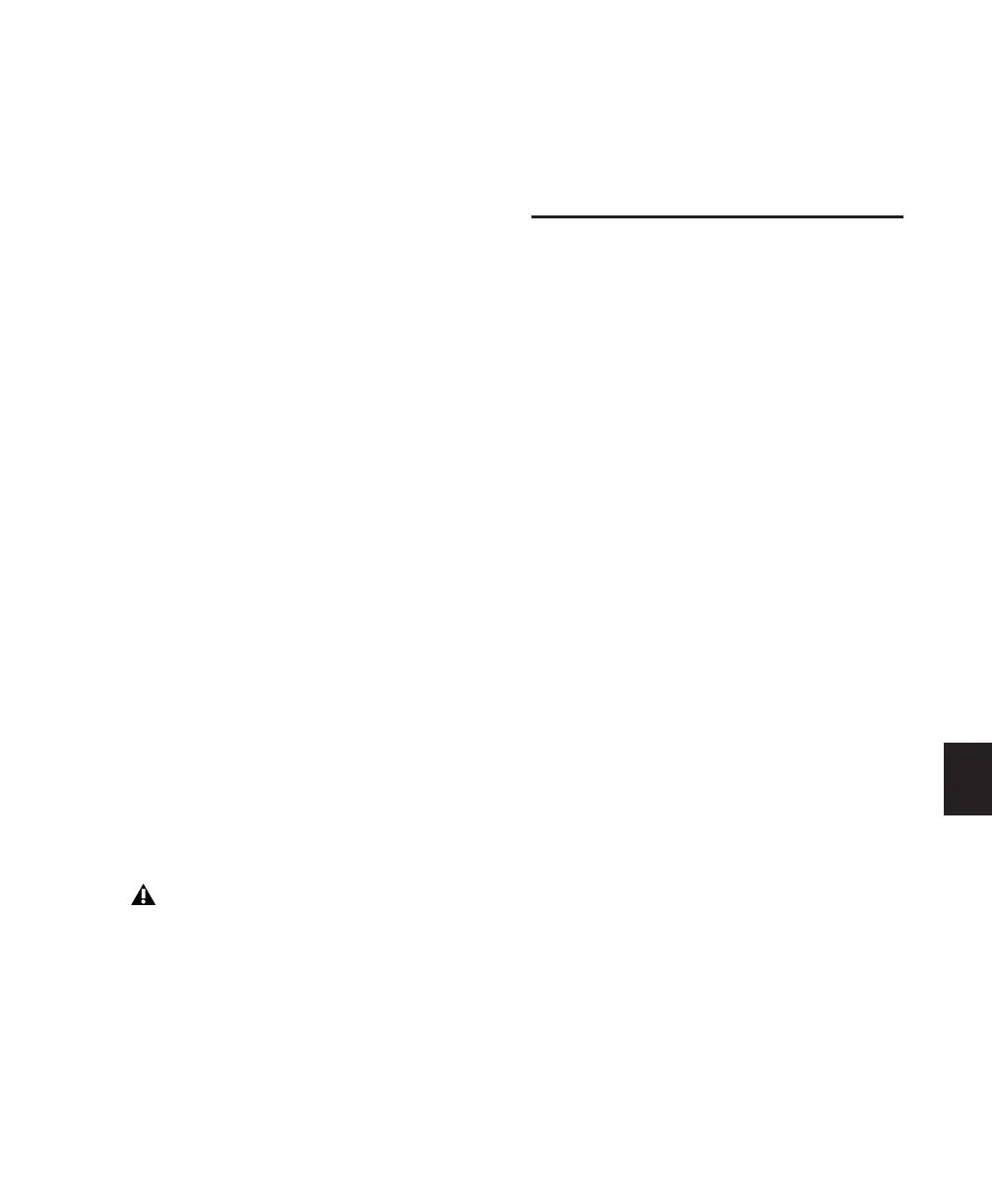Chapter 31: Mixdown 753
loudness in the signal, and improved intelligi-
bility. If you are converting a more complex 16-
bit audio file to 8-bit resolution, test this option
before converting all of your material.
Convert During or After Bounce
The Bounce to Disk dialog can perform any con-
version options, including sample rate and bit
depth conversion, during a bounce or post-
bounce.
The following options are only available when
bouncing to a different file type, format, resolu-
tion, or sample rate.
Convert During Bounce This option may take less
time than Convert After Bounce, but does so at
the expense of plug-in automation playback ac-
curacy.
Convert After Bounce The Convert After Bounce
option, though it takes more time, offers the
highest level of plug-in automation accuracy
possible.
Import Into Session After Bounce
The Import After Bounce option automatically
imports the newly bounced files into the Region
List so you can place them in tracks. If your
newly bounced files are split stereo files (Multi-
ple Mono), they are listed together in the Region
List.
Help
The Help button opens a display-only dialog
that describes the Bounce to Disk features.
Recording a Submix (with
Bounce to Disk)
You can create a submix with the Bounce to Disk
command by muting tracks or bypassing inserts
that are not part of the submix, and selecting
the part of the session you want to bounce. Or,
you could solo only the audio you want to
bounce.
You can also create a submix by recording to
new tracks. For details, see “Recording to
Tracks” on page 745.
To bounce a submix to disk and bring it into the
session:
1 Configure your submix using sends, Auxiliary
Inputs, and Master Faders. (See “Signal Routing
for Monitoring and Submixing” on page 650.)
2 Do one of the following:
• To bounce the entire session, click Return
to Zero in the Transport window to go to
the beginning of the session.
– or –
• To bounce a portion of the session, enable
Options > Link Timeline and Edit Selec-
tion, and make a selection in the Edit win-
dow.
3 Choose File > Bounce to > Disk.
4 Configure bounce options and settings.
5 Verify the bit resolution for the bounced file
matches the bit resolution of the session.
The Import After Bounce option is only
available if the target file type and sample
rate for the bounce is the same as the file
type and sample rate of the current session,
and the target resolution (bit rate) is the
same or lower than the resolution of the ses-
sion. In addition, tracks bounced to a Stereo
Interleaved file cannot be automatically im-
ported after a bounce.
