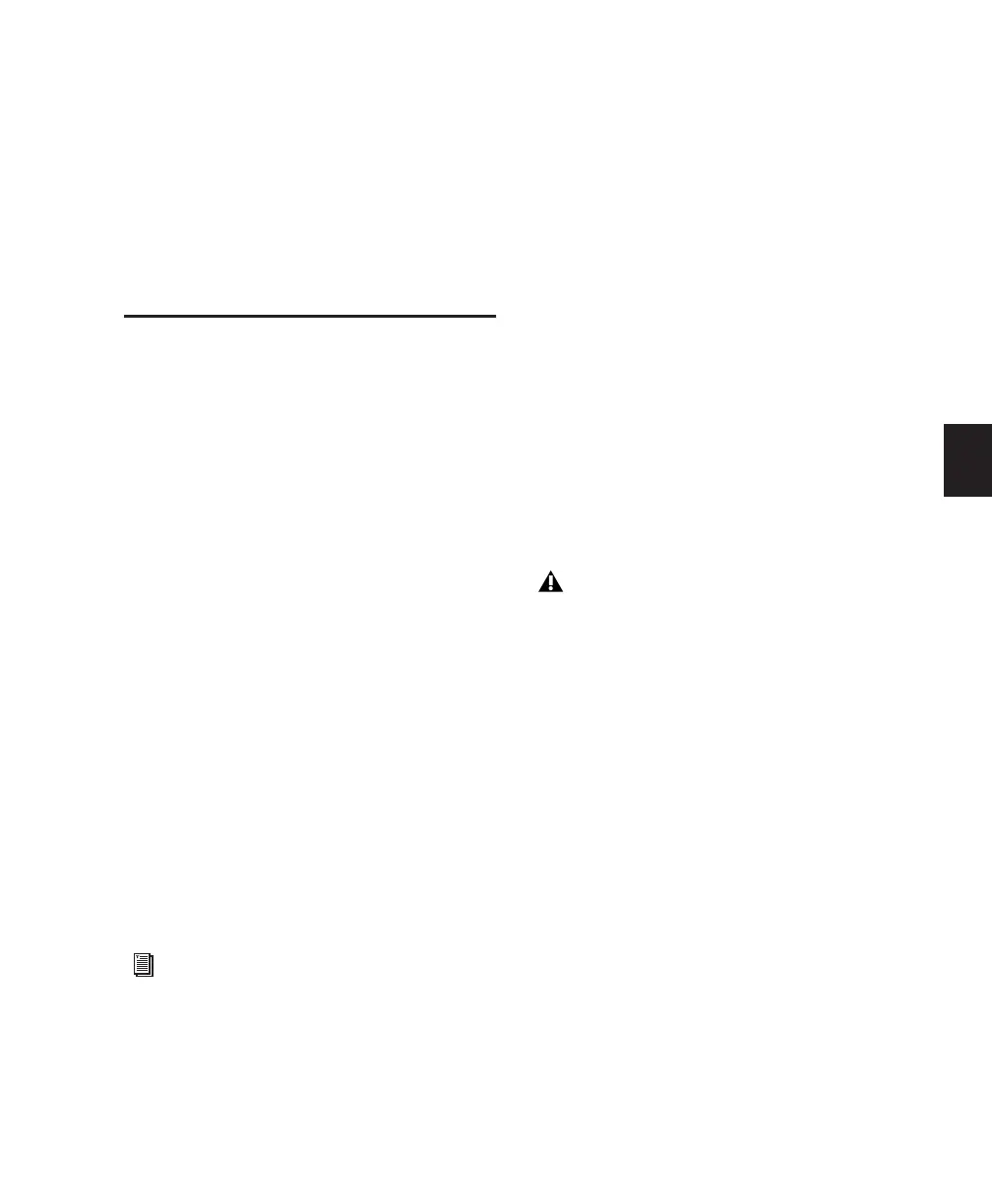Chapter 15: Audio Recording 277
Chapter 15: Audio Recording
Recording an Audio Track
In Pro Tools, you record audio to audio tracks.
Audio tracks can be mono, stereo, or multichan-
nel as appropriate for the recording source.
When recording a mono source, record to a sin-
gle, mono audio track in Pro Tools. A single,
mono audio file is written to disk, and the file
appears as a region both in the track’s playlist
and in the Region List.
When recording a stereo audio source, record to
a single, stereo audio track in Pro Tools. A single,
mono audio file is written to disk for each chan-
nel of a stereo track: one for the left channel,
and one for the right channel. These files appear
as a stereo region both in the track’s playlist and
in the Region List.
Recording a multichannel source to a multi-
channel track (Pro Tools HD only) is similar to
recording stereo audio tracks. A single, mono
audio file is written for each channel in the
track, and these files appear as multichannel re-
gions in both the track’s playlist and in the Re-
gion List.
To configure an audio track for recording:
1 Connect mono or stereo sound sources to in-
puts on your Pro Tools audio interface.
2 Choose Setup > Hardware and do the follow-
ing:
• Select the audio interface to be used for re-
cording your source.
• Select the channel format corresponding to
the number of channels for your source.
3 Create a new mono or stereo audio track (see
“Creating Tracks” on page 125).
4 Rename the track something descriptive or
your source (such as “Guitar” or “Vocal”), or use
the default track name.
For more information on multichannel
tracks, see “Multichannel Audio Tracks” on
page 766.
Some Pro Tools audio interfaces (such as
Mbox 2), have only two channels that can
only be set to either analog or digital.
