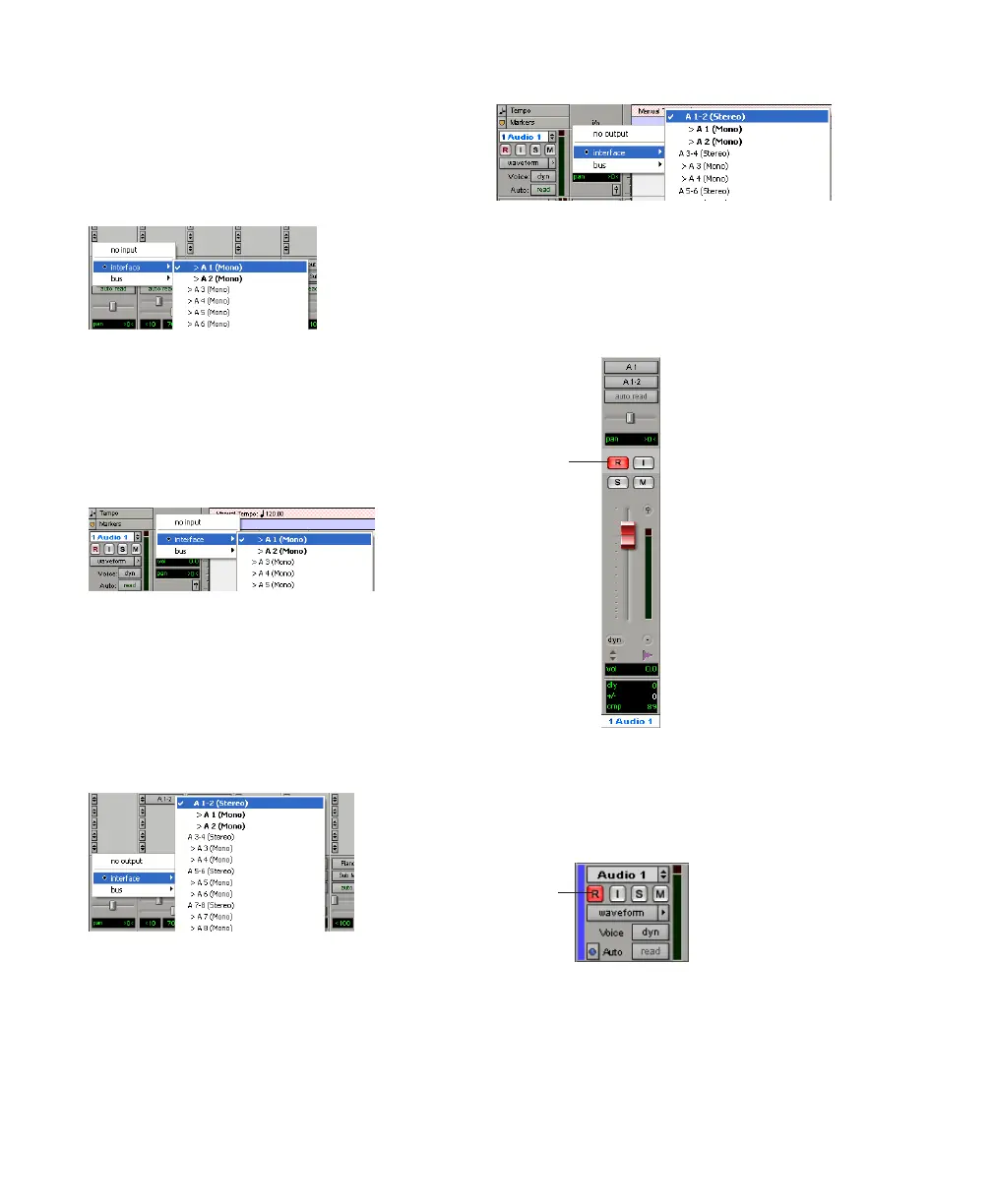Pro Tools Reference Guide278
5 Assign a hardware input (recording source) by
doing one of the following:
• In the Mix window, select the correspond-
ing hardware input for your source from
the track’s Input Path selector.
– or –
• In the Edit window, with I/O View enabled,
select the corresponding hardware input
for your source from the track’s Input Path
selector.
6 Assign a hardware output by doing one of the
following:
• In the Mix window, select the correspond-
ing hardware output for monitoring (such
as A 1–2) from the track’s Output Path se-
lector.
– or –
• In the Edit window, with I/O View enabled,
select the corresponding hardware output
for monitoring (such as A 1–2) from the
track’s Output Path selector.
7 Record enable the track by doing one of the
following:
• In the Mix window, click the track’s Record
Enable button.
– or –
• In the Edit window, click the track’s Record
Enable button.
The track’s Record Enable button flashes red, the
track’s fader is solid red, and the Track Record
Enabled indicator in the Transport turns red (in-
dicating at least one track is record-enabled).
Input Path selector, Mix window
Input Path selector, Edit window
Output Path selector, Mix window
Output Path selector, Edit window
Track Record Enable button (Mix window)
Track Record Enable button (Edit window)
Record
Enable
Record
Enable
