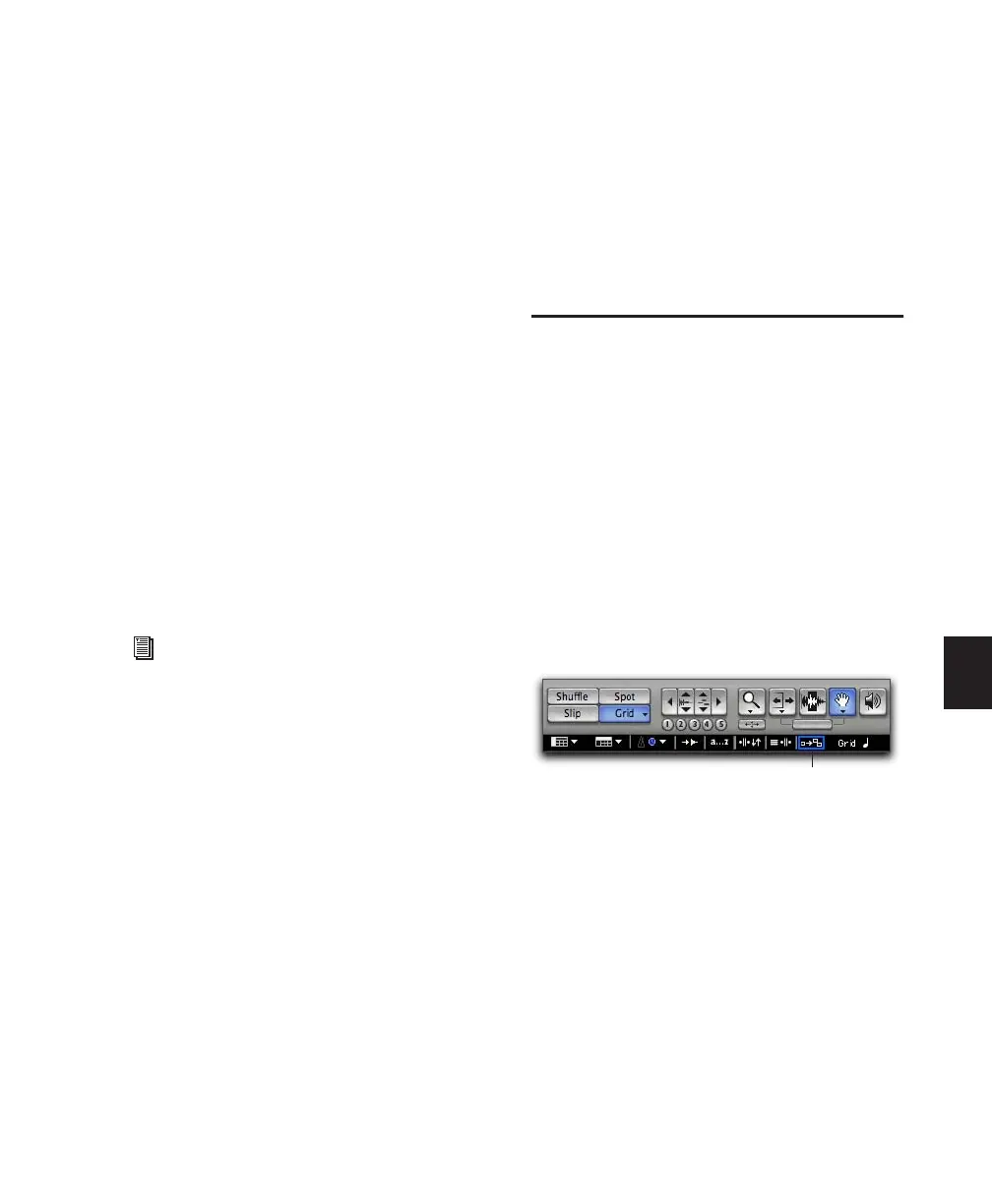Chapter 25: MIDI Editing 559
Chapter 25: MIDI Editing
Pro Tools provides powerful MIDI editing tools.
You can create and edit individual MIDI notes
and controller events with the Pencil, Trim, and
Grabber tools in the Edit window. You can use
the various MIDI operations (such as Quantize,
Transpose, Change Velocity, and Change Dura-
tion) to destructively transform groups of MIDI
notes in terms of pitch, timing, dynamics, and
phrasing. You can also use Real-Time Properties
to non-destructively affect MIDI on playback or
play-through. Pro Tools also provides numerous
zoom and view tools that are optimized for
MIDI editing.
Mirrored MIDI Editing
Mirrored MIDI Editing lets you edit MIDI re-
gions and have your edits apply to every MIDI
region of the same name. This can be particu-
larly useful when editing looped MIDI regions.
To enable Mirrored MIDI Editing, do one of the
following:
■ Select Options > Mirror MIDI Editing.
– or –
■ Enable the Mirrored MIDI Editing button in
the Edit window.
In Mirrored MIDI Editing mode, the Mirrored
MIDI Editing button blinks Red once as an edit
is made to alert you that your edit is being ap-
plied to more than one region.
For information on region-specific editing
for both MIDI and audio, see Chapter 20,
“Working with Regions and Selections.”
Mirrored MIDI Edit button in the Edit window
Mirrored MIDI Edit button
