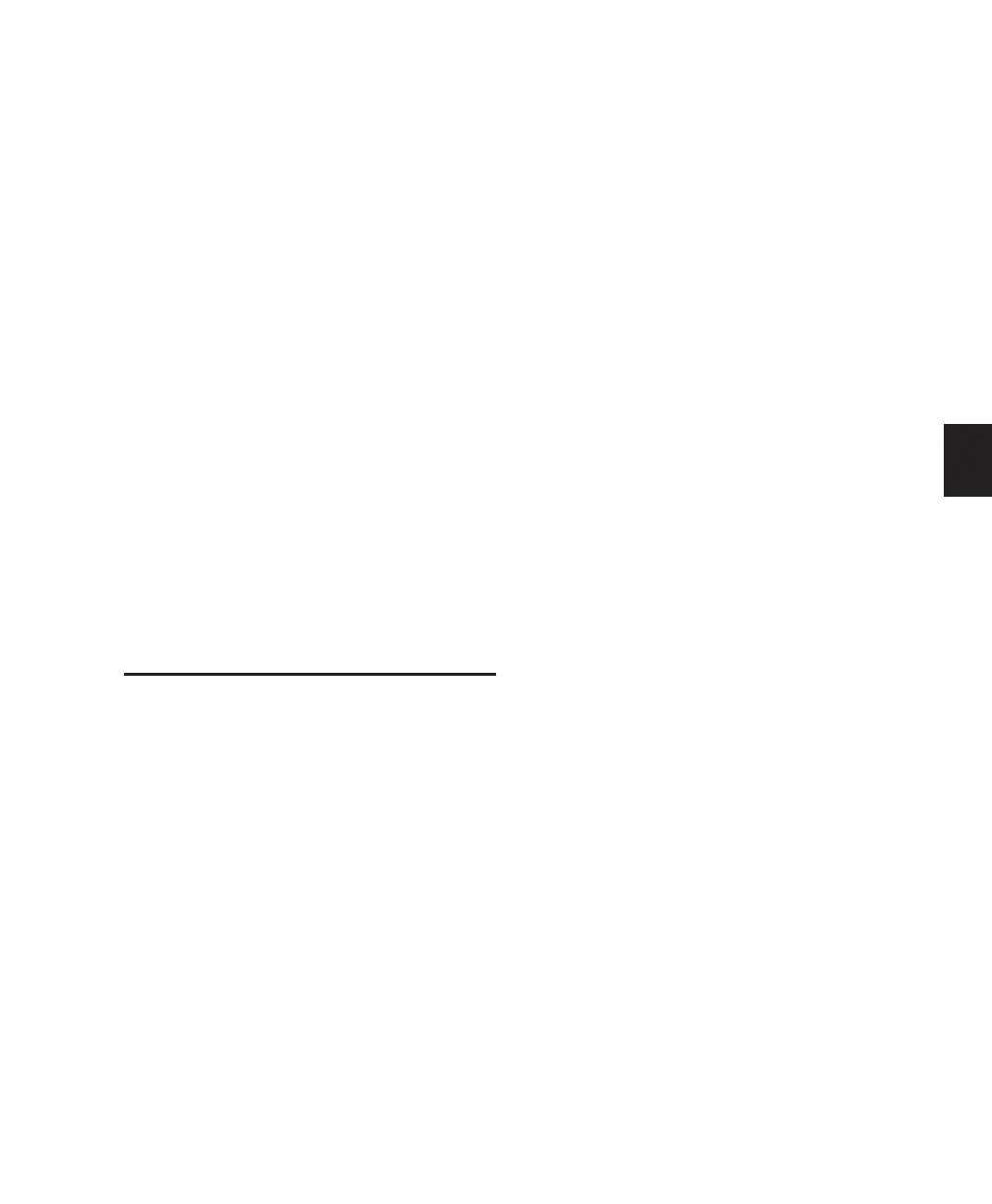Chapter 17: Advanced Punch Recording 325
When recording online and Mute Record-
Armed Tracks While Stopped is enabled, record-
enabled tracks mute when the Transport is
stopped. Input can still be monitored at any
time by using the TrackInput switch.
Tracking and Overdubbing Music
with TrackPunch
Modern multitrack recording requires the flexi-
bility to “capture the moment” by allowing on-
the-fly record enabling and punch recording, as
provided by TrackPunch. Features of Track-
Punch for all tracking, overdubbing, and punch-
ing situations include the following:
• Record enable tracks on-the-fly.
• Punch tracks in and out using on-screen
Record Enable buttons, remotely from a syn-
chronizer, from a control surface, or using a
foot switch.
• Compare and match levels using TrackInput
switching.
DestructivePunch Audio
Recording
(Pro Tools HD Only)
DestructivePunch is a destructive recording
mode that lets you instantaneously punch in
(start recording) and punch out (stop recording)
on individual audio tracks during playback,
while preserving a contiguous audio file on each
punched track. No additional regions are cre-
ated when recording in DestructivePunch
mode.
DestructivePunch is useful for mixing and pre-
dubbing workflows where you want the final re-
sult to be a single, contiguous file without any
edits.
DestructivePunch is essentially a destructive
version of TrackPunch mode. Where Track-
Punch always records audio to a new file in the
background, DestructivePunch destructively
records audio directly into the original file, us-
ing a fixed 10-millisecond linear crossfade. Up
to 200 “running punches” can be performed in
a track during a single DestructivePunch pass.
DestructivePunch and MachineControl
When using Digidesign MachineControl soft-
ware in Remote 9-Pin Deck Emulation Mode,
DestructivePunch can be controlled via P2 pro-
tocol.
DestructivePunch and Voice Allocation
As with TrackPunch and QuickPunch, Destruc-
tivePunch requires 2 available voices per mono
track. When using DestructivePunch with a
Pro Tools|HD system configured for maximum
voices, make sure to set the voice assignment for
each audio track to dyn for Dynamically Allo-
cated Voicing. This ensures that Pro Tools can
automatically manage voices most efficiently.
Configuring Pro Tools for
DestructivePunch Recording
Before using DestructivePunch, configure De-
structivePunch preferences and related
Pro Tools settings as described in this section.
Transport and Track Record Settings
The Transport RecordLock and Audio Record-
Lock preferences specify track and Transport
Record Enable behavior when playback or re-
cording are stopped. They function with De-
structivePunch as with TrackPunch. For more
information, see “TrackPunch Preferences” on
page 318.
