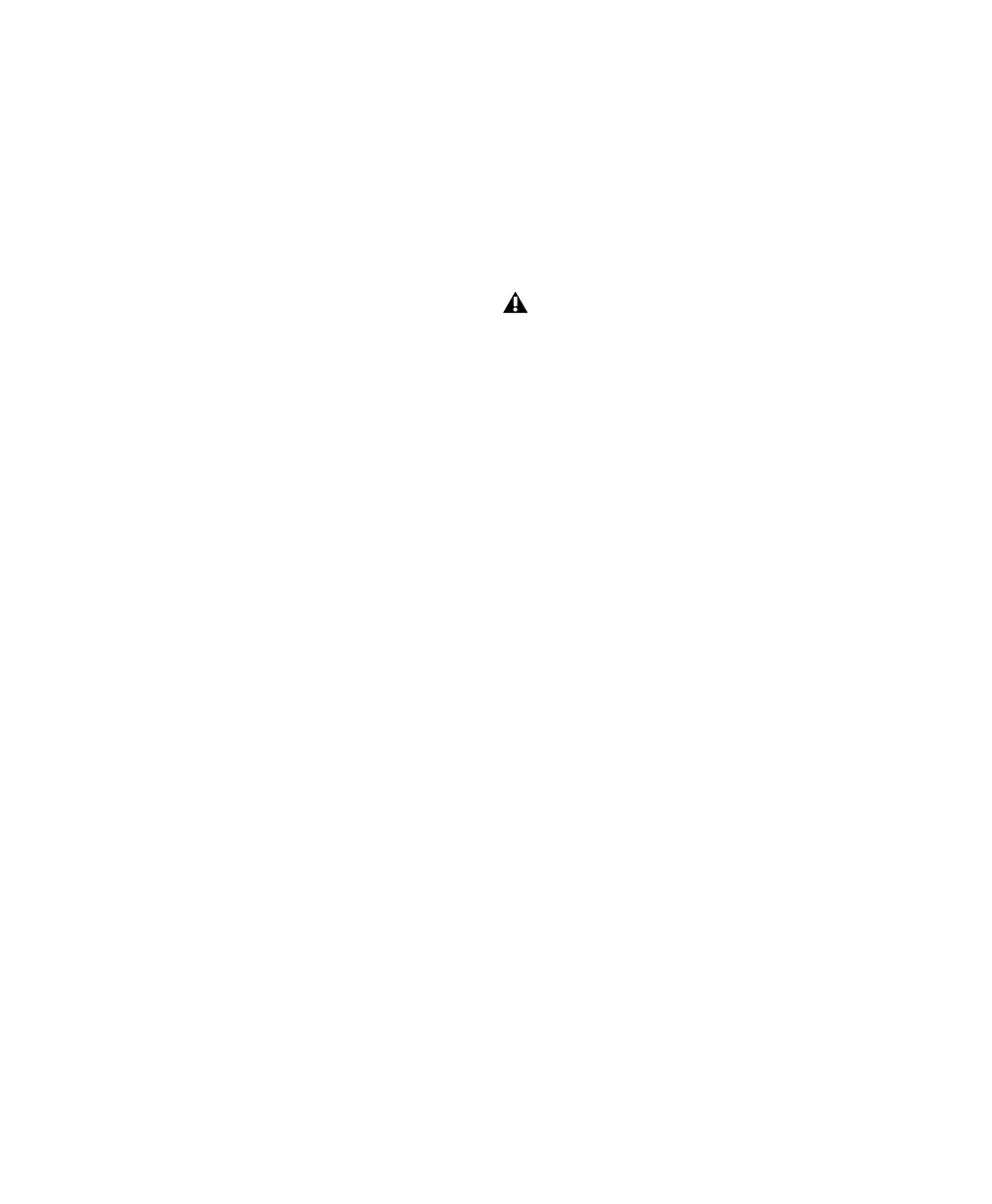Pro Tools Reference Guide324
10 When the first pre-dub is over and all tracks
are punched out, clear all TrackPunch enabled
tracks.
11 Select the next group of tracks and Track-
Punch-enable them.
12 Punch in and out on the second group of
tracks.
13 Repeat the preceding steps as necessary.
Loading Dailies Using RecordLock
In addition to its uses on dub and mix stages,
Pro Tools makes it easy to load dailies. Dailies
and similar types of transfers are comprised of
multiple takes or scenes, each recorded while
locked to unique time-of-day time code. In be-
tween each take, time code does not continue
but stops completely. Because of this, the time
code on dailies and similar source material is
said to be “discontiguous” or discontinuous
(also known as broken time code).
When a session is taken offline while recording
due to broken time code, Pro Tools remains
armed and waits for time code to resume.
Pro Tools begins recording again when lock is
re-established with the time code of the next
take. Each take is recorded to its own audio file.
To configure RecordLock for loading:
1 Choose Setup > Preferences and click the
Operation tab.
2 Enable Transport RecordLock.
3 Enable Audio Track RecordLock.
4 Configure synchronization and other settings
as required.
5 Put Pro Tools online, and start the external
source player.
6 Whenever time code drops out or stops,
Pro Tools remains online and waits to receive
new time code. The Transport and record-en-
abled tracks remain record-enabled (or Track-
Punch enabled). When time code resumes,
Pro Tools begins recording to a new audio file
(properly time stamped based on the incoming
code).
Foley Recording with TrackPunch
Foley recording is one of the more specialized
forms of recording in film production with
unique monitoring requirements. Between
punches and takes, inputs must be muted while
Foley artists move themselves and equipment as
they progress through a scene.
TrackInput monitoring can be configured to
support Foley style TrackPunch recording using
the Mute Record-Armed Tracks While Stopped
preference.
To configure Pro Tools for Foley-style punch record
monitoring:
1 Choose Setup > Preferences and click the
Operation tab.
2 Enable Mute Record-Armed Tracks While
Stopped.
3 Configure synchronization and other settings
for Pro Tools and your other devices, then en-
able TrackPunch mode and proceed with punch
recording. (See “TrackPunch Recording” on
page 317 for the complete steps.)
Because Pro Tools has a 13-hour timeline
limit, you must use multiple sessions to
load dailies if the span is more than
13 hours.
