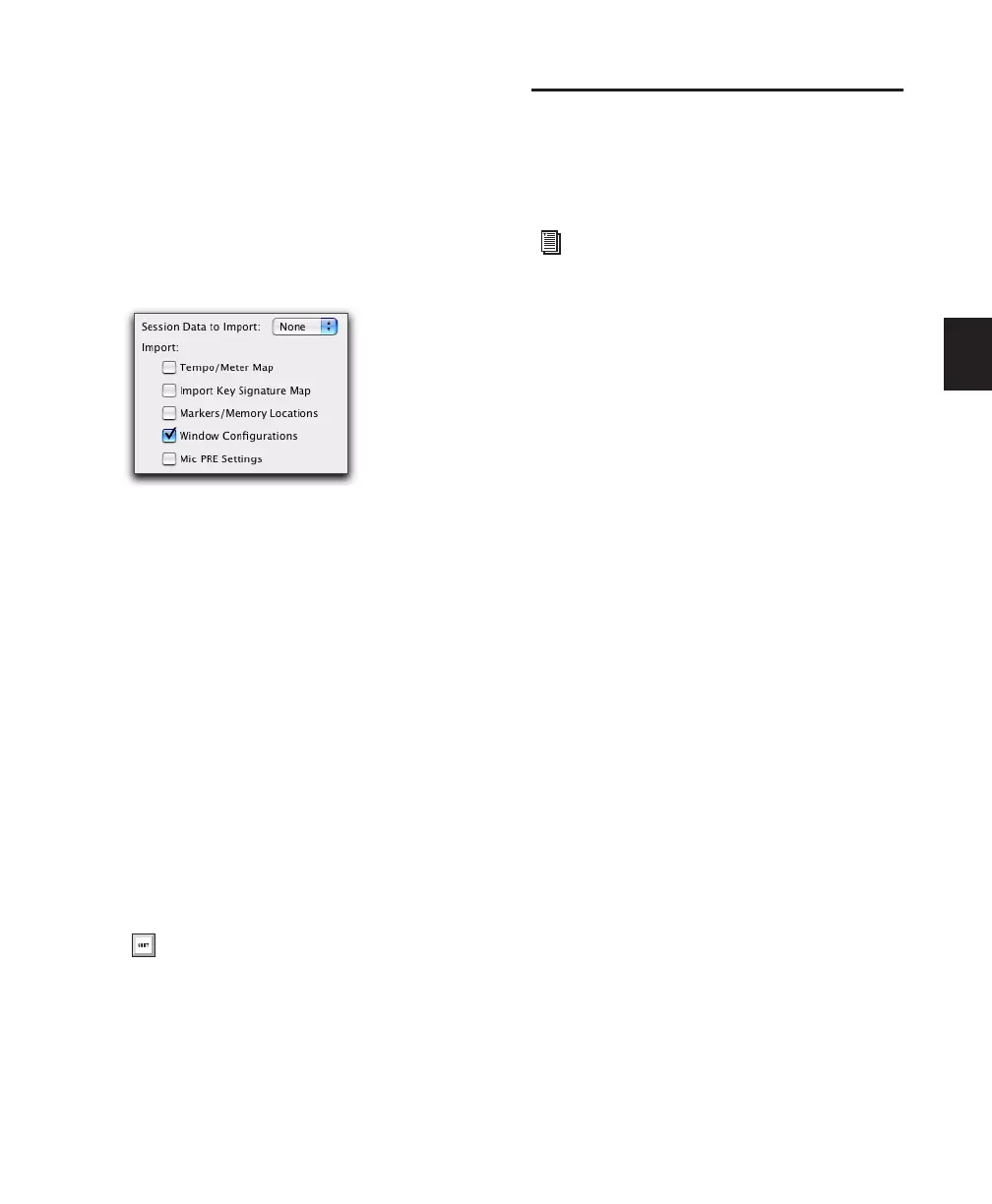Chapter 9: Pro Tools Main Windows 113
Importing Window Configurations
You can import Window Configurations from
another session using Import Session Data.
To import Window Configurations:
1 Choose File > Import > Session Data.
2 Select the Window Configurations option.
3 If you only want to import Window Configu-
rations, click the Session Data to Import pop-up
menu and select None.
4 Click OK.
Hiding All Floating Windows
The Hide All Floating Windows command hides
or shows all floating windows. This is useful for
quickly clearing the screen of all floating win-
dows so that you can work in the Edit or Mix
windows.
To hide or show all floating windows:
■ Select or deselect Window > Hide All Floating
Windows.
Menus
Pro Tools menus provide commands and op-
tions for configuring and working with
Pro Tools, sessions, and session material.
Pro Tools Main Menus
Pro Tools includes the following main menus:
File Provides commands that are used to create
and maintain Pro Tools sessions.
Edit Provides commands that are used to edit
and manipulate the current selection and affect
data in the timeline or the clipboard.
View Provides options and commands to cus-
tomize what is shown in various windows.
Track Provides commands that are used to cre-
ate, manage, and edit tracks.
Region Provides commands that are used to
manage and edit regions.
Event Provides commands for editing audio and
MIDI events.
AudioSuite Provides AudioSuite plug-ins.
Options Provides commands that let you select
several editing, recording, monitoring, play-
back, and display options.
Setup Provides commands to open dialogs and
windows or configure various Pro Tools hard-
ware and software parameters.
Window Provides commands to toggle the dis-
play of various Pro Tools windows.
Import Window Configurations
Press Control+Alt+Start+W (Windows) or
Command+Option+Control+W (Mac) to
hide or show all floating windows.
For detailed information on Pro Tools main
menus and Region List pop-up menus, see
the Pro Tools Menus Guide.
