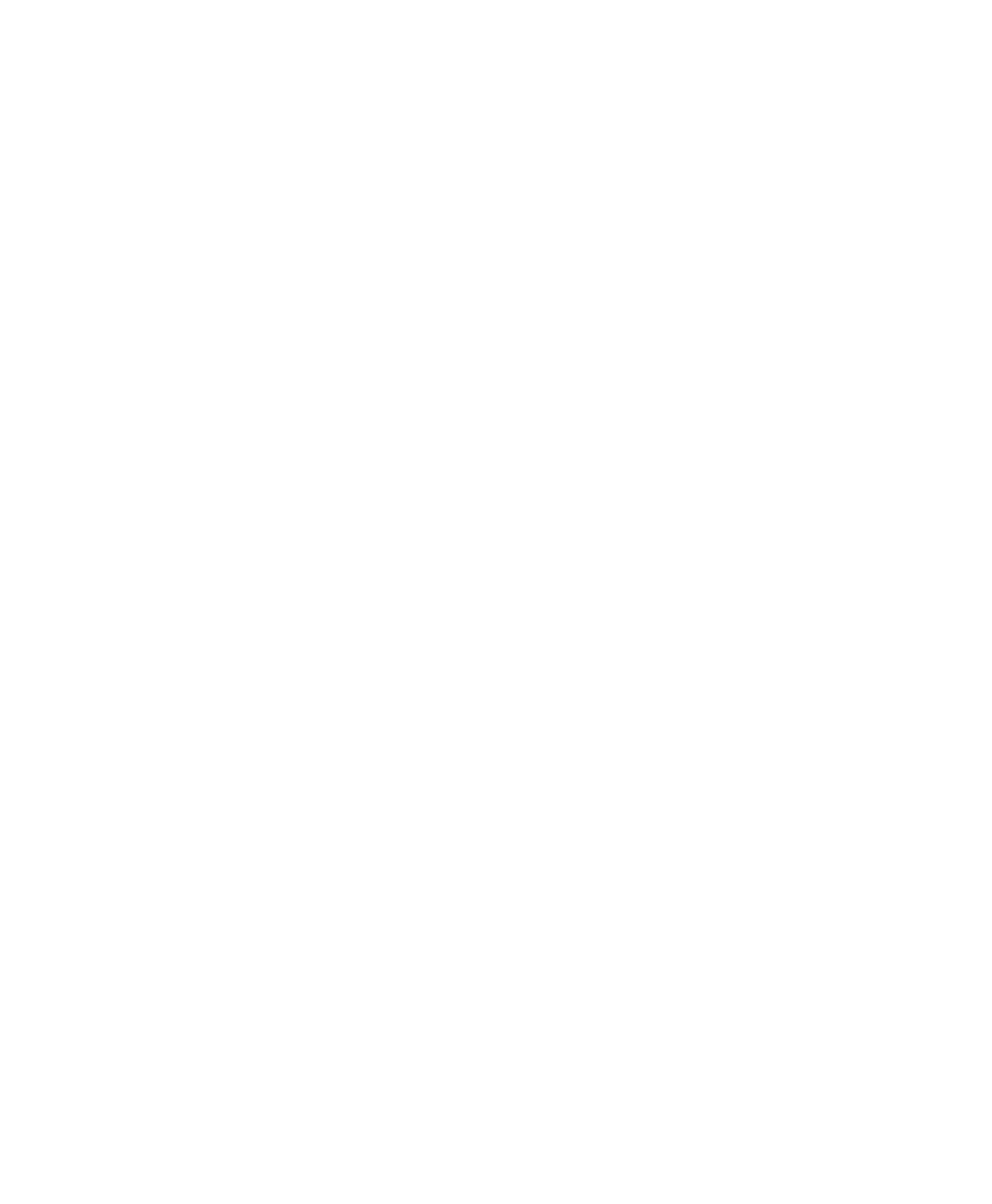Pro Tools Reference Guide112
Updating Window Configurations
After you recall a stored Window Configuration,
you can make changes to the window layout
and window settings, and then update the
stored Window Configuration with your
changes. You can do this manually, or you can
have Pro Tools automatically update the active
configuration.
To manually update a Window Configuration, do
one of the following:
■ Choose Window > Configurations > Update
Active Configuration.
The active Window Configuration updates to
include any changes to its included properties
(Window Layout and Window Display Set-
tings).
– or –
■ From the Window Configuration List pop-up
menu, choose Update <Name>.
The selected Window Configuration updates
with any changes to its included properties.
To have Pro Tools automatically update the active
Window Configuration, do one of the following:
■ Select Window > Configurations > Auto-Up-
date Active Configuration.
– or –
■ From the Window Configuration List pop-up
menu, select Auto-Update Active Configuration.
When Auto-Update Active Configuration is se-
lected, the active Window Configuration up-
dates with every change to the Window Layout
and Window Display Settings.
Window Configurations that do not include
Window Layout and only store Window Display
Settings cannot be made active and thus won't
automatically update. If you want to update a
Window Configuration with changes to the
Window Display Settings (such as the width of
the Region List in the Edit window), use the Up-
date command in the Window Configuration
List.
Clearing Window Configurations
Clearing a window configuration removes it and
its associated slot number while keeping the slot
numbers of other window configurations un-
changed. The Clear command is useful if you
want to insert another configuration it the same
slot.
To clear a Window Configuration:
1 In the Window Configuration List, select the
Window Configuration you want to clear.
2 From the Window Configuration List pop-up
menu, select Clear <Name>.
Deleting Window Configurations
Deleting a Window Configuration removes the
it and its slot number, and renumbers any sub-
sequent Window Configurations.
To delete a Window Configuration:
1 In the Window Configuration List, select the
Window Configuration you want to delete.
2 Do one of the following:
• From the Window Configuration List pop-
up menu, select Delete <Name>.
– or –
• You can delete all Window Configurations
by choosing Delete All.
