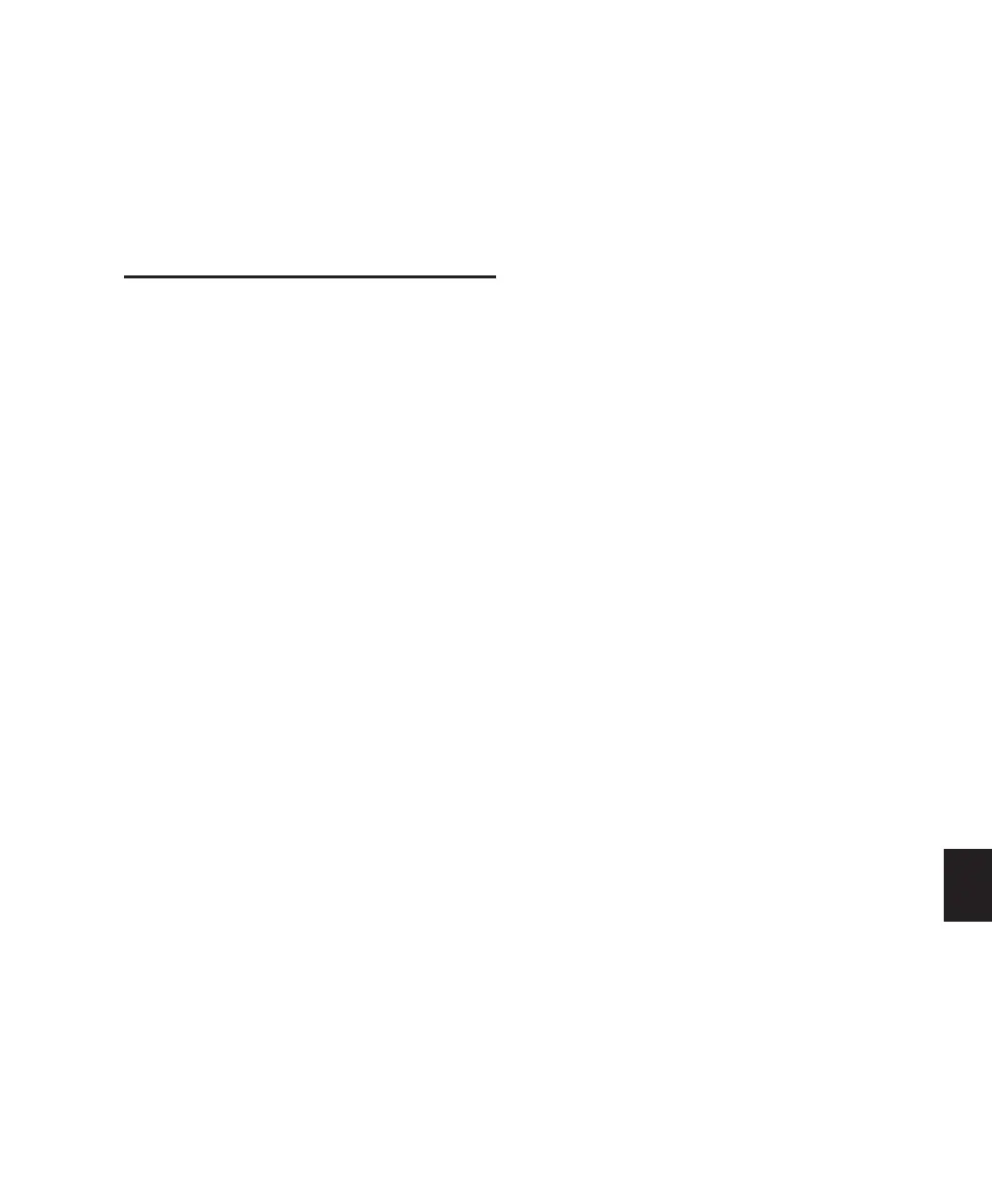Chapter 36: Working with Video in Pro Tools 829
To bypass the Video Import Options dialog when
importing video into Pro Tools:
■ Alt-drag (Windows) or Option-drag (Mac) one
or more video files from a DigiBase browser,
Windows Explorer, or Mac Finder into the Re-
gion List or the Timeline.
Extracting Audio from
QuickTime-Compatible Video
(QuickTime-Compatible Video Only)
You can extract the following audio file formats
from QuickTime-compatible video files without
importing the video:
• Qualcomm
• AAC (MPEG-4)
• Digital video audio streams
• MP3
• QDesign
• uLaw 2:1
• aLaw 2:1
• Intel ADPCM
• Microsoft ADPCM
• IMA 4:1
• 32-bit floating point
• 64-bit floating point
• 16-bit Big Endian
• 16-bit Little Endian
• MACE 6:1
• MACE 3:1
The audio is converted to the session’s sample
rate and bit resolution, and a new region ap-
pears in the Region List for each imported file.
The regions are listed in the Region List with the
region name, the number of the originating
track, and the number of the region from the
track.
To import audio from a QuickTime movie without
importing the video, do the following:
1 Choose File > Import > Audio.
2 In the Import Audio dialog, navigate to the
QuickTime movie from which you want to im-
port audio, and select it.
3 Under the Region section, click the name of
the audio region you want to extract from the
QuickTime movie, and click Convert Region or
Add Region.
4 Select other audio files as desired, and click
Done to import the audio.
5 In the Audio Import Options dialog, choose
whether to import the audio into a new track
(and the Region List) or the Region List only.
Sample Rate Conversion Quality
If you import QuickTime audio that was not
originally recorded at the session’s sample rate,
the sample rate is converted to match the audio
to your session. Pro Tools allows you to choose
the quality of the sample rate conversion by
means of the Conversion Quality setting in the
Editing Preferences page.
There are five possible settings, ranging from
Low (lowest quality) to Tweak Head (highest
quality). The higher the quality of sample rate
conversion, the longer it takes to convert the
bounced file.
To set the sample rate conversion quality:
1 Choose Setup > Preferences and click the
Processing tab.
2 Click the Conversion Quality pop-up menu
and select a conversion setting.
