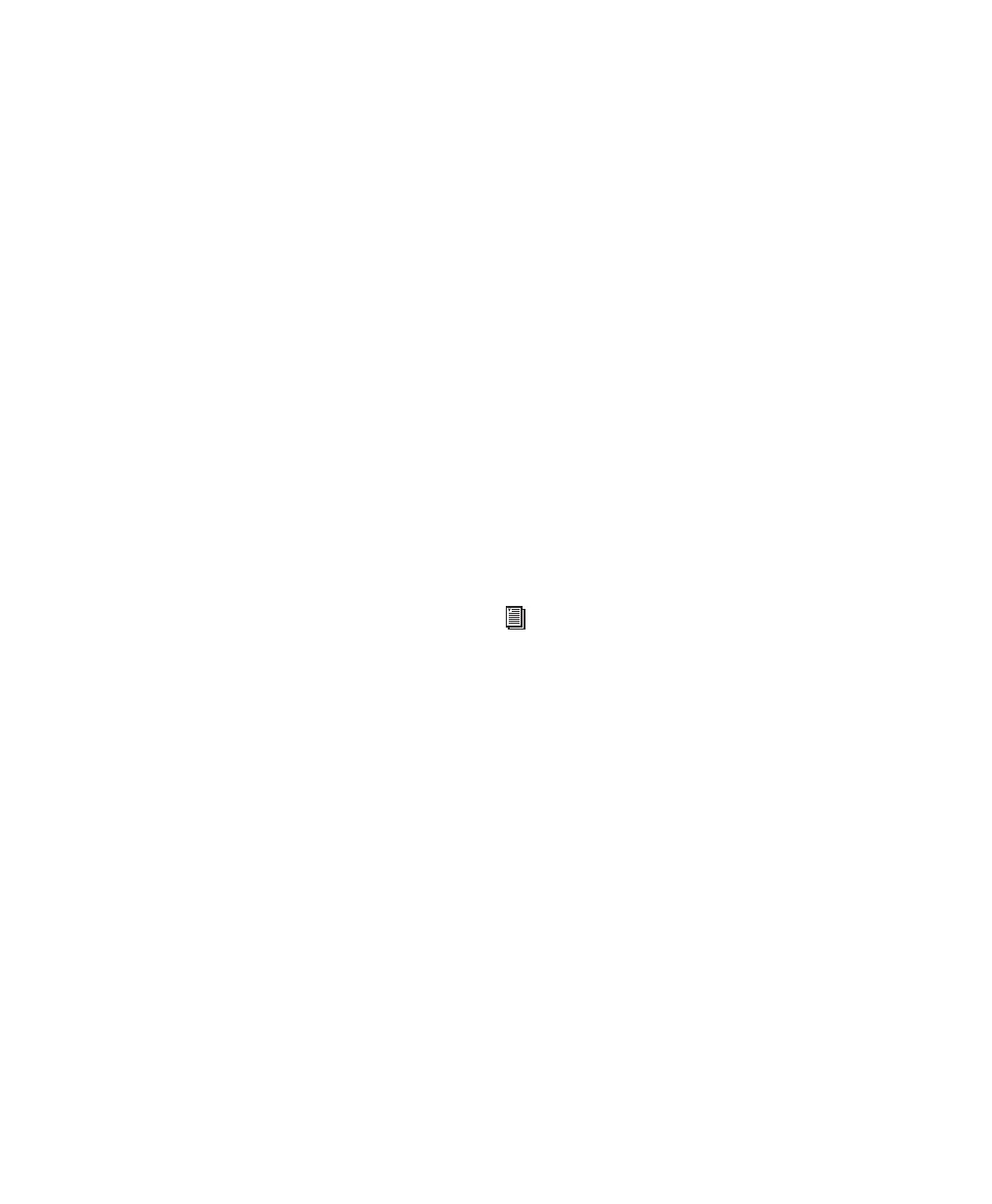Pro Tools Reference Guide828
New Track Each video file is imported into its
own individual track and into the Region List.
Region List (Pro Tools HD and Pro Tools LE with
DV Toolkit 2 Only) Each video file is imported di-
rectly into the Region List, where it will be avail-
able to drag and drop into the Timeline.
Location Pop-Up Menu
If you do not select the Region List as a destina-
tion in the Destination section, the Location
pop-up menu lets you choose precisely where in
the Timeline Pro Tools places imported video.
Session Start Places the video file at the start of
the session.
Song Start Places the video file at the Song Start
position.
Selection Places the video file at the edit cursor
position or within the selection (if one was
made).
Spot Displays the Spot dialog, which lets you
spot video to precise locations based on any of
the Time Scales.
Original Time Stamp (Avid Video Only) Places
Avid video in the Timeline at a time code loca-
tion that corresponds to the timestamps from
the original source tape. With multiple video
files, this places all video files in the Timeline at
their respective original timestamps.
Additional Video Import Options
Gaps Between Regions (Pro Tools HD and
Pro Tools LE with DV Toolkit 2 Only) When you
import more than one QuickTime movie or
Avid video file into a track, they will be shuffled
together by default. This option lets you indi-
cate the number of seconds by which each video
clip will be separated when imported into the
video track.
Import Audio from File (QuickTime Movies Only)
When selected, the audio from the QuickTime
movie you are importing will be extracted and
placed into new mono or stereo audio tracks in
the Timeline. (Mono or stereo audio with a sam-
pling rate of 48 kHz or lower are supported.)
When unselected, only the video portion of the
QuickTime movie will be imported into
Pro Tools.
Remove Existing Video Tracks When selected,
all existing video tracks will be deleted before
Pro Tools imports video into the session.
Remove Existing Video Regions When selected,
all existing video regions will be removed from
the Timeline and the Region List before
Pro Tools imports video into the session (but
left on disk). This option is useful if you want to
import a video file into the session with a video
frame rate that does not match the current
video engine rate.
Clear Main Video Track Playlist When selected,
all existing video regions in the currently-se-
lected playlist on the main video track will be re-
moved from the track before Pro Tools imports
video into the session. No other playlists, video
tracks, or video regions will be affected. (This
option is only enabled if the main video track is
selected as the Destination option.)
Bypassing the Video Import Options Dialog
You can bypass the Video Import Options dialog
when dragging video files into Pro Tools. The
video files are added exactly where you drop
them in the Timeline following the current
Pro Tools editing mode.
See “Setting the Video Engine Rate” on
page 825 for more information.
