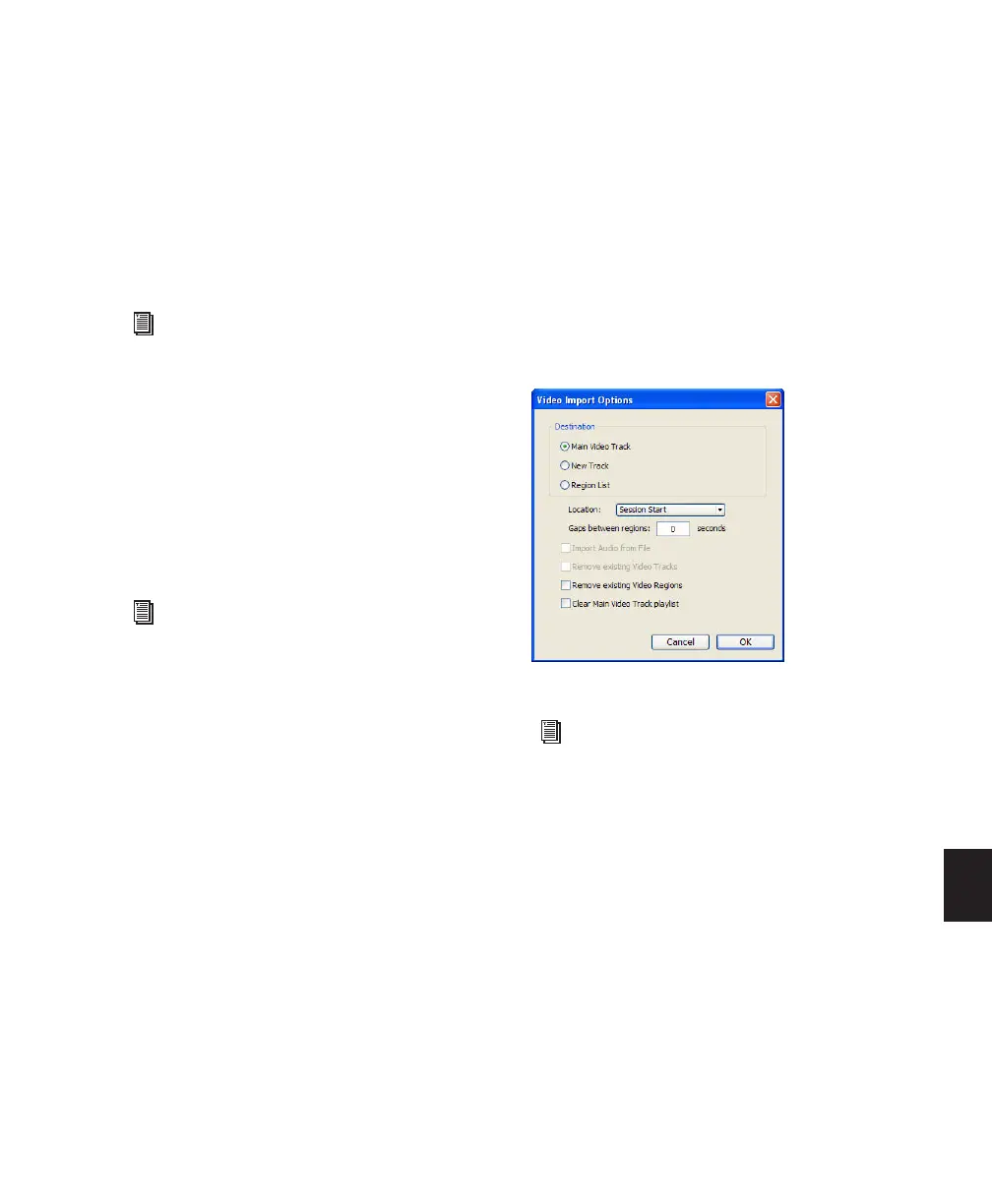Chapter 36: Working with Video in Pro Tools 827
To import video into Pro Tools using drag and drop:
1 Drag and drop one or more video files from a
DigiBase browser or from Windows Explorer or
Mac Finder to the Track List, Timeline, or an ex-
isting video track.
2 Configure the Video Import Options dialog as
desired, and click OK to import video into
Pro Tools.
Importing Video into Pro Tools Using
Import Session Data
You can use the Import Session Data command
to import video from other Pro Tools sessions or
(with DigiTranslator 2.0) from an AAF or OMF
sequence. Any video files you import must have
the same video frame rate as the video files in
the session.
Dragging Video Files from the
Region List to the Timeline
(Pro Tools HD and Pro Tools LE with
DV Toolkit 2 Only)
You can add QuickTime movies to the Timeline
by dragging and dropping directly from the Re-
gion List to a video track.
To add video files to a video track by dragging
them from the Region List:
1 Select one or more video files in the Region
List.
2 In any Edit mode, drag the selected video files
to a blank area in the Timeline (to create a new
video track) or an existing video track (to place
it within that track).
Configuring Video Import Options
The Video Import Options dialog appears when
you import video into Pro Tools by using the
Import Video command or dragging video files
from a DigiBase browser or from Windows Ex-
plorer or Mac Finder.
Destination Section
The Destination section of the Video Import
Options dialog lets you choose a general desti-
nation for imported video in Pro Tools.
Main Video Track The video file is imported di-
rectly to the track that is currently online
(known as the main video track) and into the
Region List. If no track is currently online, the
video file will be imported to the last existing
video track that was online.
See “Configuring Video Import Options” on
page 827 for detailed instructions.
For information on importing session data,
see “Importing Tracks and Track At-
tributes” on page 218. For detailed infor-
mation on importing AAF or OMF se-
quences into Pro Tools, see the
DigiTranslator Guide.
Video Import Options dialog
See “Bypassing the Video Import Options
Dialog” on page 828 for details on bypass-
ing the Video Import Options dialog when
dragging and dropping video files.
