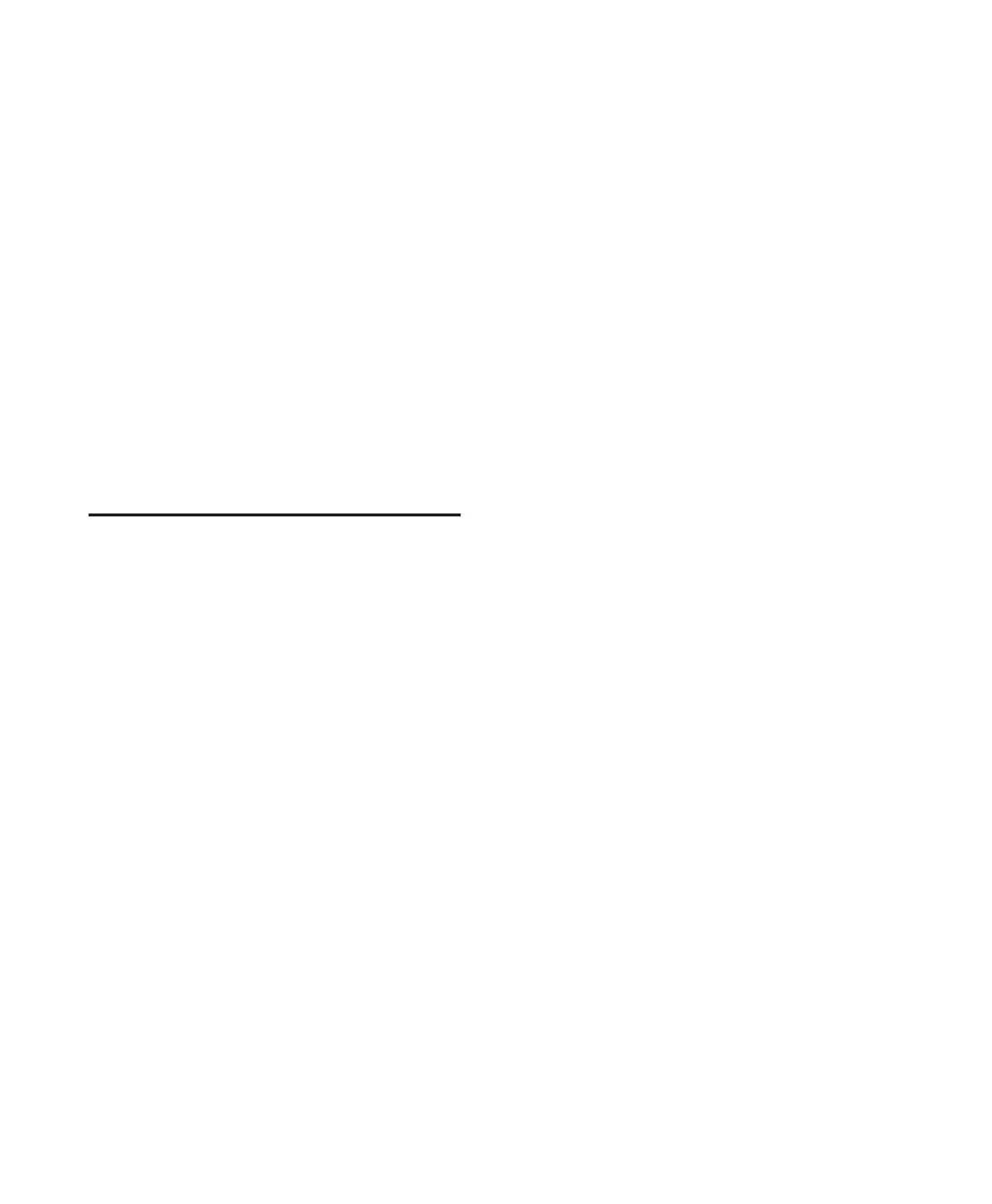Pro Tools Reference Guide104
Tempo Slider When the Tempo Ruler Enable
(Conductor) is disabled, Pro Tools ignores the
tempo events in the Tempo track and instead
plays back the specified Manual Tempo. This
tempo can be set with the Tempo slider.
Current Meter Displays the session’s current
meter based on the play location. Double-click
the Current Meter indicator to open the Change
Meter window.
Current Tempo Displays the session’s current
tempo based on the play location. In Manual
Tempo mode, you can enter a BPM value into
this field, or manually tap in a tempo with a
computer keyboard or an external MIDI key-
board.
DigiBase Browsers
DigiBase databases are accessed through Digi-
Base browsers. Browsers provide an intuitive user
interface to DigiBase databases with many con-
venient features for various file management
tasks (such as search and sort functions).
Browsers in Pro Tools are analogous to windows
in your computer’s operating system (such as
Windows Explorer or the Mac Finder), but are
designed for Pro Tools workflow. Multiple
browsers can be displayed simultaneously, and
arranged independently with custom display
settings for each.
Browsers let you search and sort audio files,
video files, and sessions. These files are dis-
played in browsers and can be dragged directly
into the current Pro Tools session.
When offline items are needed, Pro Tools lets
you find the correct matching files, then relink
to online media.
The main elements of a DigiBase browser (see
Figure 4 on page 105) include the following:
Title Bar Shows the browser type (Work-space,
Volume, Project, or Catalog), and the name of
its associated volume, session or catalog.
Toolbar Provides the Browser menu, Search icon,
View Presets (numbered 1–5), and browser nav-
igation tools.
Column Headers Display the type of metadata
displayed in the Items List. Column Headers can
be:
• Resized by dragging the column border, or
rearranged by dragging the Column head-
ers.
• Dragged to either of two available panes,
the Fixed or Scrolling panes.
Items List Displays the contents of a volume,
folder, session, or Catalog database. Each col-
umn in the items list displays metadata (such as
file name and format) for volumes, folders, and
files in the Items List.
