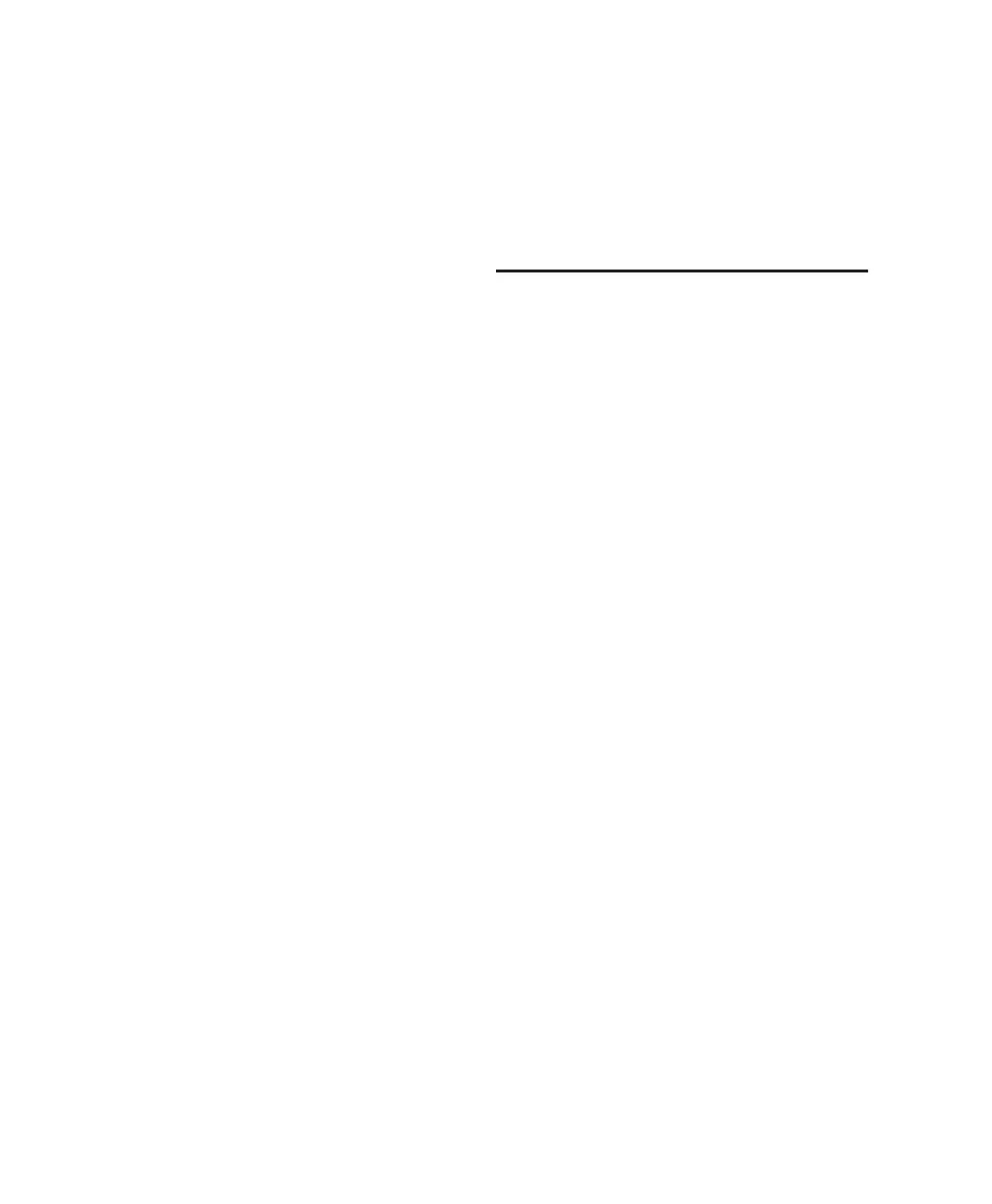Pro Tools Reference Guide10
Signal Routing Options
Signal routing options include the following:
Track Input and Output (I/O) Controls The most
basic type of signal routing is track input and
output. A track needs to have an assigned input
path to record audio, and an assigned output
path in order to be audible through a hardware
output. Signals can also be routed to or from
other tracks in Pro Tools (or hardware inputs
and outputs) using internal busses.
Auxiliary Input and Master Fader Tracks Auxil-
iary Inputs can be used as returns, submixers,
and bus masters. Master Fader tracks are used as
bus and output master level controls. Both Aux-
iliary Input and Master Fader tracks can have
plug-in and hardware inserts.
Instrument Tracks Instrument tracks let you
route sound from a physical input or instrument
plug-in to outputs, sends and busses, or other
inserts.
Sends Sends route audio from tracks to hard-
ware outputs, or to internal busses that are in
turn routed to other tracks within Pro Tools.
Master Fader and VCA Master tracks do not have
sends.
Plug-in and Hardware Inserts Plug-in processing
occurs completely within the Pro Tools system.
Hardware inserts use audio interface inputs and
outputs, for traditional insert routing to and
from external effects and other devices.
Paths Paths are any routing option in Pro Tools,
including internal or external inputs, outputs,
busses, and inserts. Pro Tools lets you name
these paths, and these path names appear in the
Audio Input and Output Path selectors and
other menus. See Chapter 6, “I/O Setup” for
more information.
Mixing Formats Sessions can include combina-
tions of mono, stereo, and greater-than-stereo
multichannel format tracks, busses, inputs, out-
puts, and inserts. Greater-than-stereo multi-
channel formats are supported on Pro Tools|HD
systems only.
System Resources
Track count, plug-in processing, signal path and
routing options, and voice availability are ulti-
mately limited by the combined resources avail-
able from the host computer, and from your
Pro Tools hardware.
Pro Tools provides several ways to manage and
conserve resources to maximize the perfor-
mance of your system. As you begin working
with Pro Tools sessions and tracks, you can take
advantage of the following features to extend
the effectiveness of your available DSP and
other resources:
◆ Pro Tools lets you adjust the performance of
your system by changing system settings that af-
fect its capacity for processing, playback, and re-
cording. See “Configuring Pro Tools System
Settings (in the Playback Engine)” on page 32.
◆ In order to free up needed DSP resources,
Pro Tools allows for certain items (such as tracks
and inserts) to be manually made inactive. Inac-
tive elements are viewable, editable, and re-
tained within the session. See “Active and
Inactive Items” on page 11.
◆ All Pro Tools systems provide flexible voice
options for audio tracks, to help maximize use
of available voices in your system. For more in-
formation on voice management and options,
see “Voice Borrowing” on page 139.
