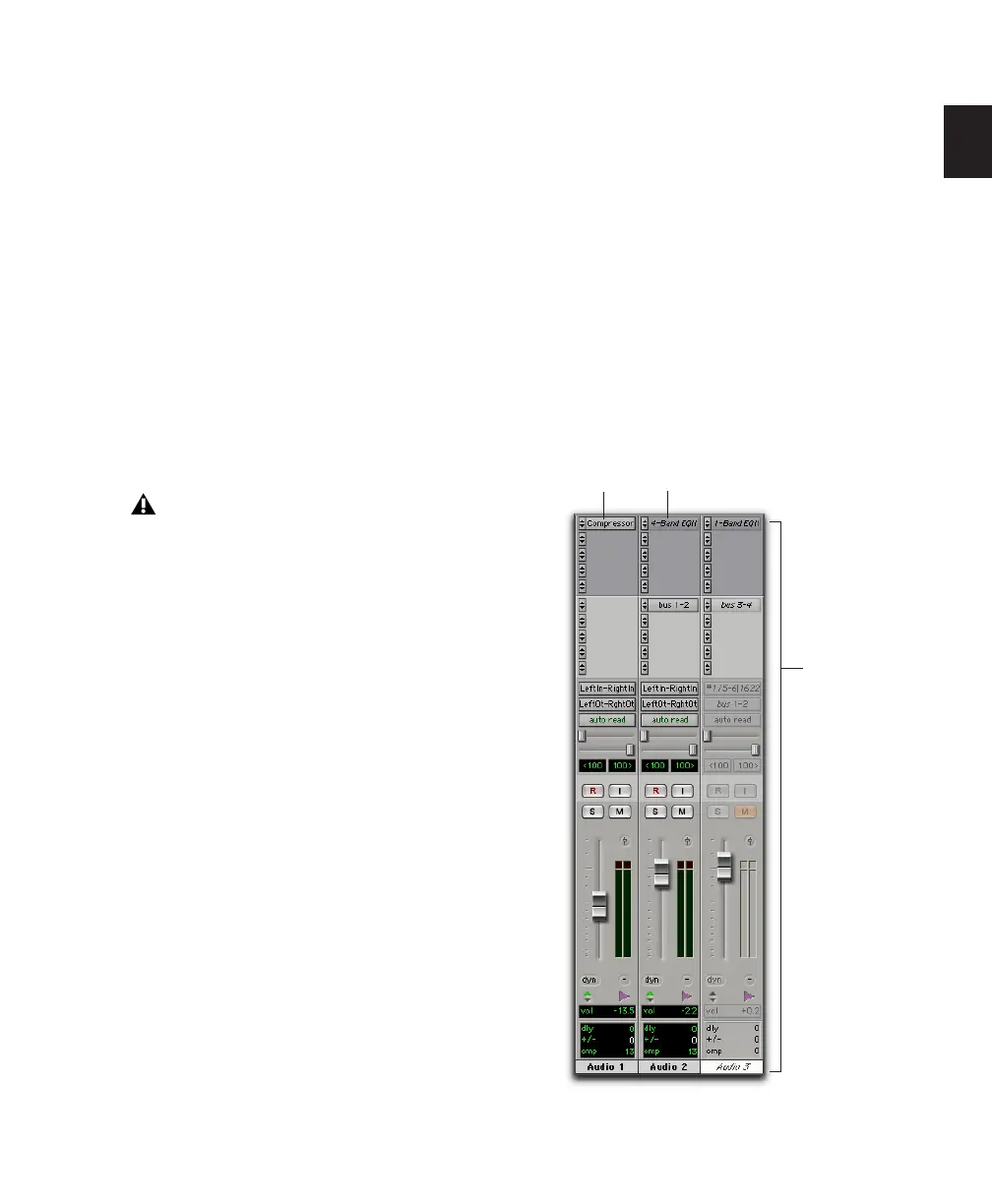Chapter 2: Pro Tools Concepts 11
Active and Inactive Items
Pro Tools lets you make certain items (such as
tracks and inserts) inactive, in order to free up
DSP resources and mixer connections.
Items in Pro Tools that can be made inactive (or
active) include the following:
• Audio, Auxiliary Input, Master Fader,
VCA Master, and Instrument tracks
• Track Inputs and Outputs
• Sends
• Side-chain inputs
• Plug-ins
• Hardware inserts
• Paths (session-wide)
In addition to manually setting Active and Inac-
tive modes, Pro Tools automatically makes
items inactive if there are insufficient or un-
available resources.
When active, items are fully engaged and opera-
tional.
When inactive, items are silent and off, although
most associated controls can still be adjusted.
Different inactive items affect available system
resources in specific ways, as follows:
Plug-ins When a plug-in is inactive on a track, its
DSP is made available for other plug-ins and
processing. Plug-in assignments can be made in-
active manually, or automatically (see “Auto-
matic and Manual Inactive Mode” on page 12).
Paths and Path Assignments When a path or
path assignment is inactive, its mixer resources
are made available for other signal routing pur-
poses in the session. Paths and assignments can
be made inactive manually, or automatically
(see “Automatic and Manual Inactive Mode” on
page 12).
Tracks When a track is made inactive, its voices
become available for another track. Mono inac-
tive tracks free up one voice; stereo and multi-
channel tracks free up one voice per channel.
Additionally, when an audio, Auxiliary Input,
Instrument, or Master Fader track is made inac-
tive, its plug-ins, inserts, sends, and I/O assign-
ments become inactive, and the associated DSP
used is freed up for use elsewhere in the session.
Display of Inactive Items
When items are inactive, their names appear in
italics, and their background becomes dark grey.
When a track is inactive, the entire channel strip
is grayed out.
MIDI tracks cannot be made inactive.
Active and inactive items and tracks
Active Inactive plug-in
Inactive track
