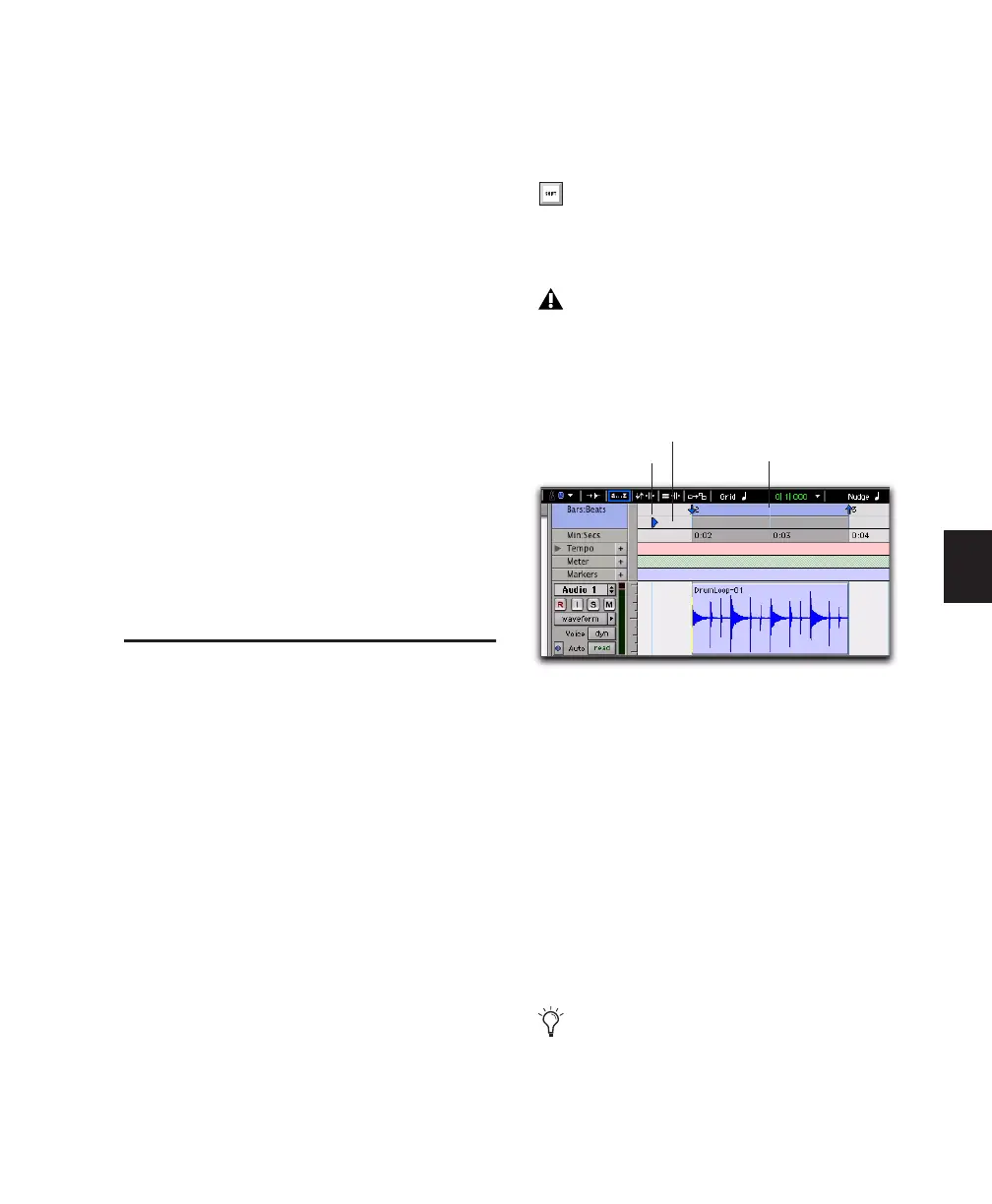Chapter 19: Playing and Selecting Track Material 413
Moving the Playhead
When the Scrolling option is set to Center Play-
head, the Playhead can be moved forward or
back to the next region boundary in the selected
track.
To move the Playhead through a track’s region
boundaries:
1 Make sure the Tab to Transients button is not
enabled (see “Tabbing to Transients” on
page 407).
2 Click in the track with the Selector tool.
3 Do one of the following:
• Press Tab to move the Playhead forward to
the next region boundary.
– or –
• Press Control+Tab (Windows) or Op-
tion+Tab (Mac) to move the Playhead back
to the previous region boundary.
Dynamic Transport Mode
Dynamic Transport mode lets you decouple the
playback location from the Timeline selection.
This means that you can start playback from
anywhere on the Timeline without losing your
Timeline or Edit selections. For example, you
can use Dynamic Transport mode in conjunc-
tion with Loop Playback mode to quickly audi-
tion loop transitions.
When Dynamic Transport mode is enabled, the
Main Timebase ruler expands to double-height
and reveals the new Play Start Marker. The Play
Start Marker determines where playback starts
when the Transport is engaged. You can posi-
tion the Play Start Marker independently of the
Timeline Selection. You can reposition the Play
Start Marker during playback and playback con-
tinues from the new location.
To enable or disable Dynamic Transport mode:
■ Select or deselect Options > Dynamic Trans-
port.
To reposition the Play Start Marker, do one of the
following:
■ With any Edit tool selected, click in the Play
Start Marker strip in the Main Timebase ruler.
■ With any Edit tool selected, click and drag the
Play Start Marker to a new location.
■ Click Fast Forward or Rewind in the Transport
to relocate the Play Start Marker forward or
backward by the standard Fast Forward and Re-
wind increment amount.
Press Control+Start+P (Windows) or Com-
mand+Control+P (Mac) to toggle Dynamic
Transport mode on or off.
Enabling Dynamic Transport mode auto-
matically disables Link Timeline and Edit
Selection, and automatically enables Loop
Playback mode.
Dynamic Transport mode, Play Start Marker shown in
expanded Main Timebase ruler
Double-click anywhere in the Play Start
Marker strip in the Main Timebase ruler to
move the Play Start Marker to that location
and start playback.
Play Start Marker Timeline selection
Play Start Marker strip
