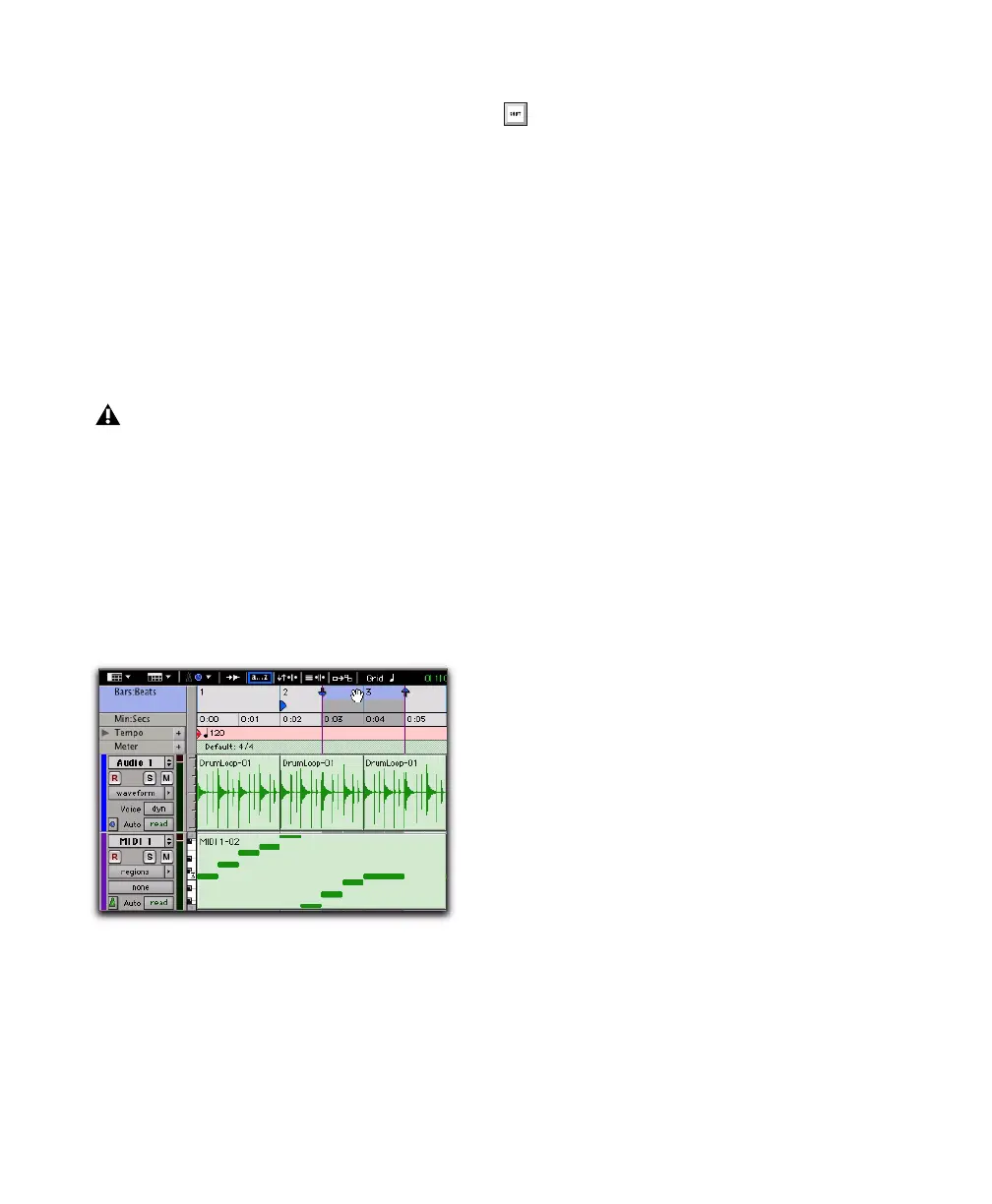Pro Tools Reference Guide414
To change the Timeline Selection Start or End
Markers:
1 Make a Timeline selection with the Selector
tool by clicking and dragging in the Main Time-
base ruler. If Link Timeline and Edit Selection is
enabled (Options > Link Timeline and Edit Se-
lection), you can make an Edit selection with
the Selector or any of the Grabber tools.
2 With any Edit tool selected, click and drag ei-
ther the Timeline Selection Start or End Markers
left or right, extending or constricting the Time-
line selection.
To move the Timeline selection:
■ With any Edit tool selected, click and drag the
selection on the Main Timeline ruler to another
location.
Play Start Marker Follows Timeline
Selection
When enabled, the Play Start Marker snaps to
the Timeline Selection Start Marker when you
move the Timeline Selection, draw a new Time-
line Selection, or adjust the Timeline Selection
Start. When disabled, the Play Start Marker
doesn’t move with the Timeline selection.
To have the Play Start Marker always snap to the
Timeline Selection Start Marker:
1 Choose Setup > Preferences.
2 Click the Operation tab.
3 Select Play Start Marker Follows Timeline Se-
lection.
4 Click OK.
Changes to the Timeline selection during
playback temporarily interrupts playback.
To minimize this interruption, reduce the
DAE Playback Buffer size in the Playback
Engine dialog.
Dynamic Transport mode, moving the Edit selection
When the Link Timeline and Edit Selection
option is disabled, press Alt-click (Win-
dows) or Option-click (Mac) and drag the
Timeline selection to snap the Edit selection
to the Timeline selection and move both in
tandem.
